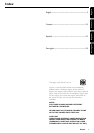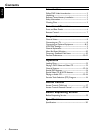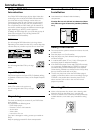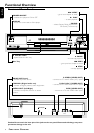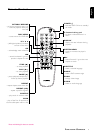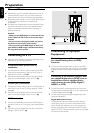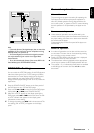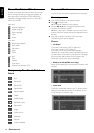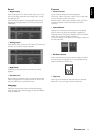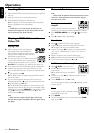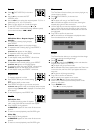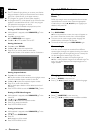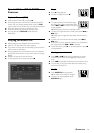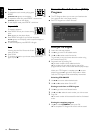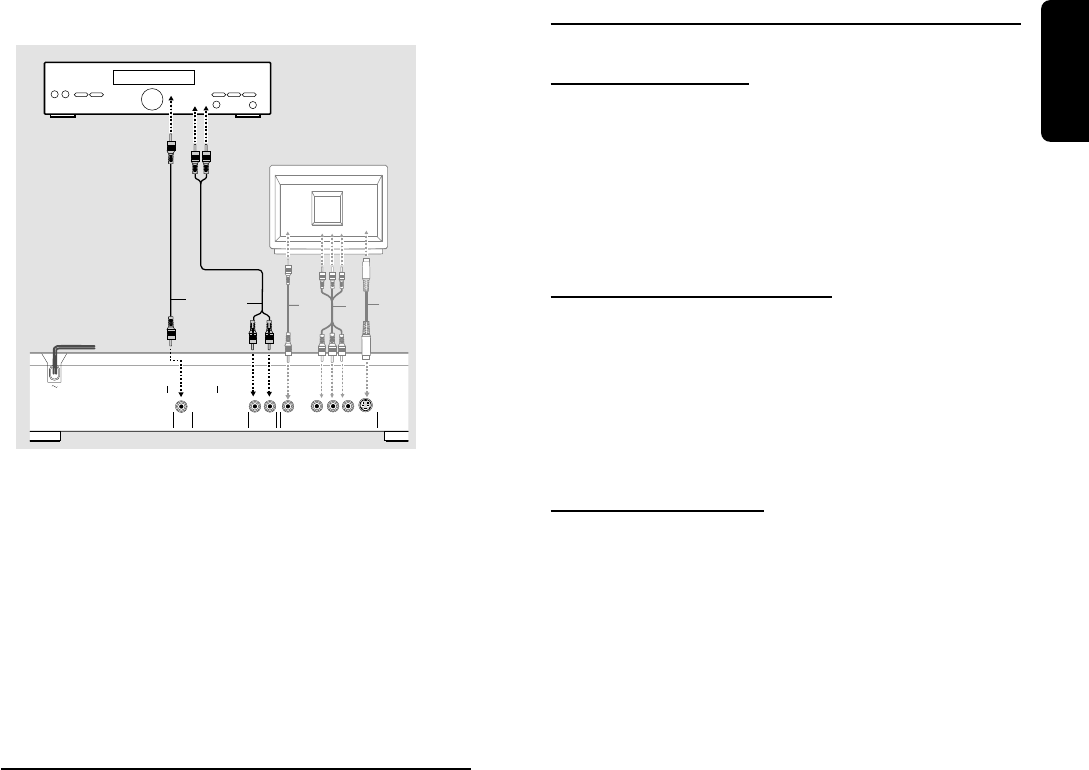
9
English
TV
Y
X
Z
COAXIAL
DIGITAL AUDIO OUT
PCM-MPEG2-Dolby Digital-DTS
L
R
(CVBS)
VIDEO OUT
AUDIO OUT
S-VIDEO
Y
P
B
/C
B
P
R
/C
R
AMPLIFIER
A
F
Note:
– If the audio format of the digital output does not match the
capabilities of your receiver, the receiver will produce a strong,
distorted sound or no sound at all.
– Six Channel Digital Surround Sound via digital connection
can only be obtained if your receiver has a Digital Multi-
channel decoder.
– To see the selected audio format of the current DVD in the
Status Window, press SYSTEM MENU or Audio.
NTSC/PAL Settings
You can switch the NTSC/PAL setting of the DVD player to
match the video signal of your TV. This setting only affects
the television’s on-screen display that shows the stop and
setup modes. You may select either NTSC or PAL. To
change the DVD player setting to PAL or NTSC, follow the
steps below.
1 Press the POWER ON/OFF button on the front panel of
the DVD player to turn OFF the DVD player.
2 Press and hold 9 and T on the front of the DVD player.
While holding 9 and T press POWER ON/OFF.
3 After PAL or NTSC appears on the display panel of the
DVD player, release 9 and T at the same time. The PAL
or NTSC indicator that appears on the display panel
indicates the current setting.
4 To change the setting, press T within three seconds. The
new setting (PAL or NTSC) will appear on the display
panel.
General explanation
About this manual
This manual gives the basic instructions for operating the
DVD player. Some DVDs require specific operation or
allow only limited operation during playback. When this
occurs, the symbol Ä appears on the TV screen, indicating
that the operation is not permitted by the player or the
disc.
Remote control operation
¶ Unless stated, all operations can be performed by the
remote control. Always point the remote control directly at
the player, making sure there are no obstructions between
the remote and the player.
Corresponding keys on the front panel of the player can
also be used.
Menu bar operation
¶ A number of operations can be done with the menu bar
on the screen. The menu bar can be accessed by pressing
the cursor keys on the remote control.
¶ Pressing SYSTEM MENU while the menu bar is displayed
will clear the menu bar from the screen.
¶ The selected item will be highlighted, and the appropriate
cursor keys to operate it will be displayed below the icon.
¶ The symbols < or > indicates that more items are available
at the left/right of the menu bar. Press 1 or 2 to select
these items.
PREPARATION