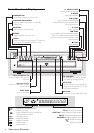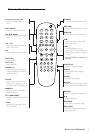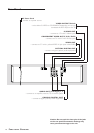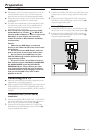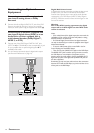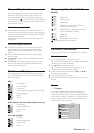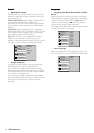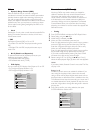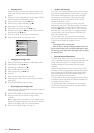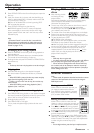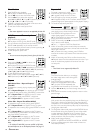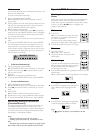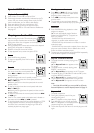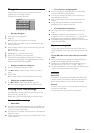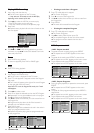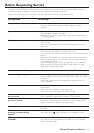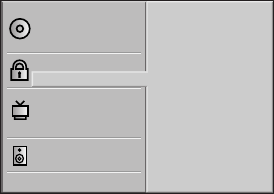
16
– Country Code
Enter the code of a country/area whose standards were
used to rate the DVD video disc, referring to the list on
page 25.
1 To set the Country Code for the first time, press SYSTEM
MENU to display the DVD Player’s Menu.
2 Select Country Code using the 3/4 keys.
3 While Country Code is selected, press B.
4 Follow step 4 of “Rating” on page 15.
5 Select the first character using the 3/4 keys.
6 Shift the cursor using the 1/2 keys and select the second
character using the 3/4 keys.
7 Press OK to confirm your country code selection.
8 Press SYSTEM MENU to remove the menu.
Disc Subtitle
Disc Menu
Rating
Country Code
TV Aspect
Menu Language
Progressive Scan
Digital Audio Output
5.1 Speaker Setup
Others
Disc Audio
Code Set
U S
– Changing the 4-digit code
1 Press SYSTEM MENU to display the DVD Player’s Menu.
2 Select Rating using the 3/4 keys.
3 While Rating is selected, press B.
4 Enter the old code, then press OK.
5 Select Change using the 3/4 keys.
6 Press OK.
7 Enter the new 4-digit code, then press OK.
8 Enter exactly the same code a second time and verify by
pressing OK.
9 Press SYSTEM MENU to exit the menu.
– If you forget your 4-digit code
If you forget your password, follow the procedure below to
clear the current password.
1 Press SYSTEM MENU to display the DVD Player’s Menu.
2 Use the numeric keys to enter the 6-digit number
“210499.”
➜ The 4-digit password is cleared. “P CLr” appears on the
display. The message will appear if the disc tray is closed. It
will be on the display until you try another feature.
3 Enter a new code. See “Rating” on page 15.
– If a Disc will not play
If you insert a disc that exceeds the rating level you set, you
may see the message "Parental Control Limit." If so, press
PLAY button and the password input screen will appear,
next press the numerical keys to enter your four-digit
password, then press the OK button. The disc will be
available for playback as usual.
Or, you may see this message if you insert a disc that
exceeds the rating level: "The parental setting of this player
prohibits play. Would you like to allow this disc to play?"
Press the 1/2 buttons to select "Yes" or "No," then press
the OK button. If you select "No," a message will remind
you that the disc will not play. Press the OPEN/CLOSE
button to remove the disc.
Or, if you select "Yes," next press the numerical keys to
enter your four-digit password, then press the OK button.
The disc will be available for playback as usual.
Notes:
– The messages will vary among discs.
– After you clear a message as described above, the disc will
play as usual. However, if you turn off the DVD Player or open
the disc tray, you will repeat these steps again if you try to play
the same disc later.
– Parental Control Disclaimer
This DVD Player features the Parental Control system,
which is intended to be active when playing DVD discs with
certain software coding. This is according to technical
standards adopted by the set maker and disc content
industries.
Please note that Parental Control will not control a DVD
that does not have the appropriate software coding. At the
time of release of this DVD Player, certain aspects of the
technical standards had not been settled between set
makers and the disc content industries.
For these reasons, Philips cannot guarantee the functioning
of Parental Control and denies any liability associated with
unintended watching of discs.
If in doubt, please make sure the disc plays according to
your Parental Control settings before you allow children
access to the DVD Player.
PREPARATION