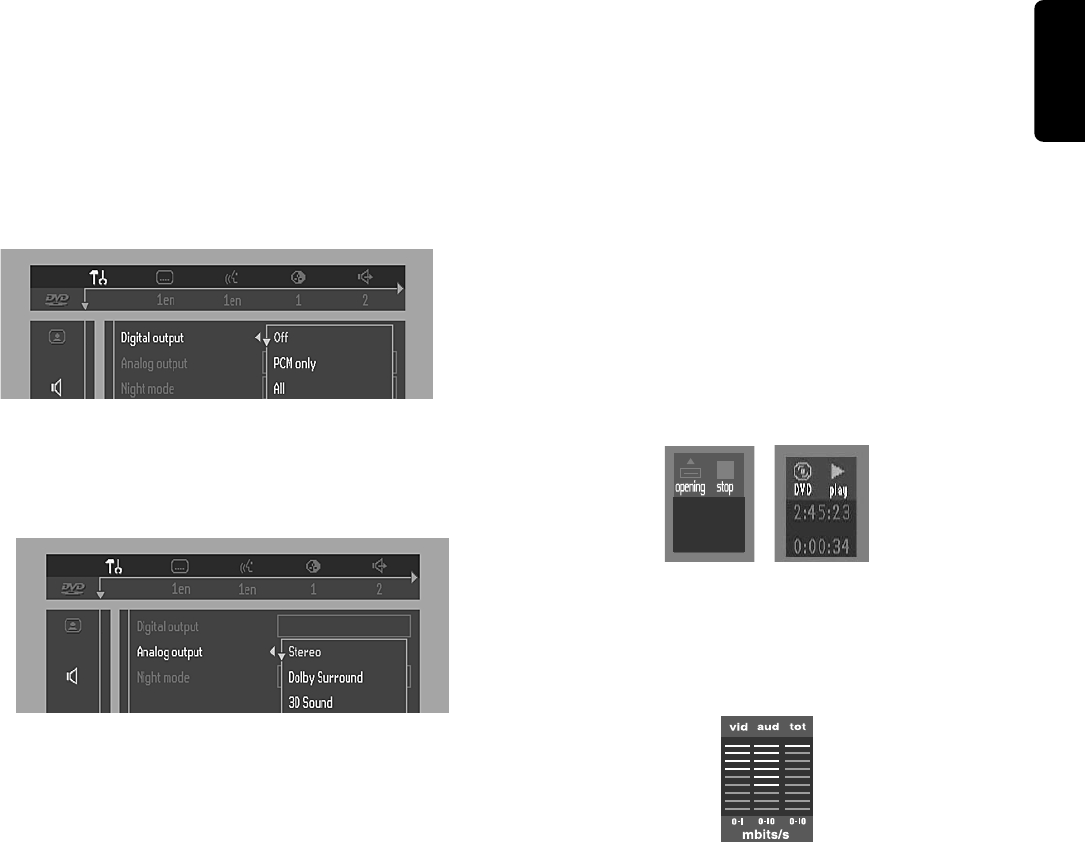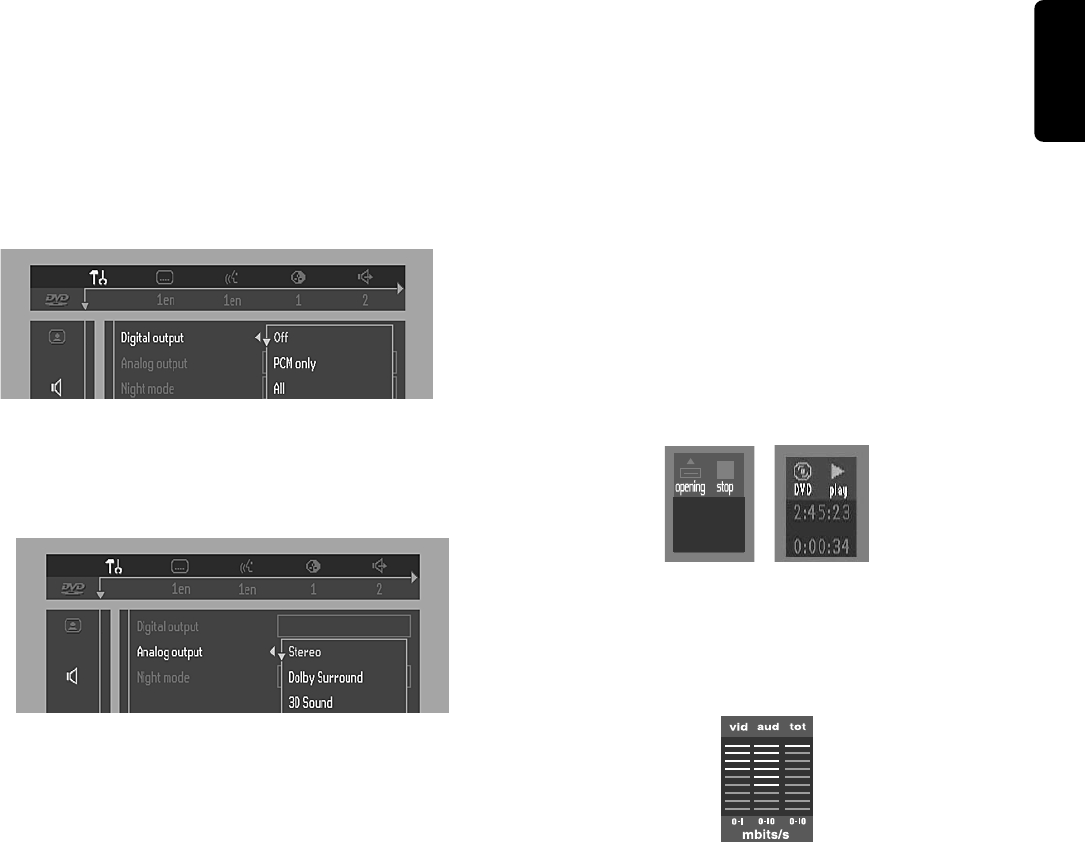
13
English
PREPARATION
Sound
– Digital output
Factory setting: ALL. This means that both coaxial and
optical outputs are on. If you are not connecting to
equipment with a digital input, change the setting to OFF.
If your equipment doesn't include a digital multi-channel
decoder, set the digital output to PCM (Pulse Code
Modulation).
– Analog output
Select Stereo, Dolby Surround or 3D Sound (TruSurround)
to match your system’s playback capability.
– Subwoofer cut-off
The frequency of the subwoofer output can be set to
HIGH (200Hz) or LOW (100Hz) to match your system’s
playback sound quality.
– Night Mode
Optimizes the dynamics of the sound for low volume
playback.
– Karaoke vocal
Put this setting to ON only when a multi-channel karaoke
DVD is being played. The karaoke channels on the disc will
then be mixed into a normal stereo sound.
Language
Select the required Menu, Audio and Subtitle language. See
‘Initial Setup’.
Audio language and Subtitle language can also be adapted
via the Menu bar on the screen.
Features
– Access Control
Access Control contains the following features:
Child Lock - When Child Lock is set to ON, a 4-digit code
needs to be entered in order to playback discs.
Parental control - Allows the conditional presentation of
DVDs containing Parental Control information (see ‘Access
Control’).
– Status Window
Displays the current status of the player and appears with
the menu bar. When disc playback is stopped, it is displayed
with the ‘Temporary Feedback Field’ in the default screen.
See ‘On-Screen Display’ information;
Factory setting is ON. Select OFF to suppress display of the
Status Window.
– Bit Rate Indicator
When activated, the bit rate for video and audio, as well as
the total bit rate is displayed. This is only applicable during
playback of DVD and SVCD discs.
– Help text
When set to ON, help text describes the icons selected.
Select OFF if you no longer require the help text.
– Low Power Standby
If this is set to ON, the player will go in low-power standby
when the standby button is pressed (front panel or remote
control).
– PBC (Playback Control)
The Playback Control can be set to ON or OFF.