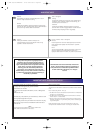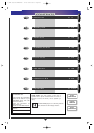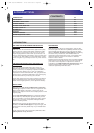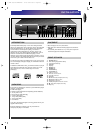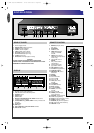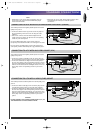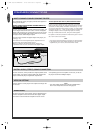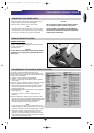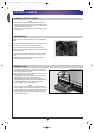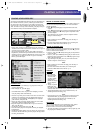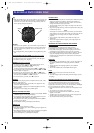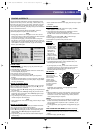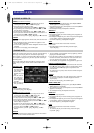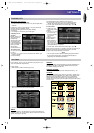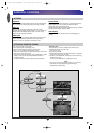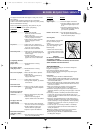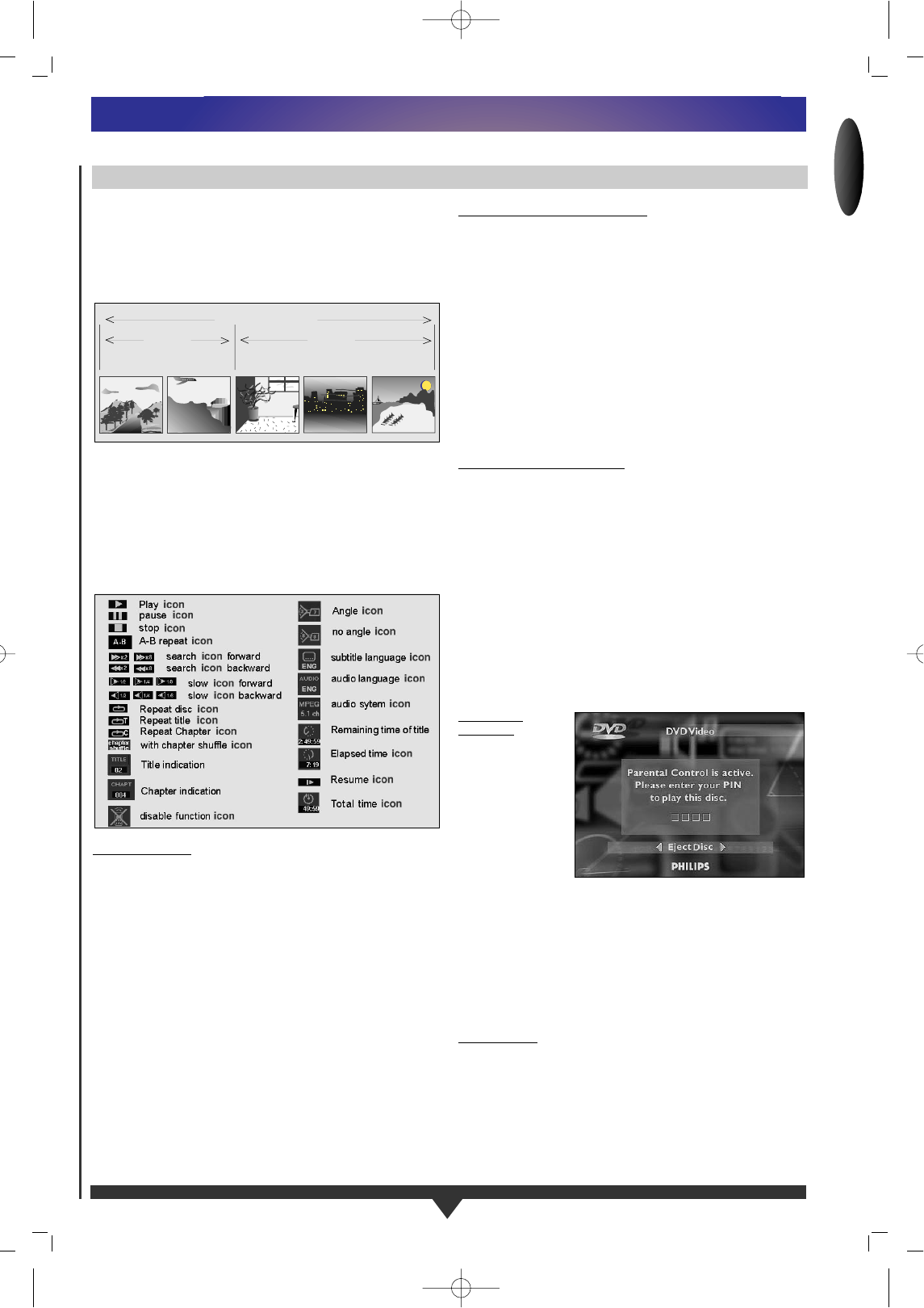
ENGLISH
11
PLAYING A DVD-VIDEO DISC
You will recognize DVD-Video discs by the logo. Depending on
the material on the disc (a movie, video clips, a drama series,
etc.) these discs may have one or more Titles, and each Title
may have one or more Chapters. Play stops at the end of each
Title. To make access easy and convenient, your player lets you
move between Titles, and also between Chapters.
NOTE
– During play, various icons will appear on the TV screen for
about 2 seconds when functions are selected. You can get rid
of these icons by pressing OSD.
– At any time during play, you can press OSD to call up the
Play Banner, which shows you which functions are active, for
about 2 seconds. To keep the Play Banner on the screen, hold
down OSD for a couple of seconds. To get rid of the Play
Banner, press OSD again.
PLAYING A TITLE
•
With Autoplay on (see Settings p.16), play starts when you
close the disc drawer.
•
With Autoplay off, press 2 (play).
NOTE
– Some DVD-Video discs carry their own Autoplay, in which
case play always starts automatically.
•
The disc may invite you to select an item from a menu. If the
selections are numbered, press the appropriate numerical
key; if not, use the Up/Down, Left/Right keys to highlight
your selection, and press OK.
•
As the disc plays, the player display shows the current title
and chapter, and the elapsed playing time.
•
Play will stop at the end of the Title. To go on to the next
Title, press 2 (play).
•
To stop play at any other time, press 9.
•
You can resume play from the point at which you stopped.
Press Resume.
•
The Resume feature applies, not only to the disc in the player,
but also to the last four discs you have played. Simply reload
the disc, press Resume.
MOVING TO ANOTHER CHAPTER
When a title on a disc has more than one chapter (which you
can see from the Player display), you can move to another
chapter as follows:
•
Press P briefly during play to step forward to the next
chapter.
•
Press O briefly during play to return to the beginning of the
current chapter. Press O briefly again to step back to the
previous chapter.
•
To go directly to any chapter, enter the chapter number
using the numerical keys.
NOTE
– If the number has more than one digit, press the keys in
rapid succession.
– For more information about chapters, see “Checking the
contents of DVD-Video discs: Menus” p. 12.
MOVING TO ANOTHER TITLE
When a disc has more than one title (which you can see from
both the OSD and the Player Display if you press 9), you can
move to another title as follows:
•
Press T-C, then press P briefly during play to step forward
to the next title.
•
Press T-C, then press O briefly during play to return to the
beginning of the current title. Press O briefly again to step
back to the previous title.
•
To go directly to any title, press T-C, then enter the title
number using the numerical keys.
NOTE
– If the number has more than one digit, press the keys in
rapid succession.
– For more information about titles, see “Checking the
contents of DVD-Video discs: Menus” p. 12.
PARENTAL
CONTROL
•
If you activate
Parental Control,
only discs that
you have already
authorised as
suitable for all ages
can be played as
above.
•
To play any other
DVD-Video disc,
the OSD will ask for the Parental Control Pin Code to be
entered. When this has been done, play starts automatically.
•
To activate Parental Control, and to authorize discs, see
Activating Parental Control (p.16).
NOTE
–
If you forget your pin code, you can erase it when the code is
requested as above, by pressing Stop four times. Parental
Control will then be de-activated. To re-activate it,
see
Activating Parental Control (p.16).
JOG/SHUTTLE
This is a convenient way to view still pictures (Jog), and to
search in slow, normal or fast motion (Shuttle). Both
functions work in reverse as well as forward play.
•
To select Jog/Shuttle, press Jog/Pause. The key lights up, and
the player goes into Pause mode.
TITLE 1 TITLE 2
CHAPTER 1 CHAPTER 2 CHAPTER 1 CHAPTER 2 CHAPTER 3
DVD-VIDEO DISC
PLAYING A DVD-VIDEO DISC
1/DVD-930/935-ENGLISH 10-08-1999 09:55 Pagina 11