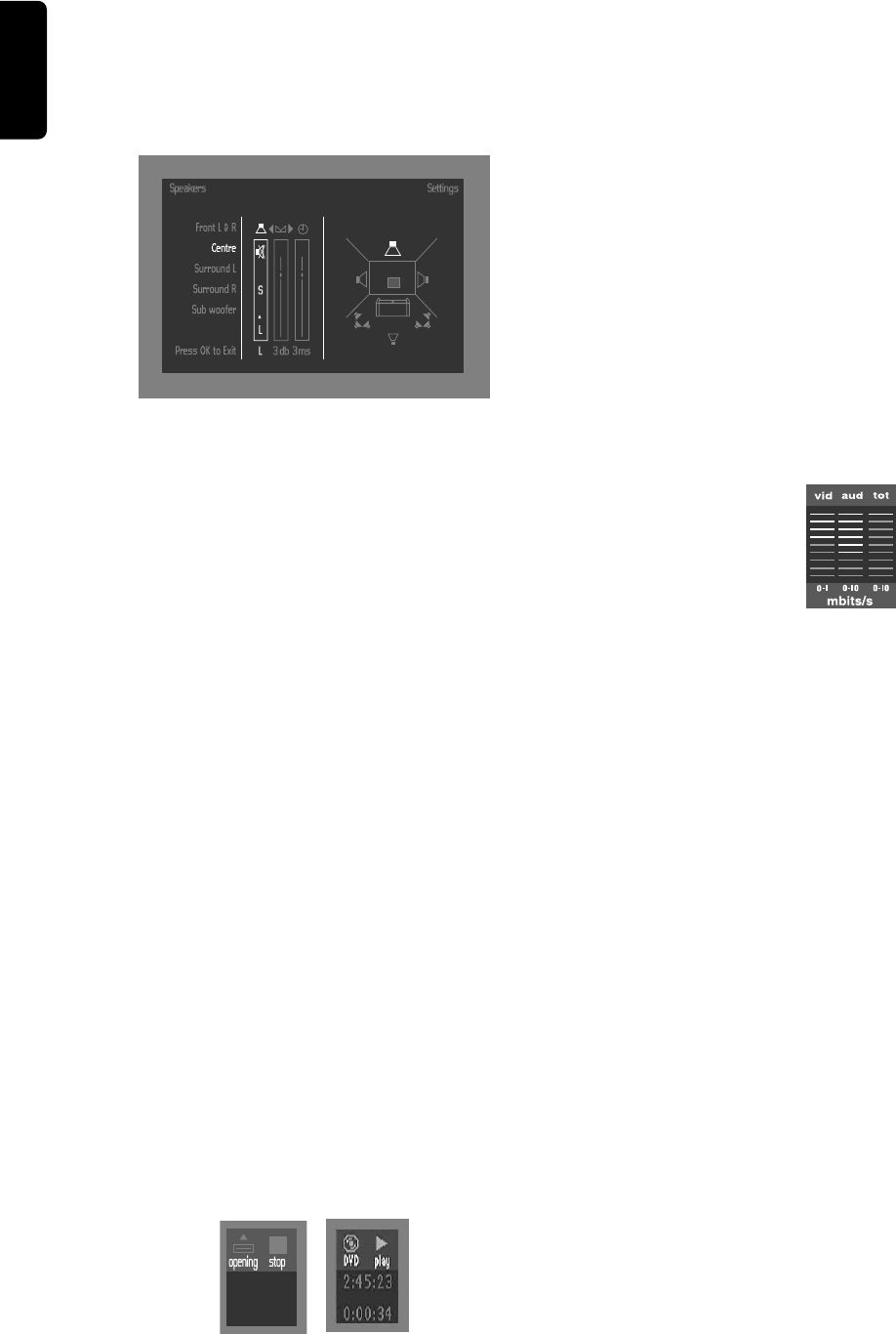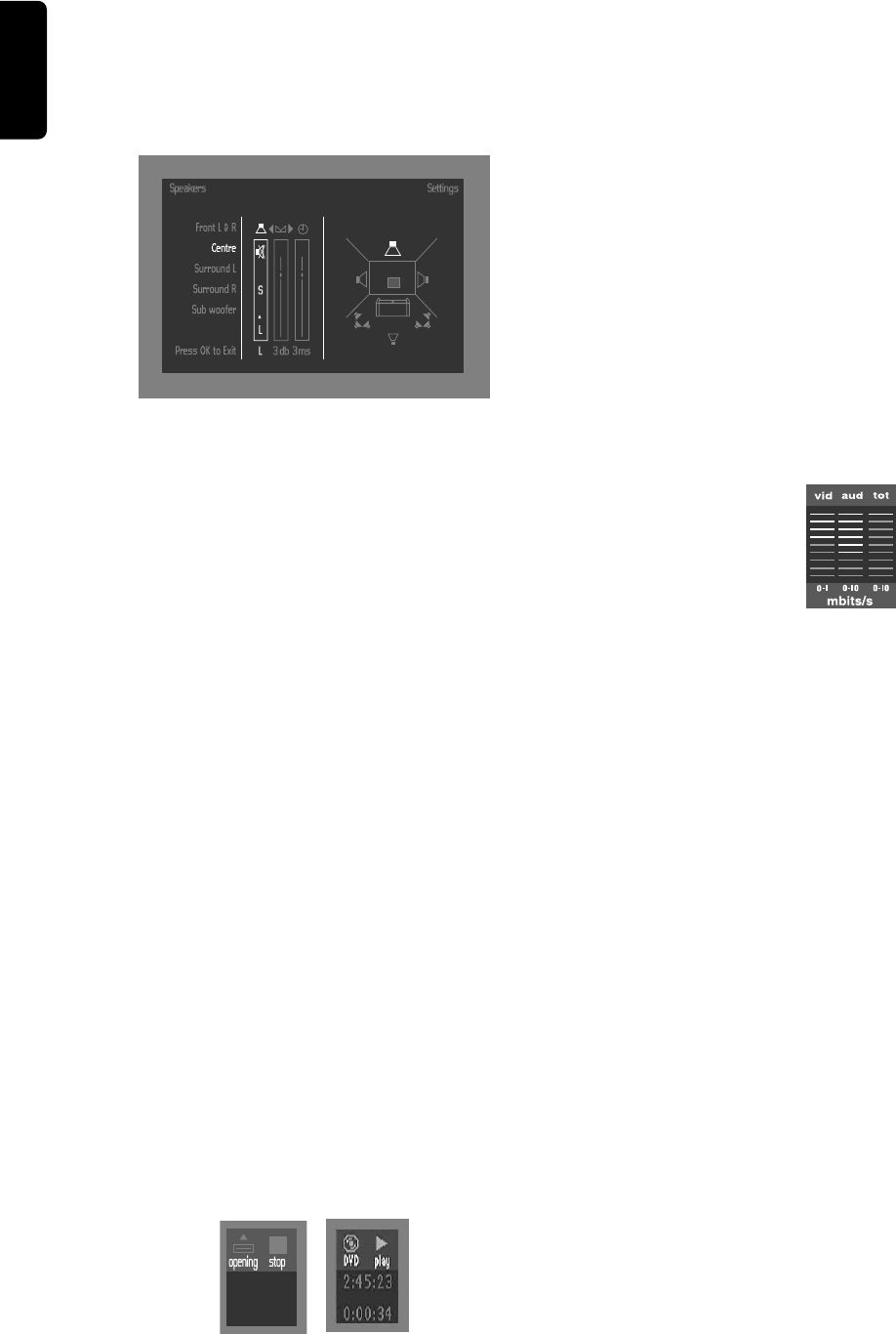
14
English
– Speaker settings
Allows you to select speaker settings, volume balance and
delay time and to test the speaker settings.
Speaker settings are only active on the Analog Multi-
Channel Output. (See appendix)
– Karaoke vocal
Put this setting to ON only when a multi-channel karaoke
DVD is being played. The karaoke channels on the disc will
then be mixed into a normal stereo sound.
– PCM Output
Allows to select PCM digital output between 48kHz and
96kHz. When 48kHz has been selected, 96kHz (if available
on disc) PCM data stream will be converted to 48kHz.
Language
Select the required Menu, Audio and Subtitle language.
Audio language and Subtitle language can also be adapted
using the Menu bar.
Features
– Access Control
Access Control contains the following features:
Child Lock - When Child Lock is set to ON, a 4-digit code
must be entered in order to play discs.
Parental control - Allows the conditional viewing of DVDs
containing Parental Control information (see ‘Access
Control’).
– Status Window
Displays the current status of the player and appears with
the menu bar. When disc playback is stopped, it is displayed
with the ‘Temporary Feedback Field’ in the default screen.
See ‘On-Screen Display’ information.
The factory setting is ON. Select OFF to suppress display of
the Status Window.
– DIM
You can select the desired brightness for the front panel
display.
¶ Normal brightness will appears on the display when you
press DISPLAY DIM on the remote control.
¶ Medium brightness will appears on the display when you
press DISPLAY DIM a second time on the remote
control.
¶ Low brightness will appears on the display when you press
DISPLAY DIM a third time on the remote control.
¶ Brightness will turn OFF when you press DISPLAY DIM
a fourth time on the remote control.
– Bit Rate Indicator
Press and hold DISPLAY DIM key for 2 seconds. When
activated, the bit rate for video and audio, as well as the
total bit rate is displayed. This is only applicable during
playback of DVD and SVCD discs.
– Help text
When set to ON, help text describes the icons selected.
Select OFF if you no longer require the help text.
– Low Power Standby
If this is set to ON, the player will go in low-power standby
when the standby button is pressed (front panel or remote
control).
– Beeper
The beeper can be set to ON or OFF.
– PBC (Playback Control)
The Playback Control can be set to ON or OFF.
PREPARATION