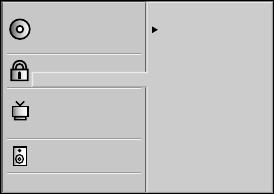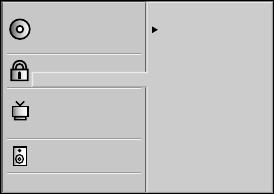
16
– Password
1 To set the Password for the first time, press SYSTEM
MENU to display the DVD Player’s Menu.
2 Select Password using the 3/4 keys.
3 While Password is selected, press B.
4 Enter the 4-digit password using the numeric keys (0-9),
then press OK.
5 Enter the 4-digit password again to verify it, then press OK.
6 Press SYSTEM MENU to remove the menu.
Note: Confirmation of the 4-digit code is necessary when the
code is changed (see ‘Changing the 4-digit code’).
Disc Subtitle
Disc Menu
Rating
Password
TV Aspect
Menu Language
Progressive Scan
Digital Audio Output
5.1 Speaker Setup
Others
Disc Audio
New
— — — —
– Changing the 4-digit code
1 Press SYSTEM MENU to display the DVD Player’s Menu.
2 Select Password using the 3/4 keys.
3 While Password is selected, press B.
4 Enter the old code, then press OK.
5 Select Change using the 3/4 keys.
6 Press OK.
7 Enter the new 4-digit code, then press OK.
8 Enter exactly the same code a second time and verify by
pressing OK.
9 Press SYSTEM MENU to exit the menu.
– If you forget your 4-digit code
If you forget your password, to clear the current password,
follow the procedure below.
1 Press SYSTEM MENU to display the DVD Player’s Menu.
2 Enter the 6-digit number “210499.”
➜ The 4-digit password is cleared. “P CLr” appears on the
display. The message will appear if the disc tray is closed. It
will be on the display until you try another feature.
3 Enter a new code as described above (Password).
– If a Disc will not play
If you insert a disc that exceeds the rating level you set, you
may see the message "Parental Control Limit." If so, you
must set "Rating" to "Unlock" in the DVD Player menu.
Follow steps 1-6 for Parental Control Rating, choosing
"Unlock" at step 5. After you set "Rating" to "Unlock," the
disc will play as usual.
Or, you may see this message if you insert a disc that
exceeds the rating level: "The parental setting of this player
prohibits play. Would you like to allow this disc to play?"
Press the 1/2 buttons to select "Yes" or "No," then press
the OK button. If you select "No," a message will remind
you that the disc will not play. Press the OPEN/CLOSE
button to remove the disc.
Or, if you select "Yes," next press the numerical keys to
enter your four-digit password, then press the OK button.
The disc will be available for playback as usual.
Notes:
– The messages will vary among discs.
– After you clear a message as described above, the disc will
play as usual. However, if you turn off the DVD Player or open
the disc tray, you will repeat these steps again if you try to play
the same disc later.
– Parental Control Disclaimer
This DVD Player features the PARENTAL CONTROL
system, which is intended to be active when playing DVD
discs with certain software coding. This is according to
technical standards adopted by the set maker and disc
content industries.
Please note that PARENTAL CONTROL will not control a
DVD that does not have the appropriate software coding.
At the time of release of this DVD Player, certain aspects of
the technical standards had not been settled between set
makers and the disc content industries.
For these reasons, Philips cannot guarantee the functioning
of PARENTAL CONTROL and denies any liability
associated with unintended watching of discs.
If in doubt, please make sure the disc plays according to
your PARENTAL CONTROL settings before you allow
children access to the DVD Player.
PREPARATION