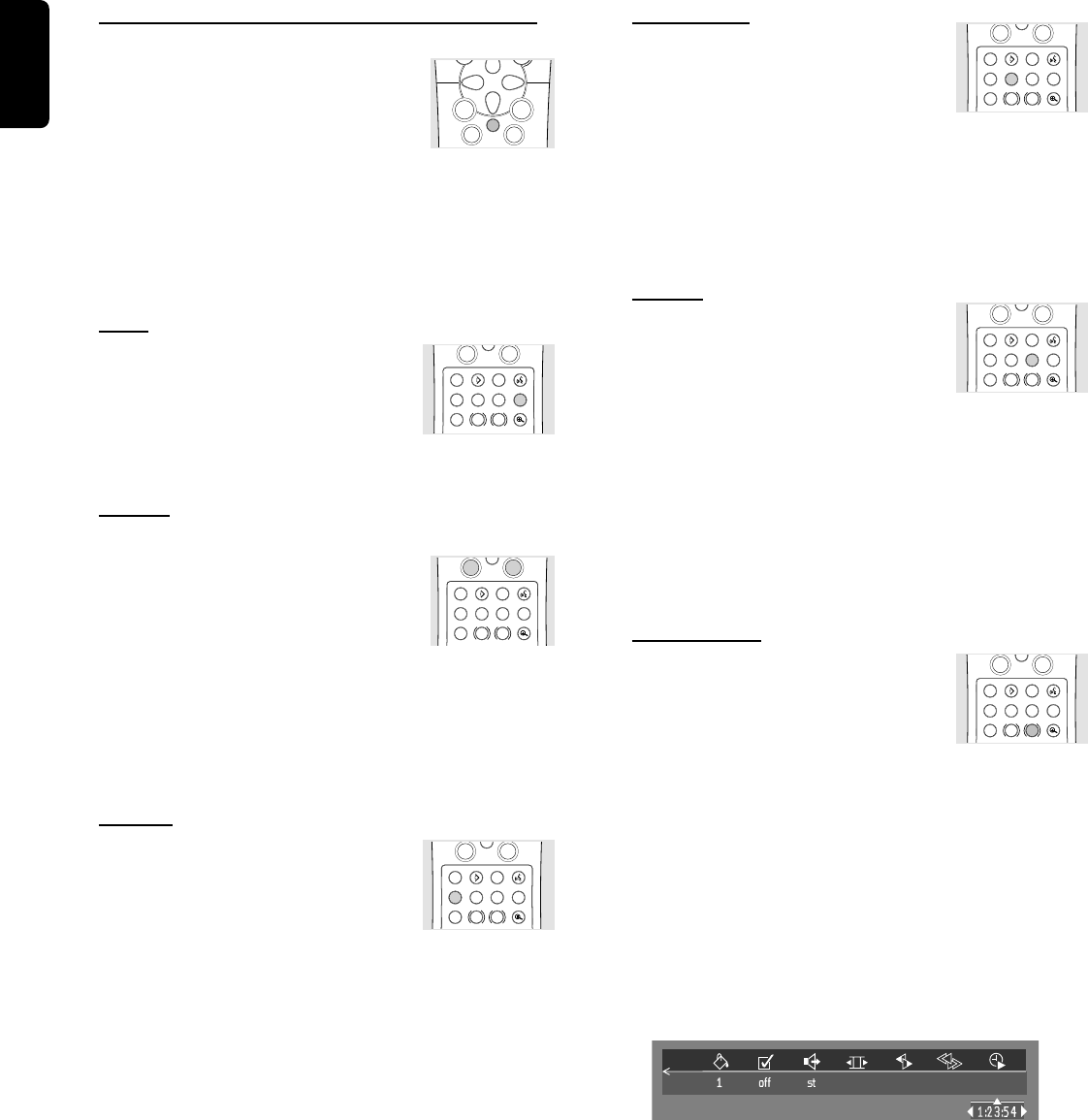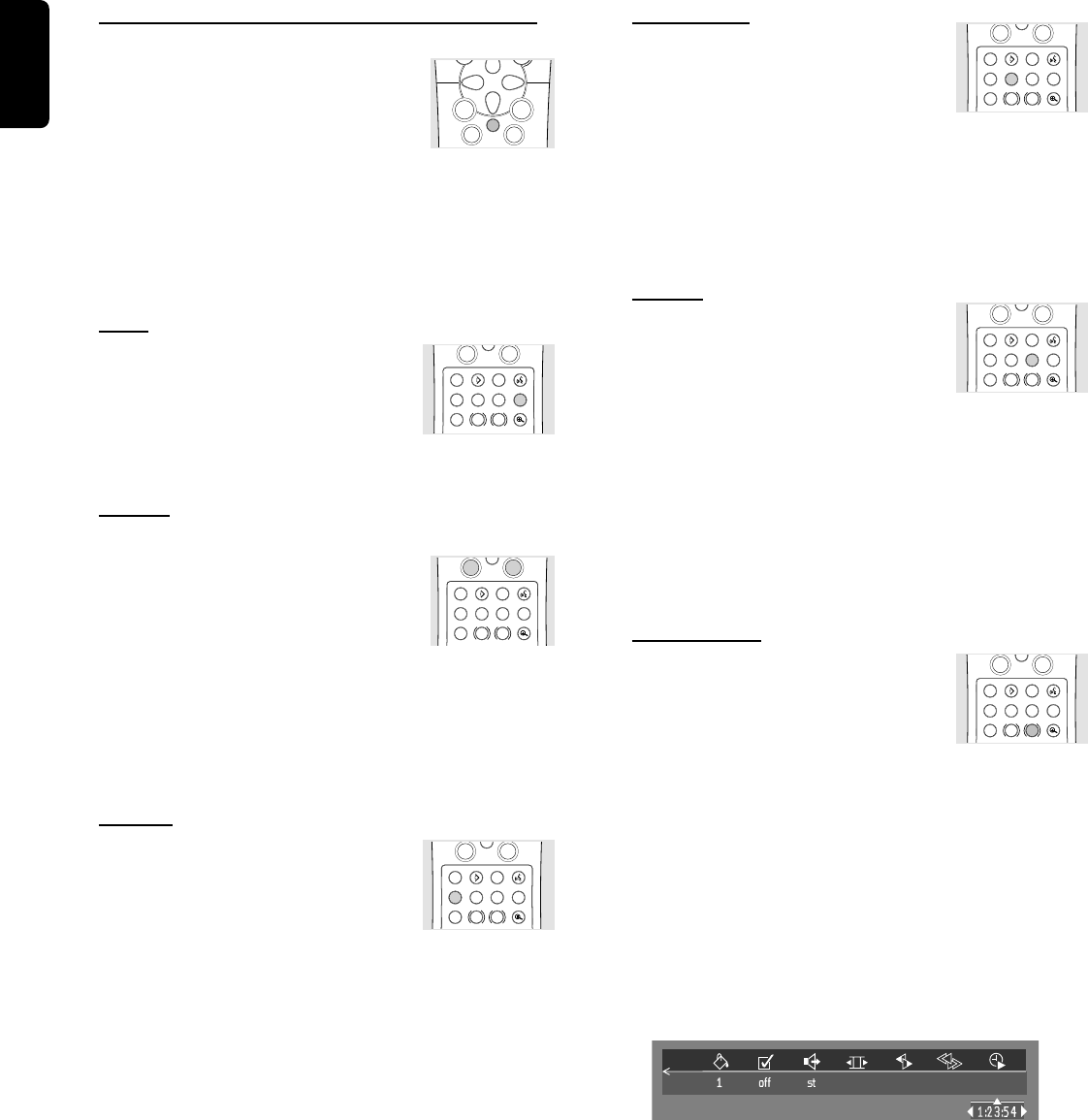
16
English
Still Picture and Frame-by-frame playback
¶ Select e (PICTURE BY PICTURE)
in the menu bar.
¶ Use the w key to enter the picture by
picture menu.
➜ The player will now go into PAUSE mode.
¶ Use the cursor keys t u to select the previous or next
picture frame.
¶ To exit PICTURE BY PICTURE mode, press 2 or v.
You can also step forward by pressing ; repeatedly on the
remote control.
Scan
Playbacks the first 10 seconds of each
chapter/index on the disc.
¶ Press SCAN.
¶ To continue playback at your chosen chapter/index, press
SCAN again or press 2.
Search
¶ Select g (FAST MOTION) in the
menu bar.
¶ Use the w keys to enter the FAST
MOTION menu.
¶ Use the t u keys to select the required speed: -32, -8 or -4
(backward), or +4, +8, +32 (forward).
¶ Select 1 to playback at normal speed again.
¶ To exit FAST MOTION mode, press 2 or v.
To search forward or backward through different speeds,
you can also hold down Q or R.
Repeat
DVD-Video Discs - Repeat chapter/
title/disc
¶ To repeat the currently playing chapter,
press REPEAT.
➜ REPEAT CHAPTER appears on the player display.
¶ To repeat the title currently playing , press REPEAT a
second time
➜ REPEAT TITLE appears on the display.
¶ To repeat the entire disc, press REPEAT a third time
➜ REPEAT appears on the display.
¶ To exit Repeat mode, press REPEAT a fourth time.
Video CDs - Repeat track/disc
¶ To repeat the track currently playing , press REPEAT.
➜ REPEAT TRACK appears on the player display.
¶ To repeat the entire disc, press REPEAT a second time.
➜ REPEAT appears on display and screen.
¶ To exit Repeat mode, press REPEAT a third time.
Repeat A-B
To repeat a sequence in a title:
¶ Press REPEAT A-B at your chosen starting
point;
➜ A- appears briefly on the screen.
¶ Press REPEAT A-B again at your chosen end point;
➜ A-B REPEAT appears briefly on the display, and the repeat
sequence begins.(A-B REPEAT is displayed on the front panel
of the player)
¶ To exit the sequence, press REPEAT A-B.
Shuffle
DVD-Video discs
This shuffles the playing order of chapters
within a title, if the title has more than
one.
¶ Press SHUFFLE during playback.
➜ SHUFFLE appears on the screen for about 2 seconds.
¶ To return to normal playback, press SHUFFLE again.
Video CDs
¶ Press SHUFFLE during playback.
➜ SHUFFLE appears on the screen for about 2 seconds.
¶ To return to normal playback, press SHUFFLE again.
Time search
The Time Search function allows you to
start playing at any chosen time on the
disc.
¶ Select h (TIME SEARCH) in the menu bar.
¶ Press w.
➜ The player will now go into PAUSE mode.
➜ A time edit box appears on the screen, showing the
elapsed playing time of the current disc.
¶ Use the digit keys to enter the required start time. Enter
hours, minutes and seconds from left to right in the box.
➜ Each time an item has been entered, the next item will
be highlighted.
¶ Press OK to confirm the start time.
➜ The time edit box will disappear and playback starts
from the selected time position on the disc.
PREPARATION
á
á
REPEAT REPEATSHUFFLE SCAN
TIMEBIT
SEARCHRATE
SLOW ZOOM
A-B
ë
í
Ö
i
T-C
SUBTITLEANGLETTL/CHAPAUDIO
á
á
REPEAT REPEATSHUFFLE SCAN
TIMEBIT
SEARCHRATE
SLOW ZOOM
A-B
ë
í
Ö
i
T-C
SUBTITLEANGLETTL/CHAPAUDIO
á
á
REPEAT REPEATSHUFFLE SCAN
TIMEBIT
SEARCHRATE
SLOW ZOOM
A-B
ë
í
Ö
i
T-C
SUBTITLEANGLETTL/CHAPAUDIO
á
á
REPEAT REPEATSHUFFLE SCAN
TIMEBIT
SEARCHRATE
SLOW ZOOM
A-B
ë
í
Ö
i
T-C
SUBTITLEANGLETTL/CHAPAUDIO
á
á
REPEAT REPEATSHUFFLE SCAN
TIMEBIT
SEARCHRATE
SLOW ZOOM
A-B
ë
í
Ö
i
T-C
SUBTITLEANGLETTL/CHAPAUDIO
PLAYSTOP
á
á
É
ë
Å
É
Ç
í
É
É
á
á
REPEAT REPEATSHUFFLE SCAN
TIMEBIT
SEARCHRATE
SLOW ZOOM
A-B
ë
í
Ö
i
T-C
SUBTITLEANGLETTL/CHAPAUDIO