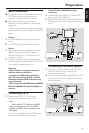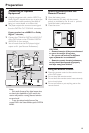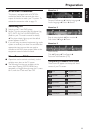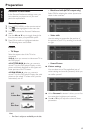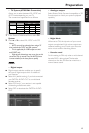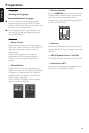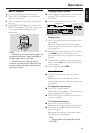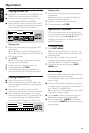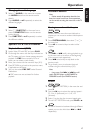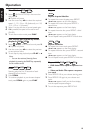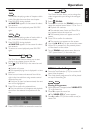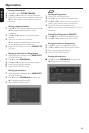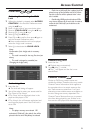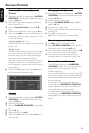16
English
Playing a Video CD
● Video CDs may have one or more TRACKS, and
TRACKS may have one or more INDEXES.
● To make easy and convenient access, you can
move between TRACKS and INDEXES.
● Some Video CDs have Play Back Control (PBC),
which is a predefined playback sequence stored
on the disc (see Playback Control section).
TRACK 1 TRACK 2
INDEX 1 INDEX 2 INDEX 1 INDEX 2 INDEX 3
VIDEO CD
Playing a disc
1 Insert a disc and close the tray, playback starts
automatically.
➜ The number of tracks and the total playing
time of the disc will appear on the TV screen and
DVD player’s display.
2 Press PLAY.
➜ The current track number and its elapsed
playing time will be displayed.
3 Playback will stop at the end of the disc.
4 To stop playback, press STOP.
5 5 Disc Resume feature is also applicable for
VCDs and SVCDs (see 5 Disc Resume section).
Playing an Audio CD
● Audio CDs contain only TRACKS.
● They can be played on your DVD player with
the audio output connected to a stereo system
or to your TV.
● Select tracks using the menubar on the TV
screen or by pressing the numerical keys directly.
● Your DVD player also allows you to compile
Favourite Track Selection (FTS) programmes for
your discs by selecting or excluding tracks of
your choice (see FTS Programme - Audio CDs).
2 3 5 6 7 8 9 10 11 12 ...41
TRACKS
AUDIO CD
Playing a disc
1 Insert a disc and close the tray, playback starts
automatically.
➜ The menu bar on TV screen will display the
number of tracks for selection.
2 Playback will stop at the end of the disc.
3 To stop playback, press STOP.
Special DVD Features
DVDs may contain menus to navigate the disc
and access special features. Press the appropriate
numerical key or use the 4, 3, 2, 1 keys to
highlight your selection in the DVD menu and
press OK to confirm.
Title/Disc menu
1 Press DISC MENU.
➜ If the current title has a menu, the menu will
appear on the screen. Otherwise, the disc menu
will be displayed.
2 If disc menu is available on the disc, audio
language, subtitle options, chapters for the title
and other options will appear for selection.
3 To remove the title/disc menu, press DISC
MENU again.
Camera Angle
Some discs contain scenes which have been shot
simultaneously from various angles.
This DVD player allows you to select the desired
camera angle.
● When the DVD player encounters a scene shot
in multiple angles, it will give you an indication on
the “Temporary Feedback Field.”
➜ The angle icon remains displayed until multiple
angles are no longer available.
● Use the 3/4 to select the required angle icon.
➜ Playback changes to the selected angle.
● You can also select } (ANGLE) in the menu
bar or press the ANGLE button on the remote
control directly.
Operation