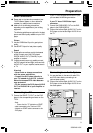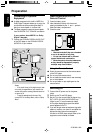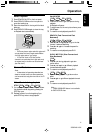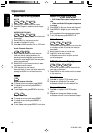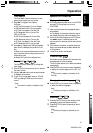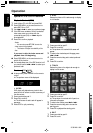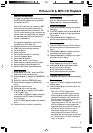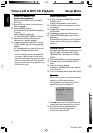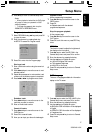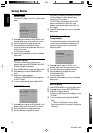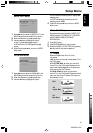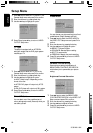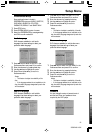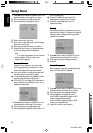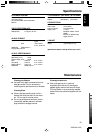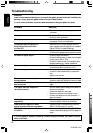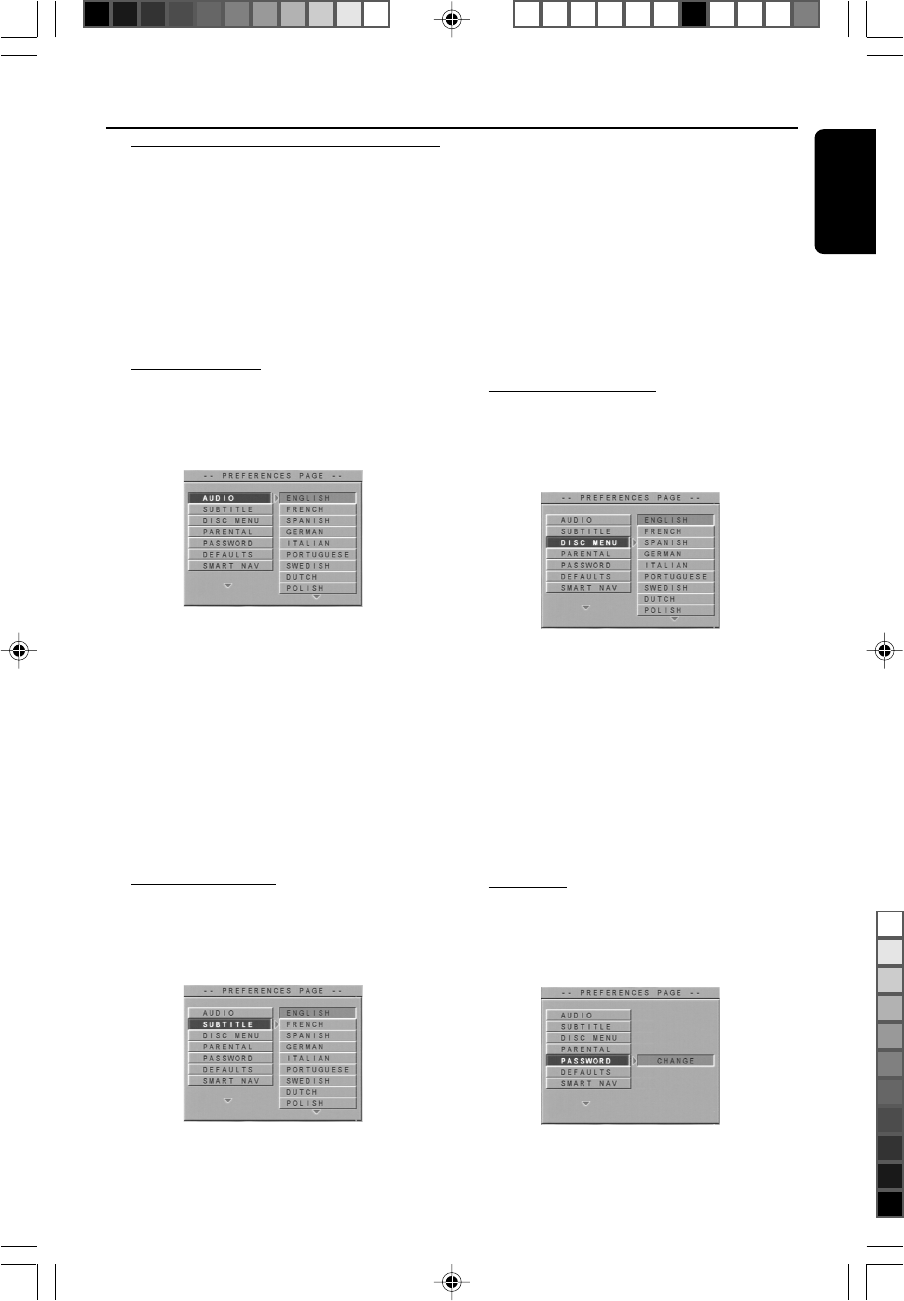
21
3139 246 11941
English
Setup Menu
Preferences setup
Some settings that are included in
PREFERENCES menu are: AUDIO, SUBTITLE,
DISC MENU, PARENTAL CONTROL,
PASSWORD, DEFAULT and SMART NAV.
1 Press STOP twice.
2 Press SYSTEM MENU to enter its menu.
3 Select the PREFERENCES by pressing 34 key
and OK the confirm selection.
Audio language
DVD discs are available for multi-audio
languages. Use these settings to select your
preferred default language.
1 Press 34 keys to select the AUDIO in the
Preferences menu and press OK to confirm.
2 Enter the submenu by pressing the 2 key.
3 Use the 34 keys to highlight an option.
4 Press OK and press 1 key to return to
Preferences menu.
Notes:
– This feature is subject to availability of the
disc.
– If the language selected is not available on the
disc, the default language designated by each disc
will be selected.
Subtitle language
DVD discs are available for multi-subtitle
languages. Use these settings to select your
preferred default language.
1 Press 34 keys to select the SUBTITLE in the
Preferences menu and press OK to confirm.
2 Enter the submenu by pressing the 2 key.
3 Use the 34 keys to highlight an option.
4 Press OK and press 1 key to return to
Preferences menu.
Notes:
– This feature is subject to availability of the disc.
– If the language selected is not available on the
disc, the default language designated by each disc
will be selected.
Disc menu language
DVD discs are available for multiple disc menu
languages. Use these settings to select your
preferred default language.
1 Press 34 keys to select the DISC MENU in the
Preferences menu and press OK to confirm.
2 Enter the submenu by pressing the 2 key.
3 Use the 34 keys to highlight an option.
4 Press OK and press 1 key to return to
Preferences menu.
Notes:
– This feature is subject to availability of the disc.
– If the language selected is not available on the
disc, the default language designated by each disc
will be selected.
Password
You can change the setup of parental control
and disc lock. Enter your password when
required by the DVD player.