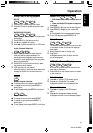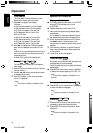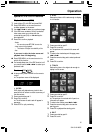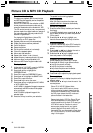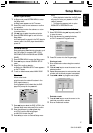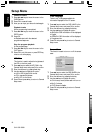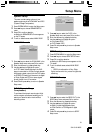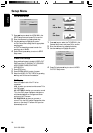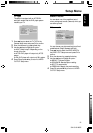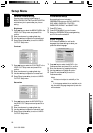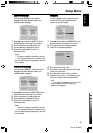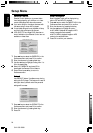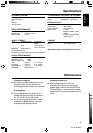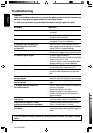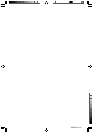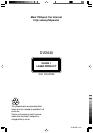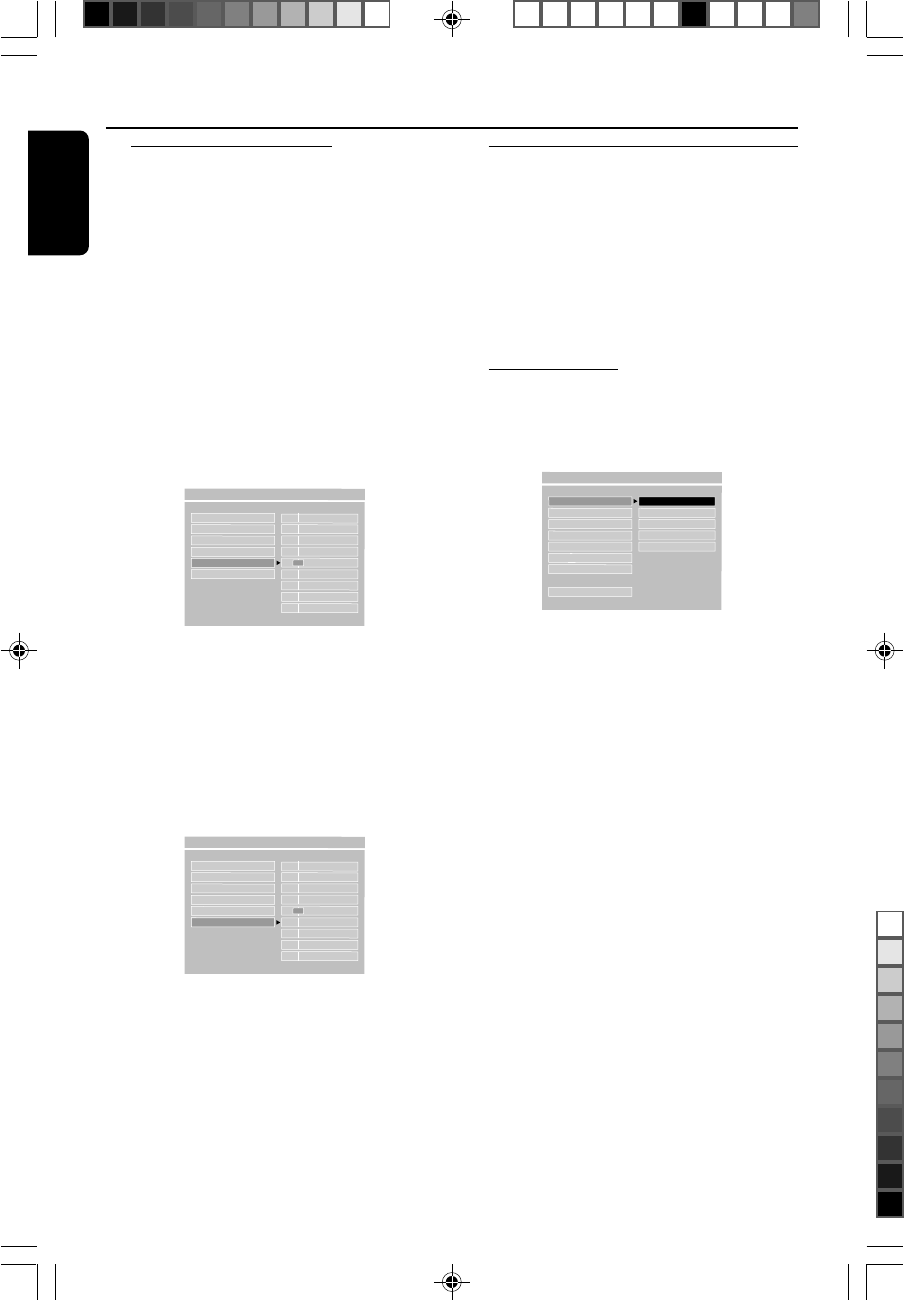
22
3141 016 19691
English
Setup Menu
Personal Picture setting
Personal picture setting includes setup of
BRIGHTNESS, CONTRAST and SATURATION
which allows you to personalise your picture
setting.
Brightness
1 Press 34 keys to select the BRIGHTNESS in the
VIDEO OUT Setup menu and press OK to
confirm.
2 Enter the submenu by pressing the 2 key.
3 Use the 34 keys to adjust the brightness level.
4 Press OK and press 1 key to return to VIDEO
OUTPUT Setup menu.
Contrast
TV DISPLAY - - +4
TV TYPE - - +3
VIDEO MODE - - +2
BRIGHTNESS - - +1
CONTRAST - - 0
SATURATION
- - -1
- - -2
- - -3
- - -4
- - VIDEO OUTPUT PAGE - -
1 Press 34 keys to select the CONTRAST in the
VIDEO OUT Setup menu and press OK to
confirm.
2 Enter the submenu by pressing the 2 key.
3 Use the 34 keys to adjust the contrast level.
4 Press OK and press 1 key to return to VIDEO
OUTPUT Setup menu.
Saturation
TV DISPLAY - - +4
TV TYPE - - +3
VIDEO MODE - - +2
BRIGHTNESS - - +1
CONTRAST - - 0
SATURATION - - -1
- - -2
- - -3
- - -4
- - VIDEO OUTPUT PAGE - -
1 Press 34 keys to select the SATURATION in
the VIDEO OUT Setup menu and press OK to
confirm.
2 Enter the submenu by pressing the 2 key.
3 Use the 34 keys to adjust the saturation level.
4 Press OK and press 1 key to return to VIDEO
OUTPUT Setup menu.
Preferences setup
Some settings that are included in
PREFERENCES menu are: AUDIO, SUBTITLE,
DISC MENU, PARENTAL CONTROL,
PASSWORD, DEFAULT and SMART NAV.
1 Press STOP twice.
2 Press SYSTEM MENU to enter its menu.
3 Select the PREFERENCES by pressing 34 key
and OK the confirm selection.
Audio language
DVD discs are available for multi-audio
languages. Use these settings to select your
preferred default language.
AUDIO
ENGLISH
SUBTITLE FRENCH
DISC MENU SPANISH
PARENTAL CHINESE
PASSWORD JAPANESE
DEFAULTS
SMART NAV
MAIN PAGE
- - PREFERENCES PAGE - -
1 Press 34 keys to select the AUDIO in the
Preferences menu and press OK to confirm.
2 Enter the submenu by pressing the 2 key.
3 Use the 34 keys to highlight an option.
4 Press OK and press 1 key to return to
Preferences menu.
Notes:
– This feature is subject to availability of the
disc.
– If the language selected is not available on the
disc, the default language designated by each disc
will be selected.