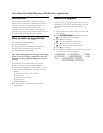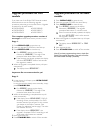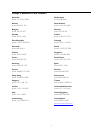Upgrade procedure for 2001
models
If you have one of the Philips DVD Recorder models
listed below then use the following upgrade
procedure, otherwise go to the next section, ‘Upgrade
procedure for all other models’.
• DVDR1000/001
DVDR1000/691
• DVDR1000/021
DVDR1000/171
• DVDR1000/051
DVDR1500/171
The complete upgrade procedure consists of
two stages and takes about twenty minutes in total.
Stage 1:
1 Press OPEN/CLOSE to open the tray.
2 Insert the upgrade CD-ROM disc, label side up.
3 Press OPEN/CLOSE to close the tray.
First ‘
READING ’ appears on the display,
followed by ‘
DOWNLOAD ’. This stage of the
procedure takes about fifteen minutes.
If the firmware was already updated, the display
will show ‘
UP TO DATE ’ within a few seconds.
No upgrade is needed.
4 When the upgrade is completed the tray will open
automatically.
The display shows ‘
REMOVE DISC ’.
Important: Do not remove the disc yet!
Stage 2:
5 In case the tray is still open, press OPEN/CLOSE
to close the tray.
In case the recorder already went to standby, simply
press STANDBY/ON.
First ‘READING ’ appears on the display,
followed by ‘
DOWNLOAD ’. This stage of the
procedure takes about five minutes.
6 When the downloading is completed the tray will
open automatically.
If the display shows ‘
DVD+R UNSUP ’, DVD+R
recording will not yet be possible. Your DVD
recorder needs to be serviced. For this, contact
your dealer or the Philips Customer Care
Center (for addresses, see last page). The other
new features will work.
If the display shows ‘
REMOVE DISC ’, the
upgrade is complete. DVD+R recording as well
as the other new features are available.
7 Now remove the disc.
8 Press STANDBY/ON to switch off the recorder.
Upgrade procedure for all other
models
1 Press OPEN/CLOSE to open the tray.
2 Insert the upgrade CD-ROM disc, label side up.
3 Press OPEN/CLOSE to close the tray.
First ‘
READING ’ appears on the display,
followed by ‘
DOWNLOAD ’. The upgrade
procedure takes about 15 minutes in total.
If the firmware was already updated, the display
will show ‘
UP TO DATE ’ within a few seconds.
No upgrade is needed.
4 When the upgrade is completed the tray will open
automatically.
The display shows ‘
REMOVE DISC ’ or ‘TAKE
DISC
’.
5 Now remove the disc.
6 Press STANDBY/ON to switch off the recorder.
Note: If you have programmed any timers, check after
finishing the upgrade procedure if they are still correct
and correct them manually if necessary.
2