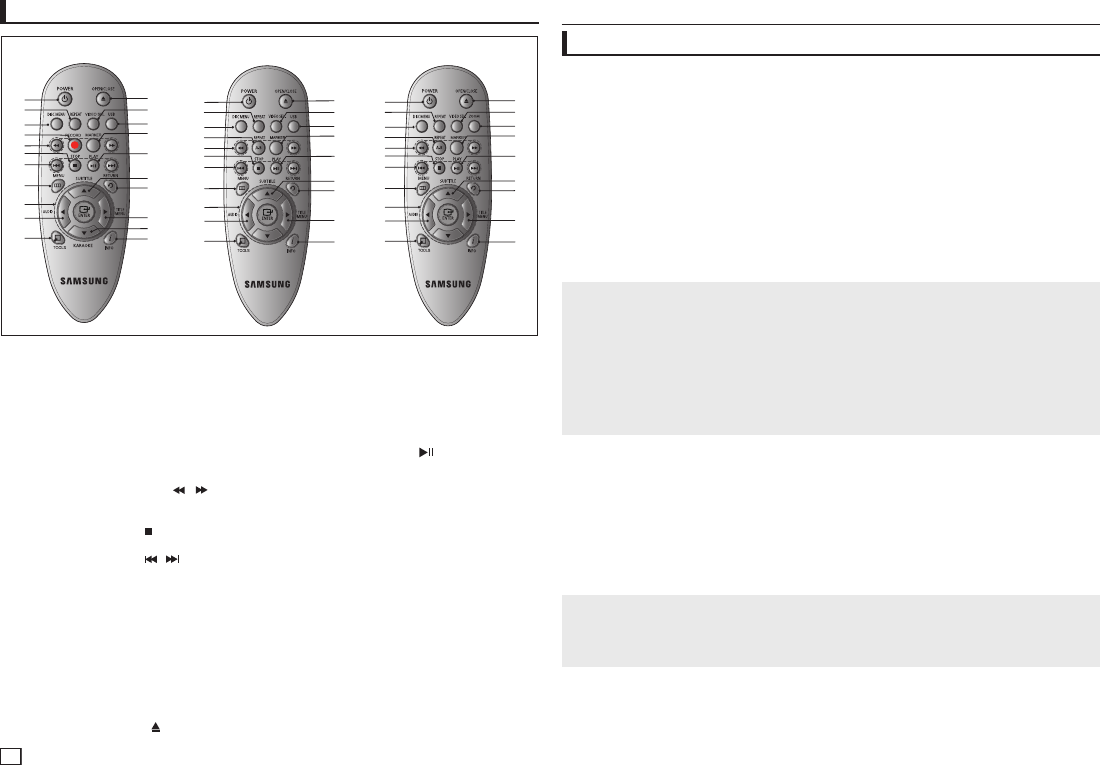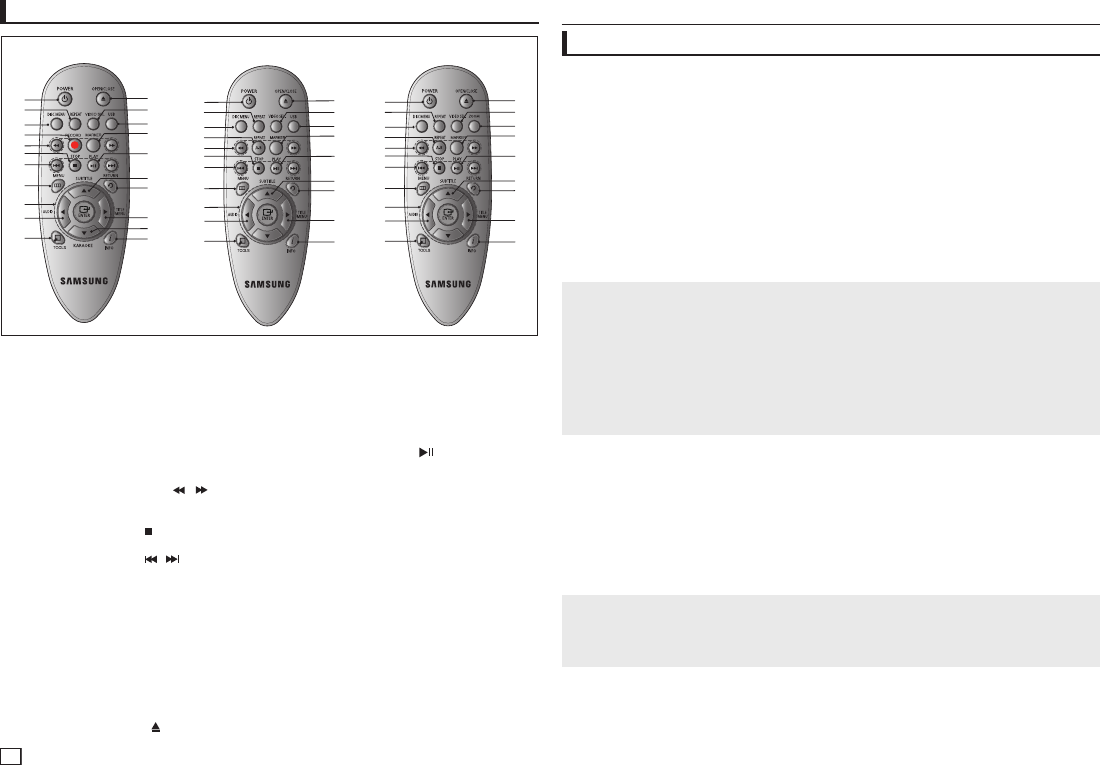
4
Choosing a Connection
Connections
The following shows examples of connections commonly used to connect the DVD player with a TV
and other components.
Before Connecting the DVD Player
- Always turn off the DVD player, TV, and other components before you connect or disconnect
any cables.
- Refer to the user’s manual of the additional components you are connecting for more informa
tion on those particular components.
A. Connecting to a TV (For Video)
1. Using video/audio cables, connect the VIDEO (yellow)/AUDIO (red and white) OUT terminals
on the rear of the DVD player to the VIDEO (yellow)/AUDIO (red and white) IN terminals of TV.
2. Turn on the DVD player and TV.
3. Press the input selector on your TV remote control until the Video signal from the DVD player
appears on the TV screen.
Note
- Noise may be generated if the audio cable is too close to the power cable.
- If you want to connect to an Amplifier, please refer to the Amplifier connection page.
- The number and position of terminals can vary depending on your TV set. Please refer to the user’s
manual of the TV.
- If there is one audio input terminal on the TV, connect it to the [AUDIO OUT][left] (white) terminal of
the DVD player.
- If you press the VIDEO SEL. button when DVD Player is in stop mode or no disc is inserted, the Video
Output mode changes in the following sequence: (I-SCAN ➝ P-SCAN)
B. Connection to a TV (Interlace/Progressive)
1. Using component video cables, connect the COMPONENT VIDEO OUT terminal on the rear of
the DVD player to the COMPONENT IN terminal of TV.
2. Using the audio cables, connect the AUDIO (red and white) OUT terminals on the rear of the
DVD player to the AUDIO (red and white) IN terminals of TV. Turn on the DVD player and TV.
3. Press the input selector on your TV remote control until the Component signal from the DVD
player appears on the TV screen.
4. Set the Video Output to I-SCAN/P-SCAN in the Display Setup menu. You can use the VIDEO
SEL. button to change the Video Output mode.
Note
- What is “Progressive Scan”?
Progressive scan has twice as many scanning lines as the interlace output method has. Progressive
scanning method can provide better and clearer picture quality.
1. DVD POWER Button
Turns the power on or off.
2. REPEAT Button
Allows you to repeat play a title, chapter,
track, or disc.
3. DISC MENU Button
Brings up the Disc menu.
4. RECORD Button
(Only DVD-E360K)
Use to Karaoke recording.
5. SEARCH Buttons ( / )
Allows you to search forward/backward
through a disc.
6. STOP Button ( )
To stop the disc
7. SKIP Buttons ( / )
Use to skip the title, chapter or track.
8. MENU Button
Brings up the DVD player’s menu.
9. ENTER/π/†,√/® Buttons
This button functions as a toggle switch.
10. AUDIO Button (√)
Use this button to access various audio
functions on a disc
.
11. TOOLS Button
Displays the current disc mode. It also lets
you access the Display function.
12. OPEN/CLOSE ( ) Button
To open and close the disc tray.
13. VIDEO SEL. Button
Changes video output mode.
14. USB Button
(Only DVD-E370,E360K,E360)
To change device which access to USB
device.
15. MARKER Button
16. PLAY Button (
)
Begins disc play.
17. SUBTITLE/(π) Button
18. RETURN Button
Returns to a previous menu
19. TITLE MENU Button (®)
Brings up the Title menu.
20. KARAOKE (†) Button
(Only DVD-E360K)
To acces karaoke menu (keycon, mic volume,
echo).
21. INFO Button
Used to displays playback info banner.
22. REPEAT A-B Button
(Only DVD-E370, E365, E360,
E350)
Allows you to repeat A-B disc.
23. ZOOM Button
(Only DVD-E365, E350)
Enlarges the DVD Picture.
Tour of the Remote Control
1
2
3
4
5
6
7
8
9
10
11
17
18
19
20
15
16
14
21
13
12
DVD-E360K
DVD-E365/DVD-E350
DVD-E360/DVD-E370
1
2
3
22
5
6
7
8
9
10
11
12
13
14
15
16
17
18
19
21
1
2
3
22
5
6
7
8
9
10
11
12
13
23
15
16
17
18
19
21
C. Connection to an Audio System (2 Channel Amplifier, Dolby Digital,
or MPEG2 )
1. Using the audio cables, connect the AUDIO (red and white) OUT terminals on the rear of the
DVD player to the AUDIO (red and white) IN terminals of the Amplifier. If using a coaxial cable,