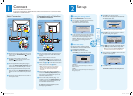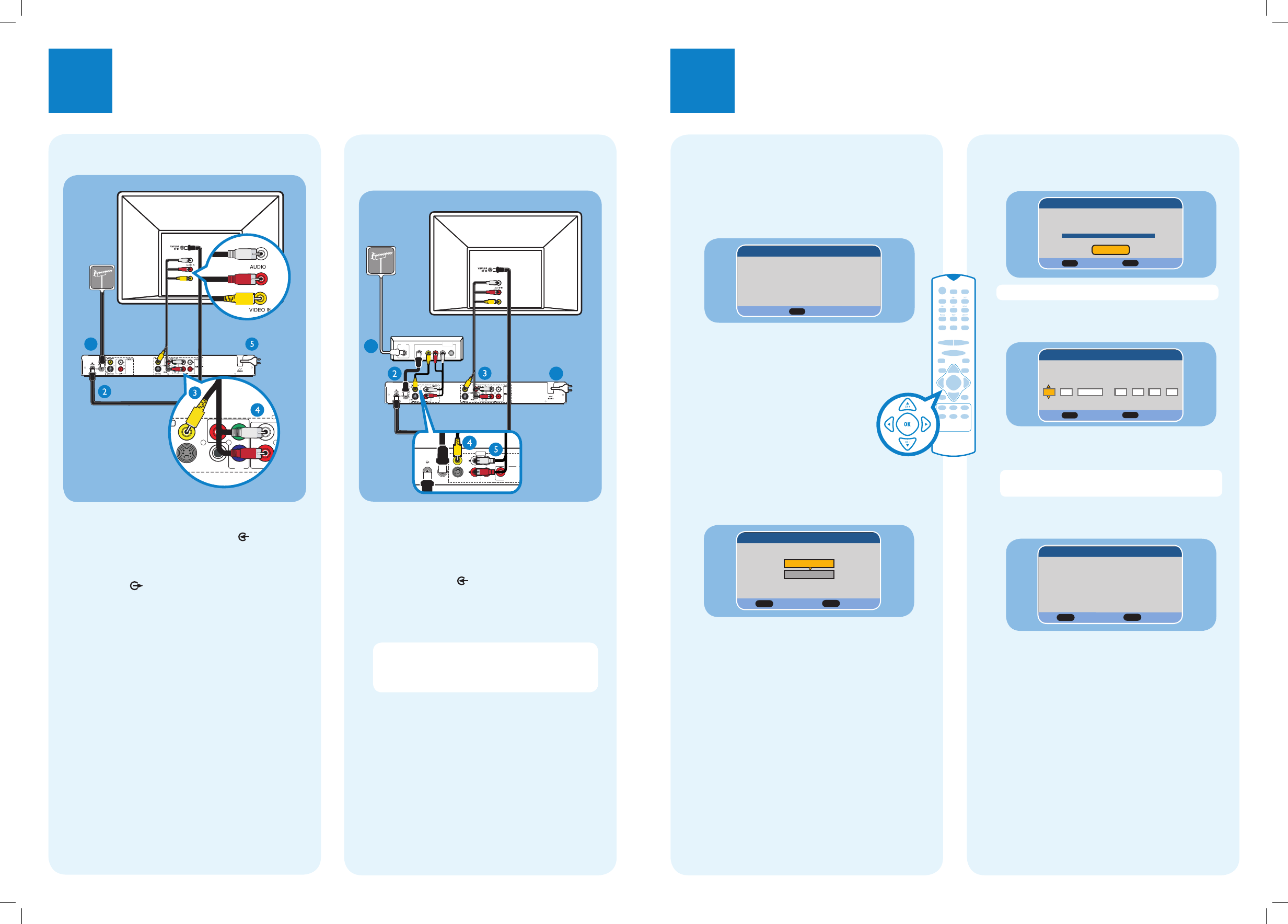
1
Connect
2
Set up
Start with the ‘Basic Connection.’
If you have a Cable Box or Satellite Receiver, follow the instructions for ‘Connection with a
Cable Box or Satellite Receiver’.
Connection with a Cable Box
or Satellite Receiver
Television (rear)
To antenna
or set-top
box
Basic Connection
A Disconnect the antenna cable from your TV and
connect it to the ANTENNA-IN socket on
this recorder.
B Use an RF antenna cable to connect the
TV-OUT
socket on this recorder to the
Antenna In socket on the TV.
C Use the supplied video cable (yellow plug) to
connect the VIDEO (CVBS) OUTPUT jack on
this recorder to the VIDEO IN jack on the TV.
D Use the supplied audio/video cable (red/ white
plugs) to connect the AUDIO OUTPUT jacks
on this recorder to the AUDIO IN jacks on the
TV.
E Connect the power cable from the recorder to
an AC power outlet.
DVD Recorder
(rear)
To AC
power
R
L
R
L
P
B
P
R
VIDEO
(
CVBS
)
EXT 2
S-VIDEO
(
Y/C
)
EXT 1
EXT 3
COMPONENT VIDEO
AUDIO
AUDIO
ANTENNA-IN
TV-OUT
INPUT
6
1
RF
S-VIDEO
OUT
IN
AUDIO
R L
VIDEO
Television (rear)
DVD Recorder
(rear)
A Keep the existing antenna connection from the
Antenna TV signal to the Cable Box/ Satellite
Receiver.
B Use an antenna cable to connect the
ANTENNA-IN jack on the recorder to the
RF OUT jack on the Cable Box/Satellite Receiver.
C Follow steps C to E under ‘Basic Connections’
before you proceed to step D below.
Note The antenna connection may be different
depending on the Satellite Receiver/Cable Box.
Refer to its user manual for proper antenna
connection.
D Use the yellow video cable (not supplied) to
connect the VIDEO (CVBS) INPUT jack on
this recorder to the VIDEO OUT jack on the
Cable Box/ Satellite Receiver.
E Use the audio cable (red/white plugs – not
supplied) to connect the AUDIO INPUT jack
on this recorder to the AUDIO OUT jack on
the Cable Box/ Satellite Receiver.
For additional connection diagrams, see the
accompanying User Manual.
To AC
power
To antenna or
set-top box
A
Finding the viewing channel
A
Press STANDBY-ON on the recorder.
B Turn on the TV and other connected devices
(e.g. Cable Box, Satellite Receiver).
You should see the welcome menu.
Welcome
OK
Next Page
Before using the recorder,
please complete the initial installation.
C In case you don’t see the recorder’s welcome
menu, press the Channel Down button on the
TV’s remote control repeatedly (or AV,
SELECT, ° button) until you see the menu.
This is the correct viewing channel for
the recorder.
B
Start basic setup
Use the recorder’s remote control
and follow the on-screen instructions
to complete the installation.
A Press OK on the remote control.
Use ST keys to select the tuner mode.
Tuner Mode
OK
BACK
Next Page Prev Page
Select current tuner mode.
Antenna
Cable
{ Antenna }
if the recorder is connected directly to an indoor or
outdoor antenna.
{ Cable }
if the recorder is connected directly to the cable signal or
through set-top box.
C
B Press OK on the remote control.
The auto scan menu appears and the automatic
TV channel search starts.
Cancel
Auto scan the channels.
Auto Scan
100%
OK
BACK
Next Page Prev Page
Note This process may take several minutes.
C Press OK on the remote control to continue.
The clock setting menu appears.
Set the system time.
Clock Setting
OK
BACK
Next Page Prev Page
Date: Time:
01 01 2007 12 00 00
::
AM
:
//
D Use ST keys to set the current date and time,
use W X keys to select different entry fields.
Note You may use the numeric keypad 0-9 on
the remote control to enter the date and time.
E Once complete, press OK to confirm. The final
installation screen appears.
Finish
OK
BACK
Exit Prev Page
The installation is completed.
The recorder is now ready for use.
F Press OK to exit.
The DVD recorder is now ready for use.
PB
S-VIDEO
(
Y/C
)
AUDIO
COAXIAL
OUT 3
(DIGITAL AUDIO)
R
Y
P
B
PR
COMPONENT
VIDEO
VIDEO
(
CVBS
)
S-VIDEO
(
Y/C
)
AUDIO
COAXIAL
R
L
OUT 3
(DIGITAL AUDIO)
UT
UT 2
UT 1
1
Cable box/ Satellite
receiver (rear)
dvdr3460-96_QSG_EN_26641.indd 2dvdr3460-96_QSG_EN_26641.indd 2 2007-03-22 10:15:22 AM2007-03-22 10:15:22 AM