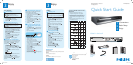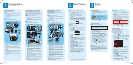B
Pause Live TV (HDD only)
(cont’d)
When you leave the TV, press PAUSE LIVE TV
twice.
With the first press, the unit will start recording
the TV broadcast.
With the second press, the unit will be in the pause
mode as soon as it starts the time shift playback.
When you come back, press
PAUSE LIVE TV again.
Press STOP once to resume live TV.
Press STOP twice to stop pause live TV
mode.
You can also use the special playback functions
such as REW , FFW etc. during pause
live TV mode.
3
Start Dubbing
Preparing for dubbing (HDD to DVD):
Insert a recordable DVD.
Preparing for dubbing (DVD to HDD):
Insert a disc to be dubbed.
Press SETUP in stop mode.
Use K / L to select “Dubbing”, then press OK .
Use K / L to select a desired dubbing direction,
then press OK .
Use K / L to select “Add”, then press OK .
HDD DVD
1/1
3000 MB
Dubbing List
Add
Delete All
Start Dubbing
Use K / L / s / B to select a desired title, then
press OK .
The title is now registered in the dubbing list.
Repeat steps 4 to 5 until you register all the titles
to be dubbed.
After adding all the titles you want, use K / L to
select “Dubbing Start” in the dubbing menu, then
press OK .
Use s / B to select a desired recording mode,
then press OK .
Confirmation message will appear.
Use K / L to select “Yes”, then press OK .
To stop the dubbing in progress:
Press STOP on the front panel.
Enjoy
Inserting Discs
Press OPEN/CLOSE to open the disc tray.
Place the disc on the disc tray with its label side
facing up.
Align the disc to the disc
tray guide.
Press OPEN/CLOSE to close the disc tray.
Start Recording
A
Recording from the TV
If you are recording to the HDD, press HDD
rst, then proceed to step 2.
If you are recording to a disc, press DVD rst.
Insert a recordable disc (make sure the disc is
compatible with this unit).
Press REC MODE to select a recording
mode.
Select the appropriate external input channel by
pressing SOURCE / USB or CH / .
To record a TV programme:
Press DTV/TV to select analog TV or digital
TV, then use CH / or the Number
buttons to select a desired channel to record.
Press REC to start recording.
Press REC again to make recording for 30
minutes. Press REC repeatedly to extend the
recording time by 30 minutes for each press.
Press STOP to stop the recording.
B
Pause Live TV (HDD only)
With PAUSE LIVE TV , even if you leave your
couch while you are watching TV through this unit,
you can come back and watch the rest of the program
from right where you left at any convenient time with
just one touch of a button.
1
Connections
Start with the “Basic Connection”.
Your Philips recorder is now ready for use!
Basic Connection
A
Before Connecting
Disconnect the power cords of the devices from
the AC outlet.
Disconnect RF coaxial cable from antenna input
jack of your TV.
B
Connecting
Make the connections as illustrated below.
IN
OUT
OUT
VIDEO
OUT
Y
P
R
/C
R
P
B
/C
B
R
L
R
L
VIDEO
IN
S-VIDEO
S-VIDEOANTENNA
COAXIALOPTICAL
AV I N
AV O UT
COMPONENT
VIDEO OUTPUT
DIGITAL AUDIO OUTPUT
PCM / BITSTREAM
IN
HDMI OUT
AUDIO IN
RL
VIDEO IN
IN
OUT
OUT
VIDEO
OUT
Y
P
R
/C
R
P
B
/C
B
R
L
R
L
VIDEO
IN
S-VIDEO
S-VIDEOANTENNA
AV IN
AV OUT
COMPONENT
VIDEO OUTPUT
IN
ANT. IN
rear of this unit
rear of your TV
to the
AC outlet
1
2
3
4
from
antenna
or cable TV
RF coaxial
cable
RF coaxial
cable
RCA
video cable
RCA audio cable
Connect the RF coaxial cable from the TV
antenna or cable TV to the ANTENNA IN jack of
this unit.
Use RF coaxial cable to connect ANTENNA
OUT jack of this unit to the antenna input jack of
your TV.
AND
Use RCA audio / video cables to connect the AV
OUT jacks of this unit to the audio / video input
jacks of your TV.
Plug in the power cords of the devices to the AC
outlet.
RF Modulator Connection
If your TV has antenna in jack only, it is still
possible to connect this unit to your TV by using a
commercially available stereo audio / video RF
modulator. In this case, follow the instructions below.
A
Before Connecting
Disconnect the power cords of the devices from
the AC outlet.
Disconnect RF coaxial cable from antenna input
jack of your TV.
B
Connecting
Make the connections as illustrated below.
AUDIO IN VIDEO IN
LR
ANT. INANT. OUT
43
IN
OUT
OUT
VIDEO
OUT
Y
P
R
/C
R
P
B
/C
B
R
L
R
L
VIDEO
IN
S-VIDEO
S-VIDEOANTENNA
COAXIALOPTICAL
AV I N
AV O UT
COMPONENT
VIDEO OUTPUT
DIGITAL AUDIO OUTPUT
PCM / BITSTREAM
IN
HDMI OUT
ANT. IN
AUDIO IN VIDEO IN
LR
ANT. INANT. OUT
43
IN
OUT
OUT
VIDEO
OUT
Y
P
R
/C
R
P
B
/C
B
R
L
R
L
VIDEO
IN
S-VIDEO
S-VIDEOANTENNA
AV IN
AV OUT
COMPONENT
VIDEO OUTPUT
IN
rear of your TV
from antenna
or cable TV
rear of your RF
modulator
rear of this unit
RF coaxial cable
RCA audio
cable
RCA video
cable
1
2
3
4
5
RF coaxial cable
RF coaxial
cable
Connect the RF coaxial cable from the TV
antenna or cable TV to the ANTENNA IN jack of
this unit.
Use RF coaxial cable to connect ANTENNA
OUT jack of this unit to the antenna input jack of
your RF modulator.
Use RF coaxial cable to connect antenna output
jack of your RF modulator to the antenna input
jack of your TV.
Use RCA audio / video cables to connect the AV
OUT jacks of this unit to the audio / video input
jacks of your RF modulator.
Plug in the power cords of the devices to the AC
outlet.
RF modulator is not supplied with this unit. You
need to purchase it at your local store.
Basic Setup
2
A
Finding the Viewing Channel
Press STANDBY-ON to turn on the unit.
Turn on your TV.
If connected to your VCR, make sure it is
switched off or in standby mode before
proceeding.
Press “2” on the TV’s remote control, then press
channel down button repeatedly until you see the
“Initial Setup” menu. This is the correct viewing
channel (external input channel) for the recorder.
OSD Language
English
Français
Español
R
efer to your TV’s user manual for
details.
B
Initial Setting
Use K / L to select your desired language, then
press OK .
Use K / L to select the type of broadcasting
signal, then press OK .
Channel Preset
Make sure the antenna is
connected to “ANTENNA IN” jack.
Antenna
Cable (Analog)
Cable (Analog / Digital)
The unit will start getting channels available in
your area.
Antenna:
(When using antenna)
The channels broadcasted in analog TV and digital
TV are automatically scanned and memorized.
Only the receivable channels in the area will be
memorized.
Cable (Analog):
(When using basic cable)
The channels broadcasted in analog CATV are
automatically scanned and memorized.
Cable (Analog / Digital):
(When using basic cable)
The channels broadcasted in analog CATV and
digital CATV are automatically scanned and
memorized.
Entry screen for the clock setting will appear.
Use { / B to select an item to set, and use
K / L to select the contents to suit your
preference, then press OK when you finish
setting all the contents.
Connection to a Cable /
Satellite Box
If you have a Cable / Satellite Box, follow the
instructions below.
A
Before Connecting
Disconnect the power cords of the devices from
the AC outlet.
Disconnect RF coaxial cable from antenna input
jack of your TV.
B
Connecting
Make the connections as illustrated below.
AUDIO OUT
LR
VIDEO
OUT
S-VIDEO
OUT
RF OUTANT. IN
IN
OUT
OUT
VIDEO
OUT
Y
P
R
/C
R
P
B
/C
B
R
L
R
L
VIDEO
IN
S-VIDEO
S-VIDEOANTENNA
COAXIALOPTICAL
AV I N
AV O UT
COMPONENT
VIDEO OUTPUT
DIGITAL AUDIO OUTPUT
PCM / BITSTREAM
IN
HDMI OUT
ANT. IN
AUDIO IN
RL
VIDEO IN
RF OUTANT. IN
AUDIO OUT
LR
VIDEO
OUT
S-VIDEO
OUT
N
IN
OUT
OUT
VIDEO
OUT
Y
P
R
/C
R
P
B
/C
B
R
L
R
L
VIDEO
IN
S-VIDEO
S-VIDANTENNA
AV IN
AV OUT
COMPONENT
VIDEO OUTPUT
IN
rear of
this unit
cable/satellite
box
rear of your TV
2
1
3
4
5
6
from
cable TV /
satellite
RF coaxial
cable
RF coaxial
cable
RF coaxial
cable
RCA audio /
video cable
RCA
audio /
video cable
Connect the RF coaxial cable from the cable TV /
satellite to the antenna input jack of your cable /
satellite box.
Use RF coaxial cable to connect the RF output
jack of your cable / satellite box to ANTENNA
IN jack of this unit.
Use RF coaxial cable to connect ANTENNA
OUT jack of this unit to the antenna input jack of
your TV.
Use RCA audio / video cables to connect the
audio / video output jacks of your cable / satellite
box to the AV IN jacks of this unit.
Use RCA audio / video cables to connect the AV
OUT jacks of this unit to the audio / video input
jacks of your TV.
Plug in the power cords of the devices to the AC
outlet.
Refer to the user manual for other
connection methods.
E2H40UD_QSG_EN.indd 2E2H40UD_QSG_EN.indd 2 3/29/2007 10:46:50 AM3/29/2007 10:46:50 AM