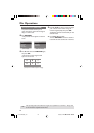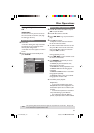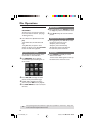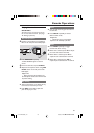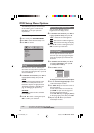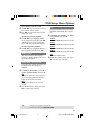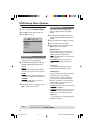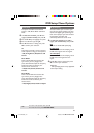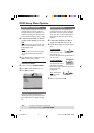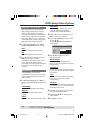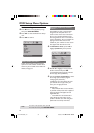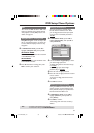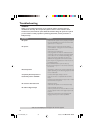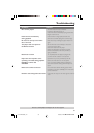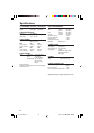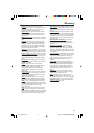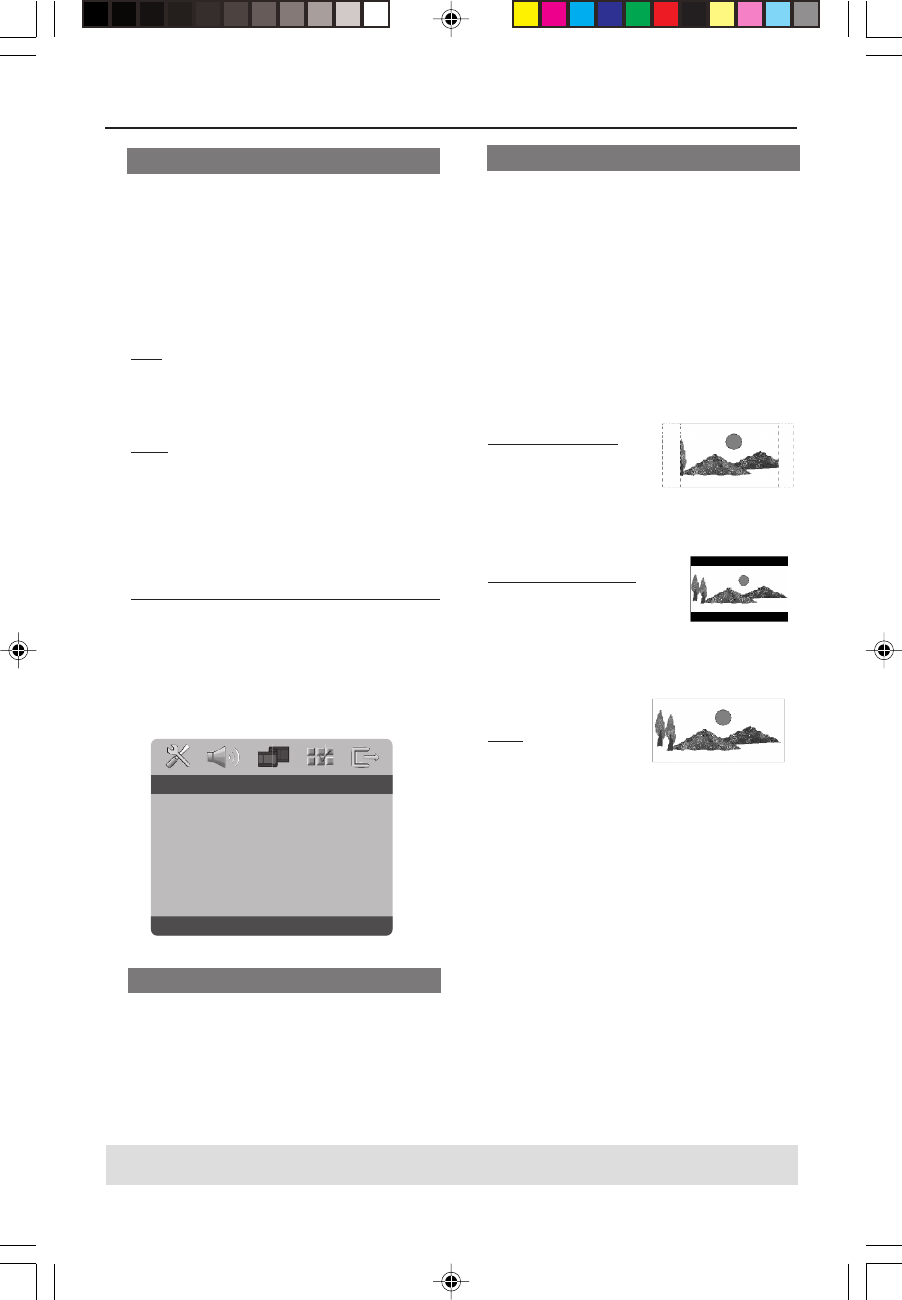
3139 246 15761
30
DVD Setup Menu Options
TIPS:
To return to the previous menu, press 1.
To remove the menu, press SYSTEM MENU.
Video Setup Menu
1 In disc mode, press SYSTEM MENU.
2 Press 1 2 to select ‘Video Setup’ icon.
3 Press OK to confirm.
Go To Video Setup Page
TV Type
TV Display
Progressive
Picture Setting
- - Video Setup Page - -
TV Type
This menu contains the options for
selecting the colour system that matches
the connected TV. For details, see page
16.
Night Mode - turning on/off
In this mode, the high volume outputs are
softened and low volume outputs are
brought upward to an audible level. It is
useful for watching your favourite action
movie without disturbing others at night.
1 In ‘AUDIO SETUP PAGE’, press 3 4 to
highlight {NIGHT MODE}, then press 2.
ON
Select this to level out the volume. This
feature is only available for movies with
Dolby Digital mode.
OFF
Select this when you want to enjoy the
surround sound with its full dynamic
range.
2 Press 3 4 to select a setting, then press
OK to confirm your selection.
Setting the TV Display
Set the aspect ratio of the DVD Player
according to the TV you have connected.
The format you select must be available
on the disc. If it is not, the setting for TV
display will not affect the picture during
playback.
1 In ‘VIDEO SETUP PAGE’, press 3 4 to
highlight {TV DISPLAY}, then press 2.
2 Press 3 4 to highlight one of the options
below:
4:3 PAN SCAN –
Select this if you have
a normal TV and want
both sides of the
picture to be trimmed or formatted to fit
your TV screen.
4:3 LETTER BOX –
Select this if you have a
normal TV. In this case, a
wide picture with black
bands on the upper and lower portions of
the TV screen will
be displayed.
16:9 – Select this if
you have a wide-
screen TV.
3 Select an item and press OK.
01-37 DVP3005K_751 15/06/05, 4:43 PM30