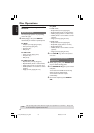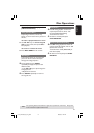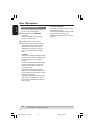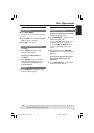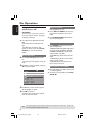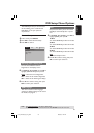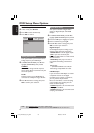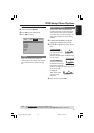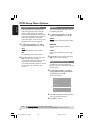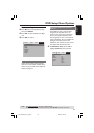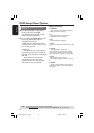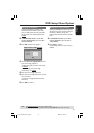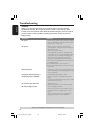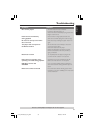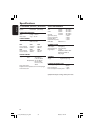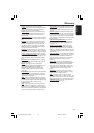English
28
DVD Setup Menu Options
TIPS: The underlined option is the factory default setting.
Press 1 to go back to the previous menu item. Press SETUP to exit the menu item.
Progressive - turning on/off
In the progressive scan mode, you can
enjoy the high quality picture with less
flickers. It only works when you have
connected the DVD player’s Y Pb Pr jacks
to your TV that supports the progressive
video input. Otherwise, a distorted
picture will appear on the TV. For proper
progressive scan set up, see page 15.
1 In ‘VIDEO SETUP PAGE’, press 3 4 to
highlight {PROGRESSIVE}, then press 2.
OFF
To disable Progressive Scan function.
ON
To enable Progressive Scan function.
2 Press 3 4 to select a setting, then press
OK to confirm your selection.
➜Follow the instructions shown on the
TV to confirm the selection (if any).
➜If a distorted picture appears on the TV
screen, wait for 15 seconds for auto
recovery.
Sharpness
You can personalize your picture colour
by adjusting sharpness.
1 In ‘VIDEO SETUP PAGE’, press 3 4 to
highlight {SHARPNESS}, then press 2.
HIGH
Choose high to make the picture’s edge
sharper.
MEDIUM
Choose medium to get a standard
picture.
LOW
Choose low to make the picture’s edge
softer.
2 Press 3 4 to select a setting, then press
OK to confirm your selection.
Brightness / Contrast / Color
Increasing the value will brighten the
picture or vice versa. Choose zero (0) for
average setting.
1 In ‘VIDEO SETUP PAGE’, press 3 4 to
highlight {BRIGHTNESS}, {CONTRAST}
or {COLOR}, then press 2.
➜The menu appears.
Brightness 0
Contrast 0
Color 0
2 Press 1 2 to adjust the setting that best
suit your personal preference.
3 Press OK to confirm.
01-35_DVP3020_55_Eng_RC2 28/06/06, 1:25 PM28