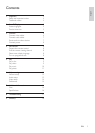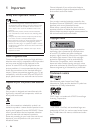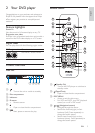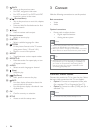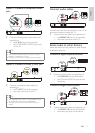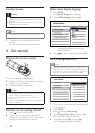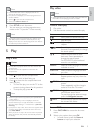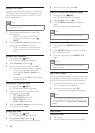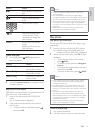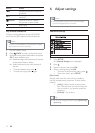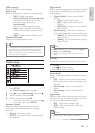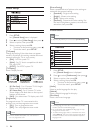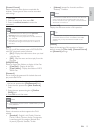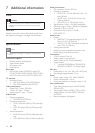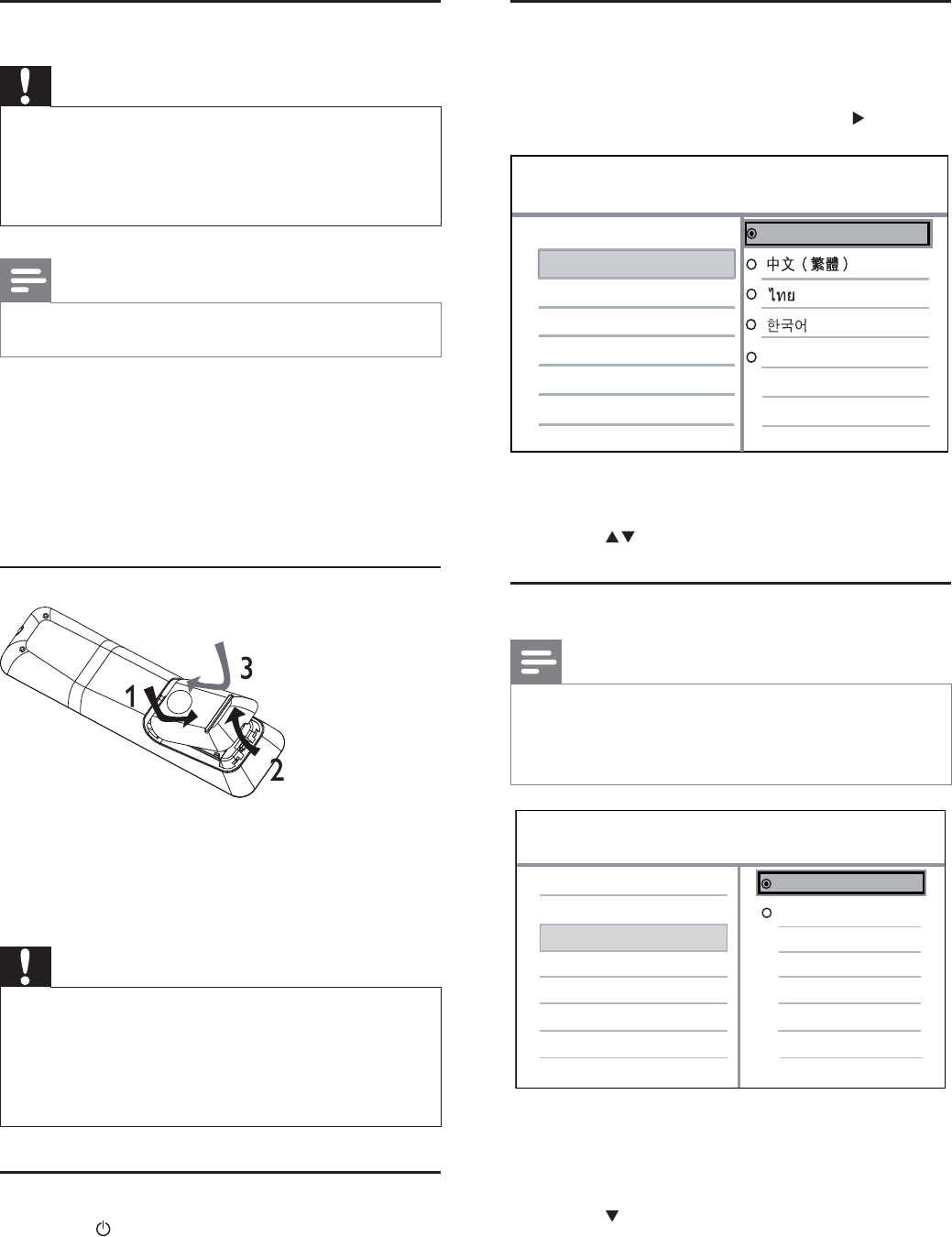
8
Select menu display language
1 Press SETUP.
» [General Setup] menu is displayed.
2 Select [OSD Language], then press .
The language options may vary from •
different regions.
3 Press to select a language, then press OK.
Turn on progressive scan
Note
To use the progressive scan feature, you must connect •
a progressive scan TV with the component video jacks
(see “Connect” > “Connect video cables” > “Option 1:
Connect to the component video jacks” for details).
1 Turn on the TV to the correct viewing channel
for this product.
2 Press SETUP.
3 Press to select [Video Setup].
4 Select [Progressive] > [On], then press OK.
A warning message is displayed. »
5 To proceed, select [Ok] and press OK.
The progressive setup is complete. »
Auto Standby
DivX(R) VOD Code
OSD Language
Disc Lock
Sleep Timer
General Setup
English
Melayu
Video Setup
Picture Setting
TV Display
TV System
Progressive
On
Off
Connect power
Caution
Risk of product damage! Ensure that the power supply •
voltage corresponds to the voltage printed on the back
of the unit.
Before connecting the AC power cord, ensure you have
•
completed all other connections.
Note
The type plate is located on the back of the product. •
1 Connect the AC power cable to the wall
socket.
The player is ready to be set up for use. »
4 Get started
Prepare the remote control
1 Open the battery compartment.
2 Insert two R03 or AAA batteries with correct
polarity (+/-) as indicated.
3 Close the battery compartment.
Caution
Remove batteries if they are exhausted or if the remote •
control is not to be used for a long time.
Do not mix batteries (old and new or carbon and
•
alkaline, etc.).
Batteries contain chemical substances, so they should be
•
disposed of properly.
Find the correct viewing channel
1 Press to turn on this product.
2 Turn on the TV and switch to the correct
video-in channel. (Refer to the TV user manual
on how to select the correct channel.)
EN