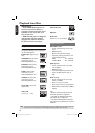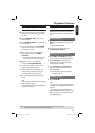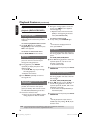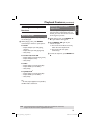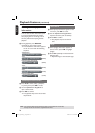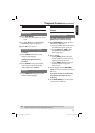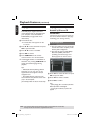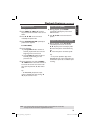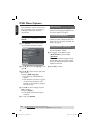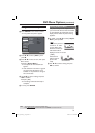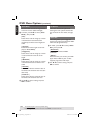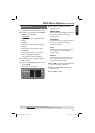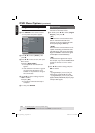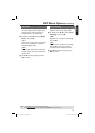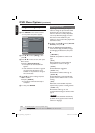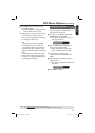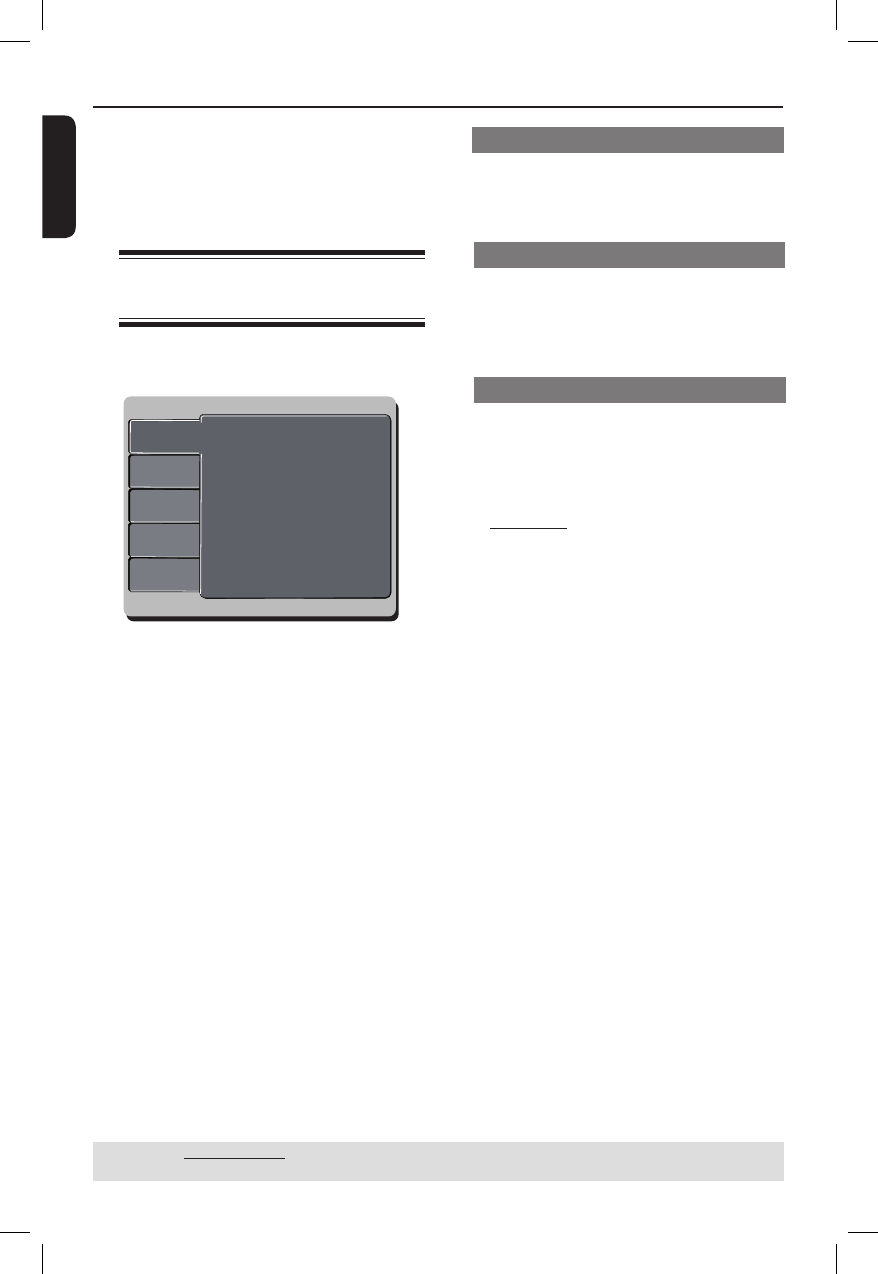
English
30
DVD Menu Options
This DVD Player setup is carried out via
the TV, enabling you to customize the
DVD player to suit your particular
requirement.
Using the Language setup
menu
A Press SETUP on the remote control.
The system setup menu appears.
Language
Video
Audio
Rating
Misc
OSD Language :
Subtitle :
DivX
®
Subtitle :
Audio :
DVD Menu :
English
English
Standard
English
English
B Press S T to select { Language }, then
press X.
C Press S T to select an item, then press
X to access.
Example: { OSD Language }
The options for the selected item
appears.
If the selection in the menu is greyed
out, that means the feature is not
available or not possible to change at
the current state.
D Use S T to select a setting and press
OK to con rm.
Example: { English }
The setting is selected and setup is
complete.
E To exit, press SETUP.
OSD Language
This menu contains various language
options for the language displayed on the
screen. For details, see page 21.
Subtitle/Audio/DVD Menu
These menus contains various language
options for audio, subtitle and disc menu
which may be recorded on the DVD. For
details, see page 21.
Setting the DivX
®
subtitle font
You can set the font type that supports
the recorded DivX
®
subtitle.
A In ‘Language’, press S T to select
{ DivX
®
Subtitle }, then press X.
{ Standard }
Albanian, Danish, Dutch, English, Finnish,
French, Gaelic, German, Italian, Kurdish
(Latin), Norwegian, Portuguese, Spanish,
Swedish and Turkish.
B Press OK to con rm.
TIPS: The underlined option is the factory default setting.
Press W to go back to previous menu item. Press SETUP to exit the menu item.
01-45_dvp3140_37_eng1.indd 3001-45_dvp3140_37_eng1.indd 30 2006-11-07 4:55:50 PM2006-11-07 4:55:50 PM