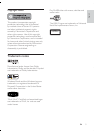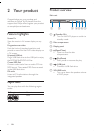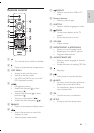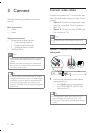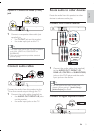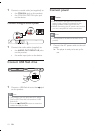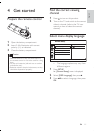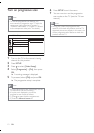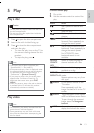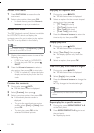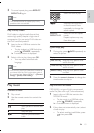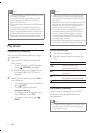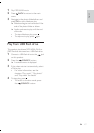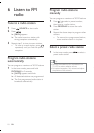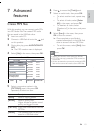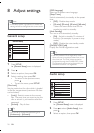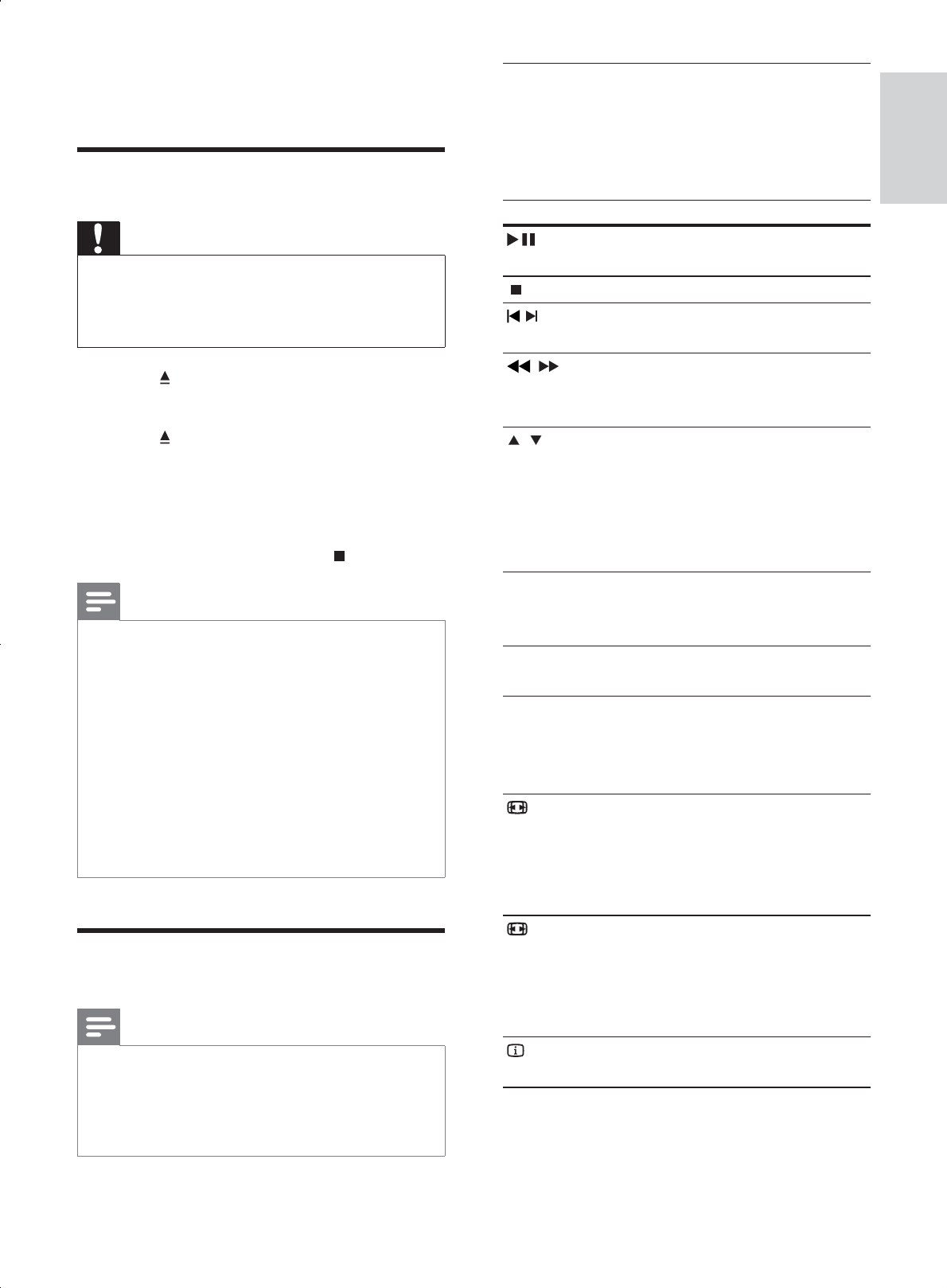
13
Control video play
1 Play a title.
2 Use the remote control to control the
play.
Button Action
Start, pause or resume disc
play.
Stop disc play.
, Skip to a previous/next title or
chapter.
, Search fast-backward or fast-
forward. Press repeatedly to
change the search speed.
, Search slow-forward or slow-
backward. Press repeatedly to
change the search speed.
For VCD/SVCD, slow-
backward search is not
available.
AUDIO/
CREATE
MP3
Select an audio language or
channel available on a disc.
SUBTITLE Select a subtitle language
availabel on a disc.
REPEAT/
REPEAT A-B
Select or turn off repeat
mode.
Repeat options may vary from
disc type.
ZOOM Fit the picture format to the
TV screen.
Press repeatedly until the
LPDJHLVVFDOHGWRÀWWRWKH79
screen.
ZOOM Toggle between screen aspect
ratio and different zoom factor.
To pan through the zoomed
image, press the Navigation
buttons.
INFO Access the play options and
display the current disc status.
5 Play
Play a disc
Caution
Do not place any objects other than discs into
the disc compartment.
Do not touch the disc optical lens inside the
disc compartment.
1 Press to open the disc compartment.
2 Insert a disc with its label facing up.
3 Press to close the disc compartment
and start disc play.
To view disc play, turn on the TV to
the correct viewing channel for this
product.
To stop disc play, press
.
Note
Check the types of discs supported (see
´6SHFLÀFDWLRQVµ!´3OD\PHGLDµ
If the password entry menu is displayed, enter
the password before you can play the locked
or restricted disc (see “Adjust settings” >
“Preferences” > [Parental Control]).
If you pause or stop a disc, the screen saver
appears after 5 minutes of inactivity. To
deactivate the screen saver, press DISC
MENU.
After you pause or stop a disc and no button
is pressed within 15 minutes, this product
automatically switches to standby.
Play video
Note
For video disc, play always resumes from the
point where it was last stopped.
Some operations may not work with some
discs. See the information accompanying the
disc for details.
English
EN