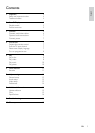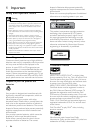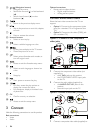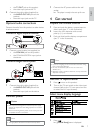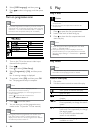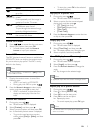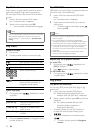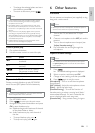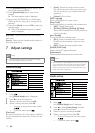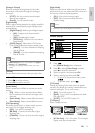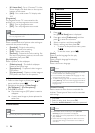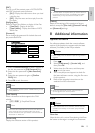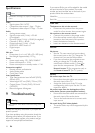8
5 Play
Play a disc
Caution
Do not place any objects other than discs into the disc •
compartment.
Do not touch the disc optical lens inside the disc
•
compartment.
1 Press to open the disc compartment.
2 Insert a disc with its label facing up.
3 Press to close the disc compartment and
start disc play.
Note
Check the types of discs supported (see “Your DVD •
player” > “Playable media”).
If the password entry menu is displayed, enter the
•
password before you can play the locked or restricted
disc (see “Adjust settings” > “Preferences” > [Parental
Control]).
Play video
Note
Some operations may not work with some discs. See the •
information accompanying the disc for details.
Control video play
1
Play a title.
2 Use the remote control to control the play.
Button Action
Start, pause or resume disc play.
Stop disc play.
,
Skip to a previous/next title or
chapter.
,
Search fast-backward or fast-forward.
Press repeatedly to change the search
speed.
,
Search slow-forward or slow-
backward. Press repeatedly to change
the search speed.
For VCD/SVCD, slow-backward
search is not available.
Select an audio language or channel
available on a disc.
2 Select [OSD Language], and then press .
3 Press to select a language, and then press
OK.
Turn on progressive scan
Note
To use the progressive scan feature, you must connect a •
progressive scan TV with the component video jacks (see
“Connect” > “Connect audio/video cables” > “Option 1:
Connect to the component video jacks” for details).
1 Turn on the TV to the correct video input
channel for this product.
2 Press .
3 Press to select [Video Setup].
4 Select [Progressive] > [On], and then press
OK.
A warning message is displayed. »
5 To proceed, select [Ok] and then press OK.
The progressive setup is complete. »
Note
If a blank/distorted screen is displayed, wait for •
15 seconds for the auto recovery.
If no picture is displayed, turn off the progressive scan
•
mode as follows:
1) Press
to open the disc compartment.
2) Press the Numeric button ‘1’.
6 Press to exit the menu.
7 You can now turn on the progressive scan
mode on the TV (see the TV user manual).
Note
During play, when the progressive scan mode is on for •
both this product and the TV, distorted picture may
display. In this case, turn off the progressive scan feature
on both this product and the TV.
EN