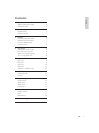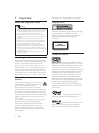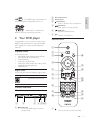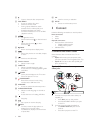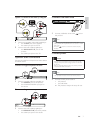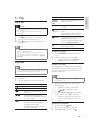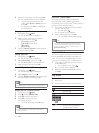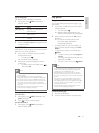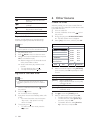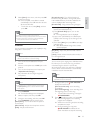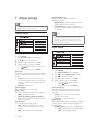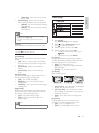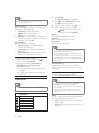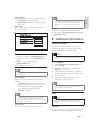9
Button Action
AUDIO/
CREATE
MP3
Select an audio language or channel
available on a disc.
SUBTITLE Select a subtitle language available
on a disc.
ZOOM
(Screen fi t)
Fit the picture format to the TV
screen.
Press repeatedly until the image is
scaled to fi t to the TV screen.
ZOOM
Toggle between screen aspect ratio
and different zoom factor.
To pan through the zoomed image,
press the Navigation buttons.
INFO
Access the play options and display
the current disc status.
Access DVD menu
1
Press DISC MENU to access the disc root
menu.
2 Select a play option, then press OK.
In some menus, press the • Numeric
buttons to input your selection.
Access VCD menu
The PBC (playback control) feature is available for
VCD/SVCD, which can display the contents menu
for you to select a play option. The PBC is on by
default in the factory.
Note
See “Adjust settings” > “Preferences” > • [PBC] on how
to turn PBC on or off.
1 Display the contents menu via one of the
following ways:
If PBC is on, load in a VCD/SVCD.•
During play with PBC on, press •
BACK.
2 Press the Numeric buttons to select a play
option, and then press OK to start play.
If PBC is turned off, it skips the menu •
display and starts play from the fi rst
track.
Preview disc contents
1
During play, press INFO.
The disc status menu is displayed.»
2 Select [Preview], and then press .
5 Play
Play a disc
Caution
Do not place any objects other than discs into the disc •
compartment.
Do not touch the disc optical lens inside the disc
•
compartment.
1 Press to open the disc compartment.
2 Insert a disc with its label facing up.
3 Press to close the disc compartment and
start disc play.
Note
Check the types of discs supported (see “Your DVD •
player” > “Playable media”).
If the password entry menu is displayed, enter the
•
password before you can play the locked or restricted
disc (see “Adjust settings” > “Preferences” > [Parental
Control]).
Play video
Note
Some operations may not work with some discs. See the •
information accompanying the disc for details.
Control video play
1
Play a title.
2 Use the remote control to control the play.
Button Action
Start, pause or resume disc play.
Stop disc play.
,
Skip to a previous/next title or
chapter.
,
Search fast-backward or fast-
forward. Press repeatedly to change
the search speed.
,
Search slow-forward or slow-
backward. Press repeatedly to
change the search speed.
For VCD/SVCD, slow-backward
search is not available.
English
EN