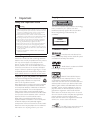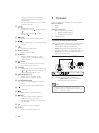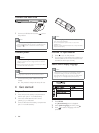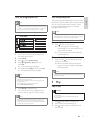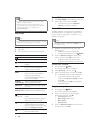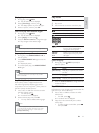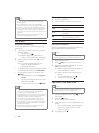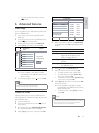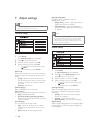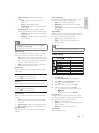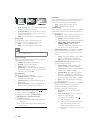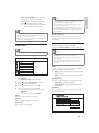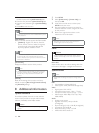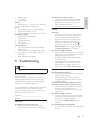12
Control photo play
1
Play a photo slideshow.
2 Use the remote control to control the play.
Button Action
/
Rotate a photo anti-clockwise/
clockwise.
/
Rotate a photo horizontally/
vertically.
ZOOM
Zoom in or out of a photo.
Play pauses in zoom mode.
Stop a play.
Play musical slideshow
Create a musical slideshow to play MP3/WMA music
fi les and JPEG photo fi les simultaneously.
Note
To create a musical slideshow, you must store the MP3/•
WMA and JPEG fi les on the same disc/USB fl ash drive.
1 Play MP3/WMA music.
2 Press BACK to return to the main menu.
3 Navigate to the photo folder/album and press
OK to start slideshow play.
Slideshow begins and continues till the end »
of the photo folder or album.
Audio continues to play until the end of »
the disc.
To stop slideshow play, press •
.
To stop music play, press • again.
Play from a USB fl ash drive
Note
This product plays/views MP3, WMA, DivX (Ultra) or •
JPEG fi les that are stored on a USB fl ash drive.
1 Connect a USB fl ash drive to the jack on
this product.
2 Press the button.
A contents menu is displayed.»
3 If play does not start automatically, select a fi le
to play.
For more information, see the chapters •
“Play music”, “Play photo” and “Play
video” for details.
4 To stop play, press .
Note
For disc recorded in multiple sessions, only the fi rst •
session is played.
For a WMA fi le that is protected by Digital Rights
•
Management (DRM), it cannot be played on this product.
This product does not support MP3PRO audio format.
•
For any special character that is present in the MP3 track •
name (ID3) or album name, it might not be displayed
correctly on the screen because these characters are not
supported.
Folders/fi les that exceed the supported limit of this
•
product cannot be displayed or played.
Play photo
Play photo as slideshow
You can play JPEG photos (fi les with .jpeg or .jpg
extensions).
1 Insert a disc or USB fl ash drive that contains
the JPEG photos.
For USB, press • .
Slideshow begins (for Kodak disc), or a »
contents menu (for JPEG disc) is displayed.
2 Select a photo, and then press OK to start
slideshow.
For a photo recorded with the “exif” »
format, the display orientation is
automatically optimized.
To display photos in color (Fun Mode) or in black •
and white (Simple Mode), press DISC MENU.
To preview the photos in thumbnail, press •
INFO.
To select a photo, press the • Navigation
buttons.
To enlarge the selected photo and start •
slideshow, press OK.
To return to the menu, press • BACK.
Note
It may require longer time to display the disc content •
on the TV due to the large number of songs/photos
compiled onto one disc/USB fl ash drive.
If the JPEG photo is not recorded with an ‘exif’ type fi le, the
•
actual thumbnail picture cannot be shown on the screen. It
is replaced by a ‘blue mountain’ thumbnail picture.
This product can only display digital camera pictures
•
according to the JPEG-EXIF format, typically used by
almost all digital cameras. It cannot display Motion JPEG,
or pictures in formats other than JPEG, or sound clips
associated with pictures.
Folders/fi les that exceed the supported limit of this
•
product cannot be displayed or played.
EN