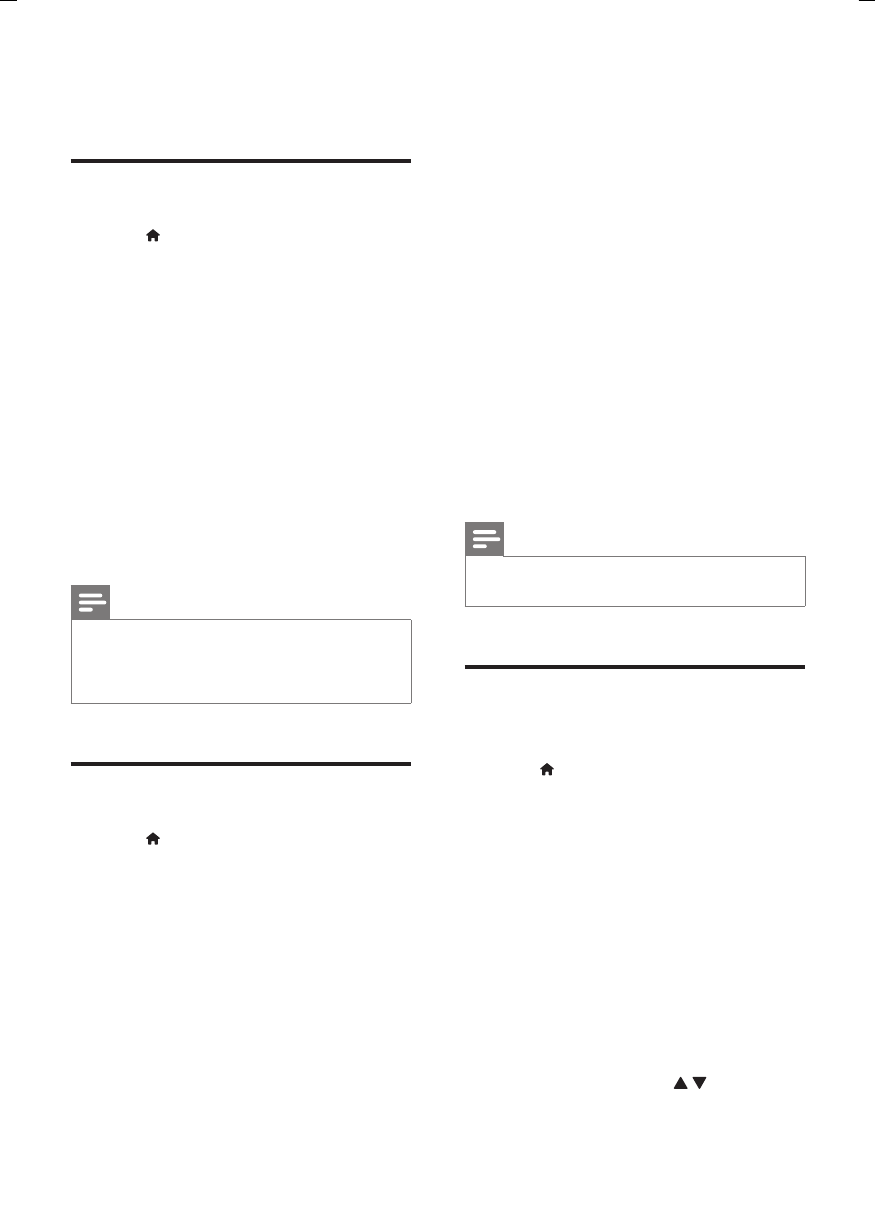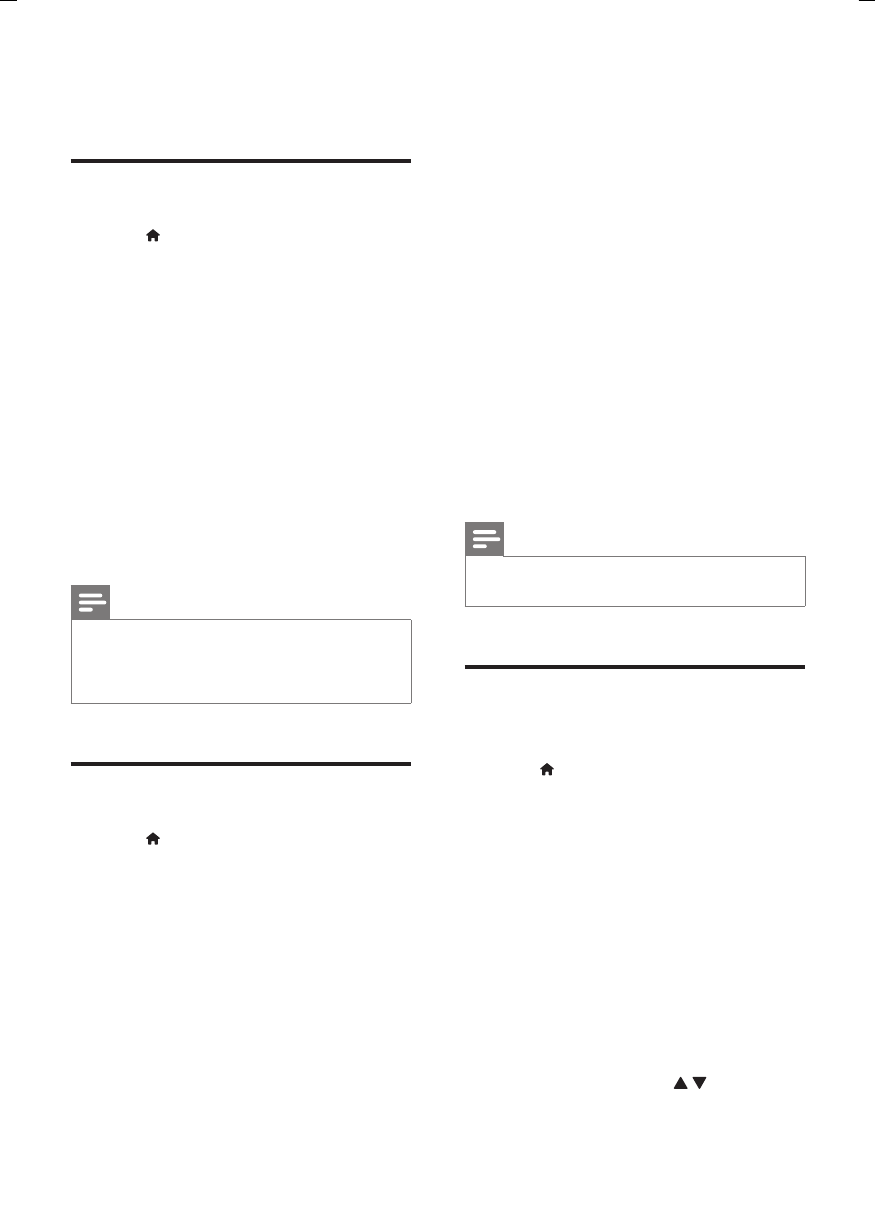
11EN
minutes of inactivity (for example, in
pause or stop mode).
Picture
1 Press .
2 Select [Setup] > [Video] to access the
video setup options.
• [TV System]: Select a TV system that
matches your TV. By default, this setting
matches the common TVs in your
country.
• [Aspect ratio]: Select a picture display
format to t the TV screen.
• [Progressive]: Turn on or off the
progressive scan mode. If a progressive
scan TV is connected to this player,
turn on the progressive scan mode.
• [Picture Setting]: Select a predened
color setting, or customize a setting.
Note
• To achieve progressive scan pictures, make sure that
your TV supports the progressive scan feature, and
your TV is connected to this player through the Y/Pb/
Pr connectors.
Sound
1 Press .
2 Select [Setup] > [Audio] to access the
audio setup options.
• [Analogue Output]: Select an audio
format for sound output when this
player is connected through the
AUDIO OUT L/R connectors.
• [Digital Audio]: Select an audio format
for sound output when this player is
connected through the COAXIAL
connector.
• [Digital Output] - Select a type
of digital output: [Off] - Disable
digital output; [All] - Support
multi-channel audio formats; [PCM
Only] - Downmix to two-channel
audio signal.
• [LPCM Output] - Select a LPCM
(Linear Pulse Code Modulation)
output sampling rate. The higher
the sampling rate, the better the
sound quality. [LPCM Output] is
enabled only when [PCM Only] is
selected under [Digital Output].
• [Volume]: Change a volume level.
• [Sound Mode]: Select a preset sound
effect.
• [Night Mode]: Select quiet or full
dynamic sound. Night mode decreases
the volume of loud sound and
increases the volume of soft sound
(such as speech).
Note
• Night mode is only available for Dolby encoded DVD
discs.
Preference (languages,
parental control...)
1 Press .
2 Select [Setup] > [Preferences] to access
the preference setup options.
• [Audio]: Select an audio language for
video.
• [Subtitle]: Select a subtitle language for
video.
• [Disc Menu]: Select a menu language
for a video disc.
• [Parental Control]: Restrict access
to discs that are encoded with
ratings. Input "136900" to access the
restriction options: when the password
eld is highlighted, press OK to enter
an input stage, press
to select a