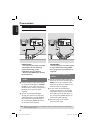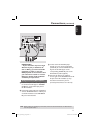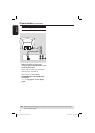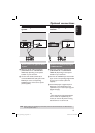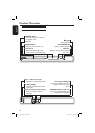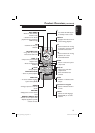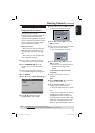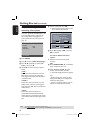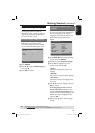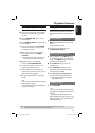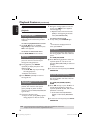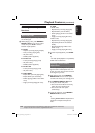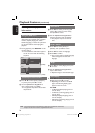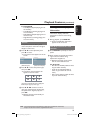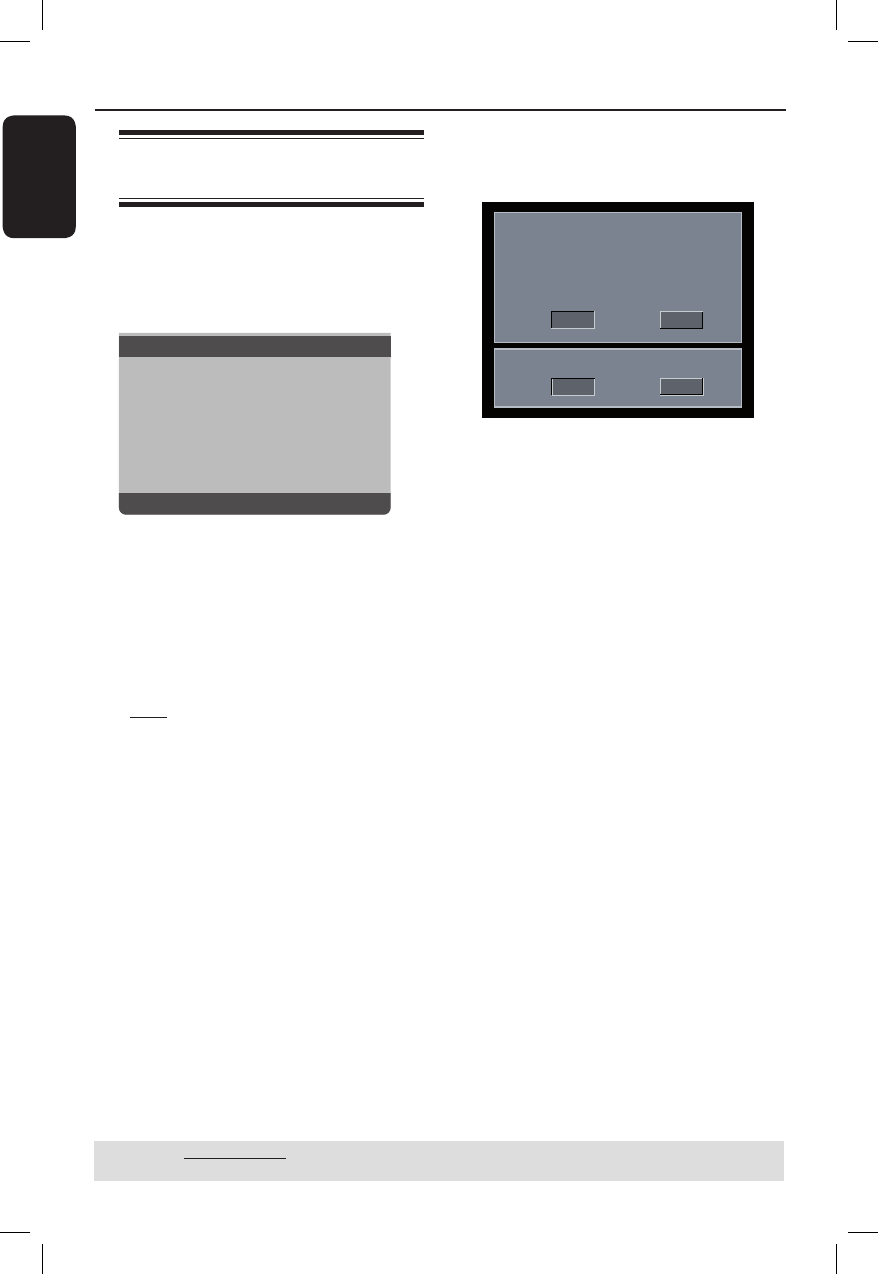
English
18
Getting Started (continued)
TIPS: The underlined option is the factory default setting.
Press W to go back to previous menu item. Press SETUP to exit the menu item.
Step 4 : Selecting the
matching color system
The color system of the DVD player, disc
and TV should match in order for the
disc to play. Before changing the TV
system, determine the color system of
your TV.
Set TV Standard
TV Type
TV Display
Progressive
Picture Setting
- - Video Setup Page - -
PAL
Multi
NTSC
A Press SETUP.
B Press X to select { Video Setup Page }.
C Press S T repeatedly to select { TV
Type }, then press X.
D Use S T to select one of the options
below:
{ PAL }
Select this if the connected TV has the
PAL colour system. It will change the
video signal of an NTSC disc and output
it to PAL format.
{ NTSC }
Select this if the connected TV has the
NTSC colour system. It will change the
video signal of a PAL disc and output it to
NTSC format.
{ Multi }
Select this if the connected TV is
compatible with both NTSC and PAL
(multi-system). The output format will be
in accordance with the video signal of the
disc.
E Select a setting and press OK.
Follow the instructions show on the
TV to con rm the selection.
1. ENSURE THAT YOUR TV SUPPORTS
PAL STANDARD.
2. IF THERE IS A DISTORTED PICTURE
DISPLAYED ON THE TV, WAIT 15 SECONDS
FOR AUTO RECOVER.
CANCELOK
CONFIRM AGAIN TO USE NEW TV TYPE SETTING.
CANCELOK
CHANGING NTSC TO PAL:
F Press W to highlight { OK } and press
OK to con rm.
To reset to default TV colour
system:
Wait for 15 seconds for the auto
recovery.
OR
A Press OPEN/CLOSE ç on the DVD
player to open the disc tray.
B Press numeric keypad ‘3’ on the
remote control for few seconds.
The DVD background menu appears.
Tips:
– Before changing the current TV colour
setting, ensure that your TV supports the
‘selected TV Type’ system.
– If there is no proper picture on your TV,
wait for 15 seconds for auto recovery.
01-45_dvp3120_94_eng1.indd 1801-45_dvp3120_94_eng1.indd 18 2007-01-29 4:41:07 PM2007-01-29 4:41:07 PM