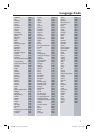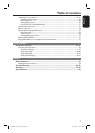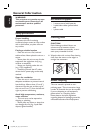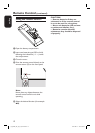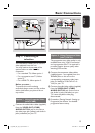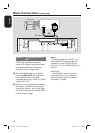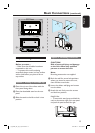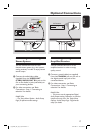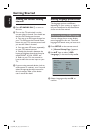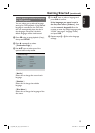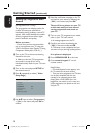English
13
Option 2: Using Component Video
jacks (Y Pb Pr)
The progressive scan video quality is only
available when using Y Pb Pr connection
and a progressive scan TV is required. It
provides superior picture quality when
watching DVD movies.
A Connect the component video cables
(red/blue/green - not supplied) from the
Y Pb Pr jacks on this unit to the
corresponding component video input
jacks (or labeled as Y Pb/Cb Pr/Cr or
YUV) on your TV.
B Connect the audio/video cables (supplied)
from the VIDEO OUT (CVBS)
AUDIO OUT R/L jack on this unit to
the Audio In jacks (red/white) on your
TV. Leave the yellow video plug
disconnected.
C Proceed to ‘Getting Started - Setting up
Progressive Scan feature’ for detailed
progressive feature setup.
Basic Connections
Step 1: Connecting to
television
This connection enables you to view the
video playback from this unit.
You only need to choose one of the
options below to make the video
connection.
– For a standard TV, follow option 1.
– For a progressive scan TV, follow
option 2.
– For a HDMI TV, follow option 3.
Before you start....
To prevent this unit from being
scratched, always covers its front surface
with a cloth before you place it at on
any surface.
Option 1: Using Composite Video
jacks (CVBS)
Connect the audio/video cables (supplied)
from the VIDEO OUT (CVBS)
AUDIO OUT R/L jack on this unit to
the video input jack (yellow) and Audio In
jacks (red/white) on your TV.
COMPONENT VIDEO OUT
DIGITAL OUT
AUDIO
OUT
V (Pr/Cr)
U (Pb/Cb)
Y
E
O
O
IN
COMPONEN
T
VIDEO IN
AUDIO
IN
S-VIDEO
IN
VIDEO IN
COMPONENT
VIDEO IN
V (Pr/Cr)
U (Pb/Cb)
Y
TV
1
2
Video
Audio
COMPONENT VIDEO OUT
DIGITAL OUT
AUDIO
IN
V (Pr/Cr)
U (Pb/Cb)
Y
S-VIDEO
IN
VIDEO IN
COMPONENT
VIDEO IN
AUDIO
OUT
V (Pr/Cr)
U (Pb/Cb)
Y
-
VIDEO
IN
IDEO IN
TV
COMPONENT
VIDEO IN
Video (yellow plug)
Audio
(red/white
plugs)
(yellow plug)
(red/white plugs)
1_dvp6600_98_eng12_Final2.indd 131_dvp6600_98_eng12_Final2.indd 13 2007-08-15 4:34:43 PM2007-08-15 4:34:43 PM