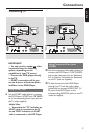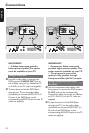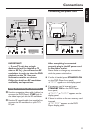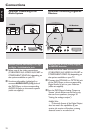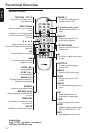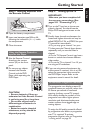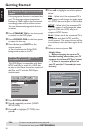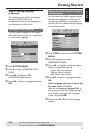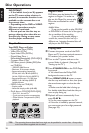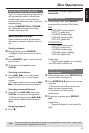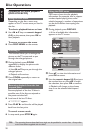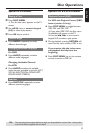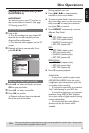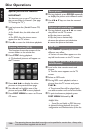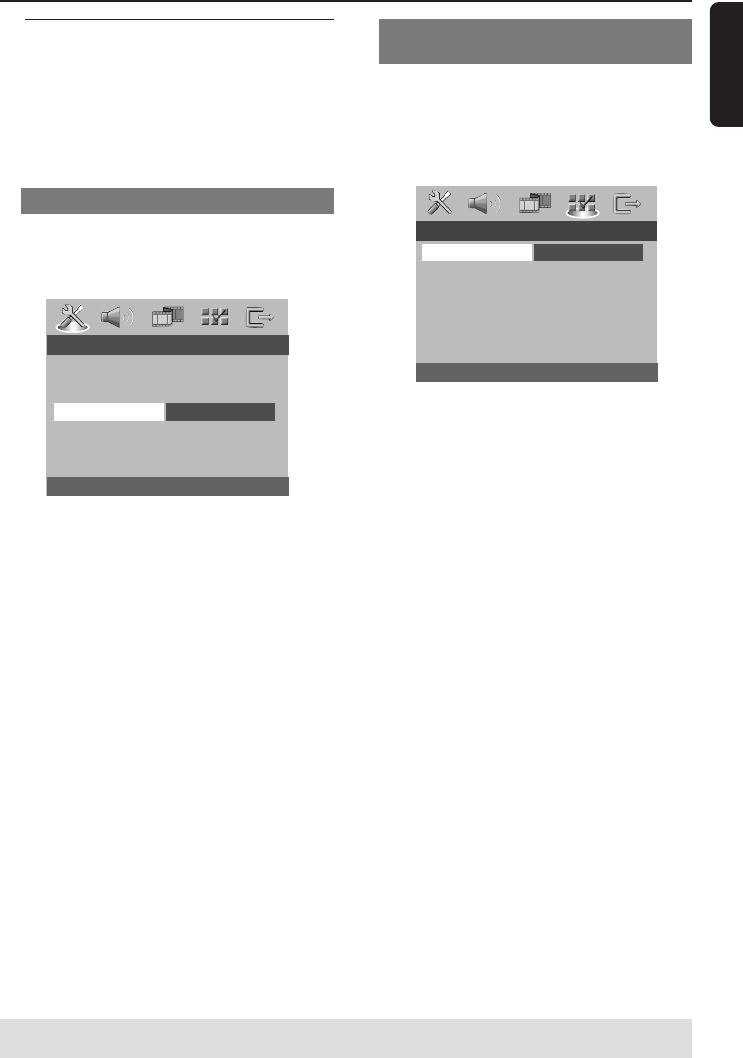
English
17
Step 3: Setting language
preference
You can select your preferred language
settings.This DVD Player will
automatically switch to the language for
you whenever you load a disc.
Setting the OSD Language
The On-screen language for the system
menu will remain as you set it, regardless
of various disc languages.
- - GENERAL SETUP PAGE - -
DISC LOCK
DISPLAY DIM
PROGRAM
OSD LANGUAGE ENGLISH
SCREEN SAVER DANSK
DivX(R) VOD CODE DEUTSCH
ESPANOL
FRANÇAIS
1 Press SYSTEM MENU.
2 Press 2 to select {GENERAL SETUP
PAGE}.
3 Press 34 to highlight {OSD
LANGUAGE}, then press 2.
4 Press 34 to select a language and press
OK.
Getting Started
Setting the Audio, Subtitle and Disc
menu language
You can select the audio language spoken
and subtitle languages in a video disc. If
the language selected is not available on
the disc, the disc’s default setting language
will be used instead.
- - PREFERENCE PAGE - -
AUDIO ENGLISH
SUBTITLE CHINESE
DISC MENU FRENCH
PARENTAL SPANISH
PBC PORTUGUESE
MP3/JPEG NAV POLISH
PASSWORD ITALIAN
DivX SUBTITLE
1 Press STOP twice then, press SYSTEM
MENU.
2 Press 2 repeatedly to select
{PREFERENCE PAGE}.
3 Press 34 to highlight one of the options
below at a time, then press 2.
–‘Audio’ (disc’s soundtrack)
– ‘Subtitle’ (disc’s subtitles)
– ‘Disc Menu’ (disc’s menu)
4 Press 34 to select a language and press
OK.
If the language you want is not in the
list, then select {OTHERS},
then use the numeric keypad (0-9) on
the remote to enter the 4-digit language
code ‘XXXX’ (see page 142 “Language
Code”) and press OK.
5 Repeat steps 3~4 for other language
settings.
TIPS:
To return to the previous menu, press 1.
To remove the menu, press SYSTEM MENU.