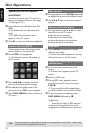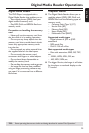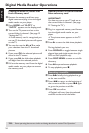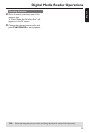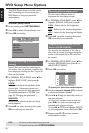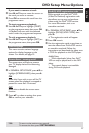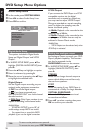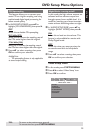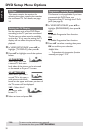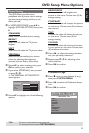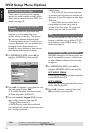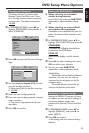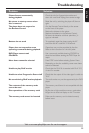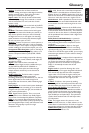English
30
DVD Setup Menu Options
TV Type
This menu contains the options for
selecting the colour system that matches
the connected TV. For details, see page
14.
Setting the TV Display
Set the aspect ratio of the DVD Player
according to the TV you have connected.
The format you select must be available
on the disc. If it is not, the setting for TV
display will not affect the picture during
playback.
1 In ‘VIDEO SETUP PAGE’, press 34 to
highlight {TV DISPLAY}, then press 2.
2 Press 34 to highlight one of the options
below:
4:3 PAN SCAN –
Select this if you have
a normal TV and want
both sides of the picture to be trimmed
or formatted to fit your TV screen.
4:3 LETTER BOX –
Select this if you have a
normal TV. In this case, a
wide picture with black
bands on the upper and lower portions of
the TV screen will be displayed.
16:9 – Select this if
you have a wide-
screen TV.
3 Select an item and press OK.
Progressive - turning on/off
This feature is only applicable if you have
connected this DVD Player to a
Progressive Scan TV through the Y Pb Pr
jacks (see page 8).
1 In ‘VIDEO SETUP PAGE’, press 34 to
highlight {PROGRESSIVE}, then press 2.
OFF
To disable Progressive Scan function.
ON
To enable Progressive Scan function.
2 Press 34 to select a setting, then press
OK to confirm your selection.
Helpful Hint:
– To deactivate the progressive function
manually, see page 13-14.
TIPS:
To return to the previous menu, press 1.
To remove the menu, press SYSTEM MENU.