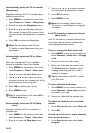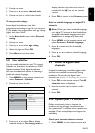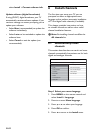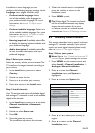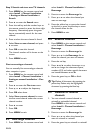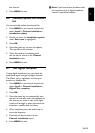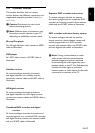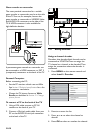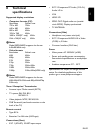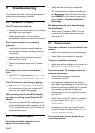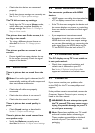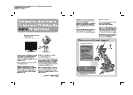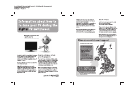EN-28
Game console or camcorder
The most practical connection for a mobile
game console or camcorder may be at the side
of the TV. You can, for example, connect the
game console or camcorder to VIDEO/S-Video
and AUDIO L/R connectors at the side of the
TV. A HDMI connector is also available for
high-definition devices.
A permanent game console or camcorder can
be connected to a HDMI connector or EXT 3
(component) connectors at the back of the TV.
Personal Computer
Before connecting the PC:
Set the PC monitor refresh rate to 60Hz. •
See Section 8 Technical specifications for a list
of computer resolutions.
C• hange the TV picture format to Wide
Screen as described in Section 5.3 Change
picture format.
To connect a PC to the back of the TV
Using a VGA cable connect to PC IN 1.
connect on the back of your TV.
Connect a Mini-jack audio cable from your 2.
PC to the AUDIO IN mini-jack connector
at the back of the TV.
7�3 Setup devices
Assign a channel decoder
Decoders that decode digital channels can be
connected to SCART. You have to assign the
TV channel as a channel to be decoded. Then
assign the connection where the decoder is
connected.
Press 1. MENU on the remote control and
select Install > Decoder.
TV Menu
Picture
Sound
Features
Install
Smart settings
Country
Channel installation
Preferences
Source labels
Current software info
Language
Factory reset
Decoder
Install
Press 2. Æ to enter the list.
Press 3. Î or ï to select the channel to
decode.
Press 4. OK to select or unselect the channel.