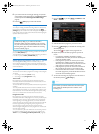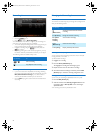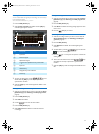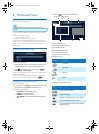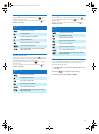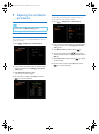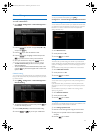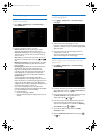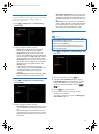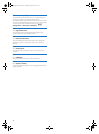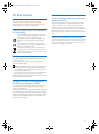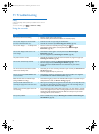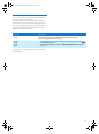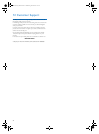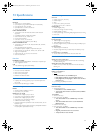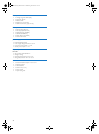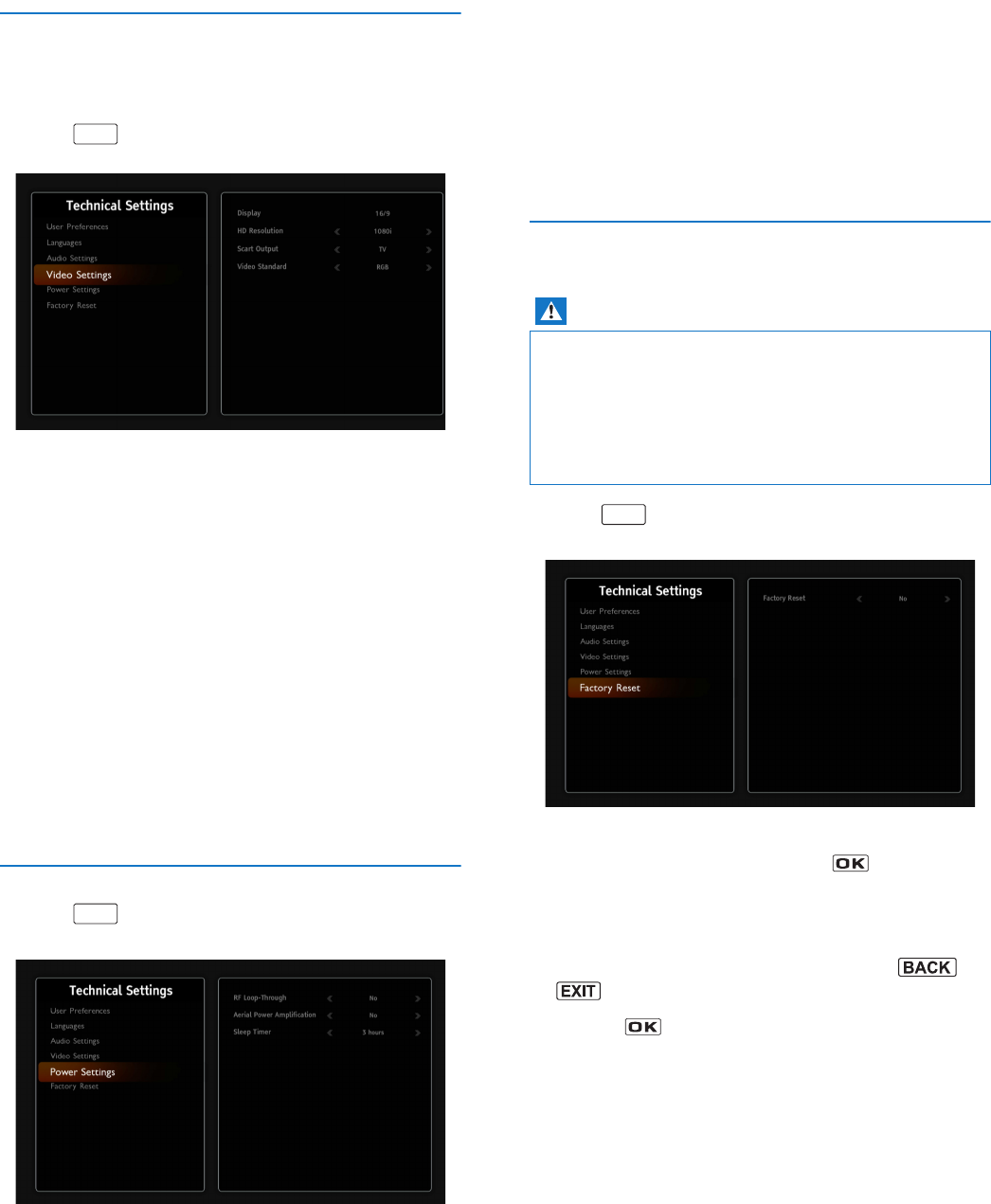
29
Picture settings
Check the manuals of your video equipment to know what settings
you need. Your choices of picture settings will apply to all
programmes, on all channels.
1 Go to > Configuration > Technical Settings >
Video settings.
2 Select the settings best suited to your needs:
• Display: select the display mode for your TV: 16/9
(widescreen TV), 4/3 (Traditional TV) or Auto
(programme format will be respected - 16:9 or 4:3).
• HD Resolution: If your TV set is connected to the
recorder with an HDMI cable, select the resolution better
suited to your HD TV set (1080p, 1080i, 720p or 576p). If
you have a standard TV set, set the resolution at 576p.
• Scart Output: if you connected your TV to the recorder
with a SCART cable, select TV mode. If you connected a
VCR/DVD recorder to the SCART connector, select
Recorder mode.
In TV mode, audio volume changes and onscreen
messages will be sent to the TV set. In Recorder mode,
none of these operations are sent to the external
recording device so that they do not affect your
recordings.
• Video standard: select the video standard (PAL, RGB or
S-Video) best suited for the TV/AUX SCART output.
Setting the power parameters
1 Go to > Configuration > Technical Settings >
Power Settings.
2 Select the settings best suited to your needs
• RF Loop-Through: set this parameter to Yes if you have
a device connected to the RF loop-through output of the
box.
An RF loop-through is used to forward the raw antenna
signal coming into your receiver to another TV or receiver.
Activate this option if the other TV or receiver does not
receive signal.
• Aerial Power Amplification: If you use an indoor active
antenna with an amplifier and if you want the recorder to
supply it with power (5V power voltage -50mA max.), set
Aerial Power Amplification to Yes. Otherwise, leave it on
No.
• Sleep Timer: you can set the recorder to automatically
switch to standby mode after a specific period of inactivity.
If you activate this feature, select the desired sleep time
(from 1 hour to 12 hours). By default, the recorder
automatically switch to standby mode after 3 hours.
Resetting the recorder and formatting the hard disk
drive
1 Go to > Configuration > Technical Settings > Fac-
tory reset.
2 Enter your parental code and press the key.
3 Select Yes or Include HDD Format. If you choose to
Include HDD Format, the receiver will return to default
settings and also ALL of your recordings will be deleted.
To cancel the operation, select No, or press the or
key.
4 Press the key to confirm the reset.
5 Once the default settings are restored, the recorder
installation screen is displayed.
You can then reconfigure your recorder (see Running your
first installation, page 14).
MENU
MENU
Warning
• If you reset the default settings, you lose the channels, settings
and scheduled recordings you made.
• If you format the hard disk drive, you lose all the recordings
saved in your recording library.
• Take care that the format of the hard disk drive can take
several minutes at next initialization and is depending of the
size of the hard disk drive.
MENU
LU_HDTP-8530_UK.book Seite 29 Donnerstag, 28. Juni 2012 4:54 16