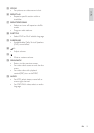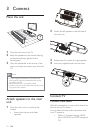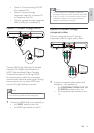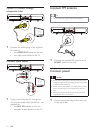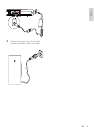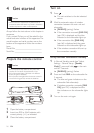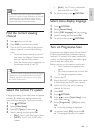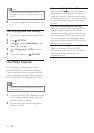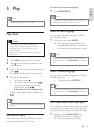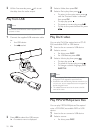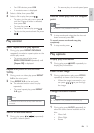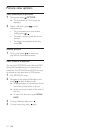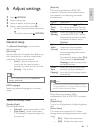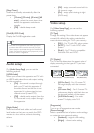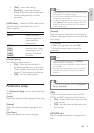18
One touch play[Auto Wakeup TV]
When you press
, this unit will wake up
from standby mode and start disc play (if a
video disc is found in the disc compartment).
At the same time, your TV will also be turned
on and be switched to the correct viewing
channel.
One touch power-off[System Standby]
When you connect this unit to devices that
support standby mode, you can use the
remote control of this unit to switch this unit
and all connected HDMI devices to standby
mode. You can also use the remote control
from any of the connected HDMI devices to
perform one-touch standby .
One touch audio play[System Audio Control]
When you connect this unit to HDMI
CEC compliant devices, the unit can switch
automatically to play audio from the
connected device.
Note
If a blank/distorted screen is displayed, wait for 15 •
seconds for auto recovery or turn off progressive scan
manually.
9 Turn on the progressive scan mode on the
TV.
Turn off progressive scan manually
1 Turn off the progressive scan mode on the
TV.
2 Press OPTIONS.
3 Press / to select [Video Setup] in the
menu, then press
.
4 Select [Progressive] > [Off], then press
OK.
5 To exit the menu, press OPTIONS.
Use Philips EasyLink
This unit supports Philips EasyLink, which
uses the HDMI CEC (Consumer Electronics
Control) protocol. EasyLink-compliant devices
that are connected through HDMI connectors
can be controlled by a single remote control.
Note
Philips does not guarantee 100% interoperability with •
all HDMI CEC devices.
1 Turn on the HDMI CEC operations on the
TV or other connected devices. See TVs/
devices manual for details.
2 You can now enjoy the following Philips
EasyLink controls.
EN