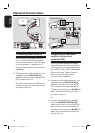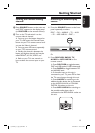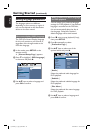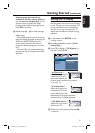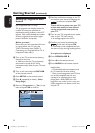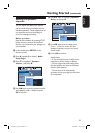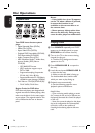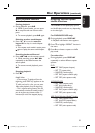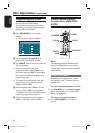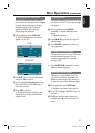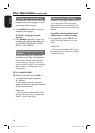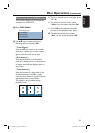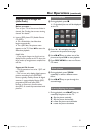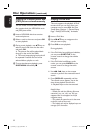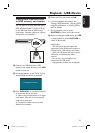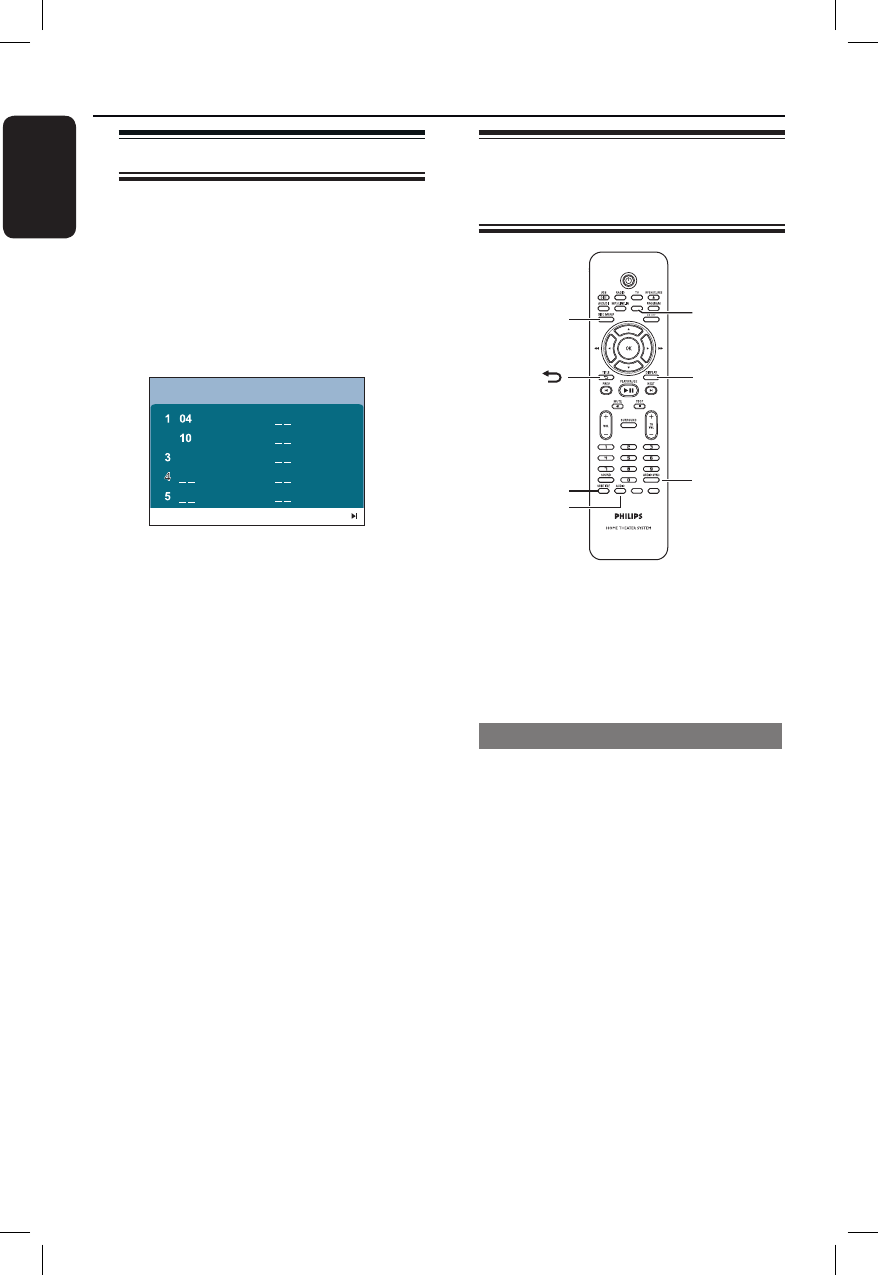
26
English
Disc Operations (continued)
Programming disc tracks
(not for Picture CD/MP3 discs)
You can play the contents of the disc in
the order you want by programming the
playing order of the tracks.
A Press PROGRAM on the remote
control.
The programming menu appears.
12
6
7
8
9
10
Program: Track (01-16)
Exit Start Next
2
B Use the numeric keypad (0-9) to
enter a valid track/chapter number.
C Use keys to move the cursor to
the next position.
If there are more than ten total
programme tracks, select { Next } on
the screen and press OK (or press ëon
the remote control) to access the next
programming page.
To remove the track/chapter from the
programming menu, select the track/
chapter and press OK.
D Once complete, select { Start } on the
screen and press OK to start playback.
Playback starts from the selected track
under the programmed sequence.
E To exit the programme menu, select
{ Exit } in the menu and press OK.
Other playback features
for video discs (DVD/VCD/
SVCD)
DISPLAY
AUDIO SYNC
ZOOM
AUDIO
TITLE
DISC MENU
SUBTITLE
ZOOM
VOCAL KARAOKE
Note:
The operating features described here
might not be possible for certain discs.
Always refer to the instructions supplied
with the discs.
Using the Disc Menu
Depending on the disc format, a menu
may appear on the TV screen once you
load the disc.
To select a playback feature or item
Use keys or numeric keypad
0-9 on the remote control, then press
OK to start playback.
To access or remove the menu
Press DISC MENU on the remote
control.
1_hts3548_93_eng2_final.indd 261_hts3548_93_eng2_final.indd 26 2008-05-02 9:36:39 AM2008-05-02 9:36:39 AM