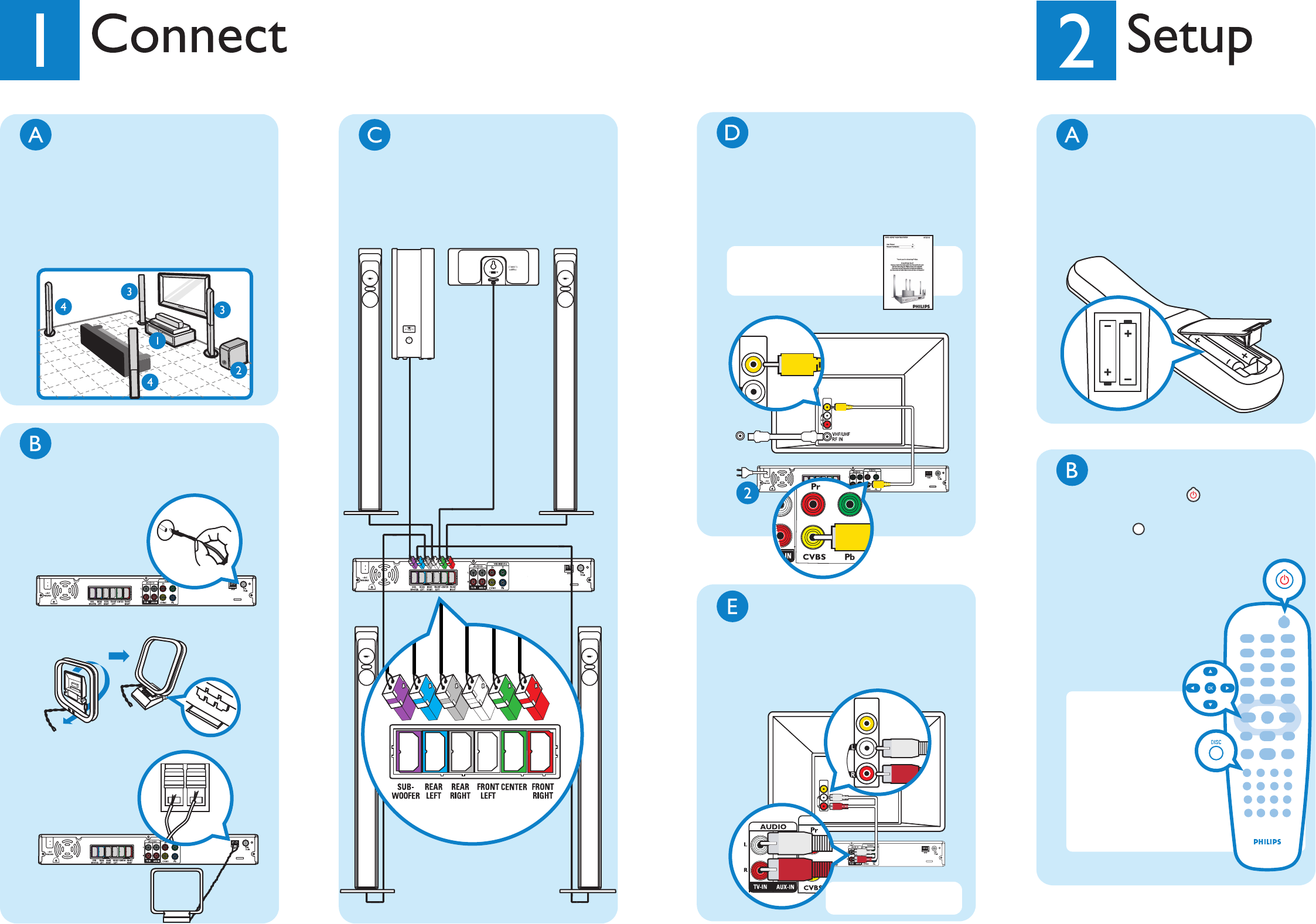
Connect Speakers &
Subwoofer to DVD System
Connect the various coloured plugs from the
speakers and subwoofer to the same colour
socket on the rear of DVD system.
Fix Antennas
1Connect the FM antenna to the FM socket,
extend the antenna and fix it on the wall.
DVD System (back)
2Unfold the AM/ MW loop antenna and fix the
claw into the slot.
3Push back tab and insert each wire into slot.
Position Speakers &
Subwoofer
1Place centre speaker on or close to the TV.
2Place subwoofer on the floor.
3Place front speakers equal distance from the
TV and angle them 45 degree to the listener.
4Place rear speakers facing the listener, equal
distance on the left and right.
Insert Batteries in
Remote Control
1Remove batteries compartment cover.
2Insert the provided batteries in the remote
control. Take note of where the positive and
negative ends should go.
3Replace the batteries compartment cover.
Remote Control (back)
Find Correct Viewing Channel
1Press STANDBY-ON on the DVD
system’s remote control.
2Press DISC on the remote control until
‘DISC’ appears on the front panel.
3Switch on the TV.
4Press ‘0’ on the TV’s remote
control, then repeatedly
press the Channel Down
button until you see the
DVD background screen.
This is the correct viewing
channel for the home
theatre system.
Tip For some TVs, to
find the correct viewing
channel, you can keep
pressing the AV or the
SELECT buttons. If still
unable to find the
correct viewing
channel, check the
connections again or
check your TV’s user
manual.
MW loop
antenna
DVD System (back)
Rear
Speaker
(left)
Rear
Speaker
(right)
Front
Speaker
(right)
Front
Speaker
(left)
Centre
Speaker
DVD System (back)
Sub-Woofer
Connect DVD system to TV
1Use the yellow Video cable to connect the
yellow CVBS socket on the rear of the DVD
system and the yellow VIDEO IN jack at the
rear of the TV.
2Plug in the power cable of the DVD system
to an AC outlet.
Tip To connect other devices
to the DVD system, refer to
the use manual.
To antenna
or set-top
box
Connect Audio from TV
to DVD System (Optional)
Use the red & white audio cables to connect
the red & white TV-IN sockets on the rear of
the DVD system and the red & white AUDIO
OUT sockets on the TV.
DVD System (back)
Television (back)
DVD System (back)
Television (back)
Tip Some TVs may not
have an AUDIO OUT jack.
VIDEO IN
(CVBS)
VIDEO IN
(CVBS)
VIDEO OUT
(CVBS)
VIDEO OUT
(CVBS)
AUDIO OUT
AUDIO IN




