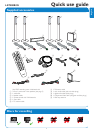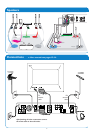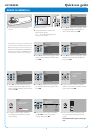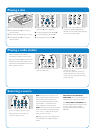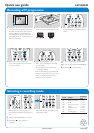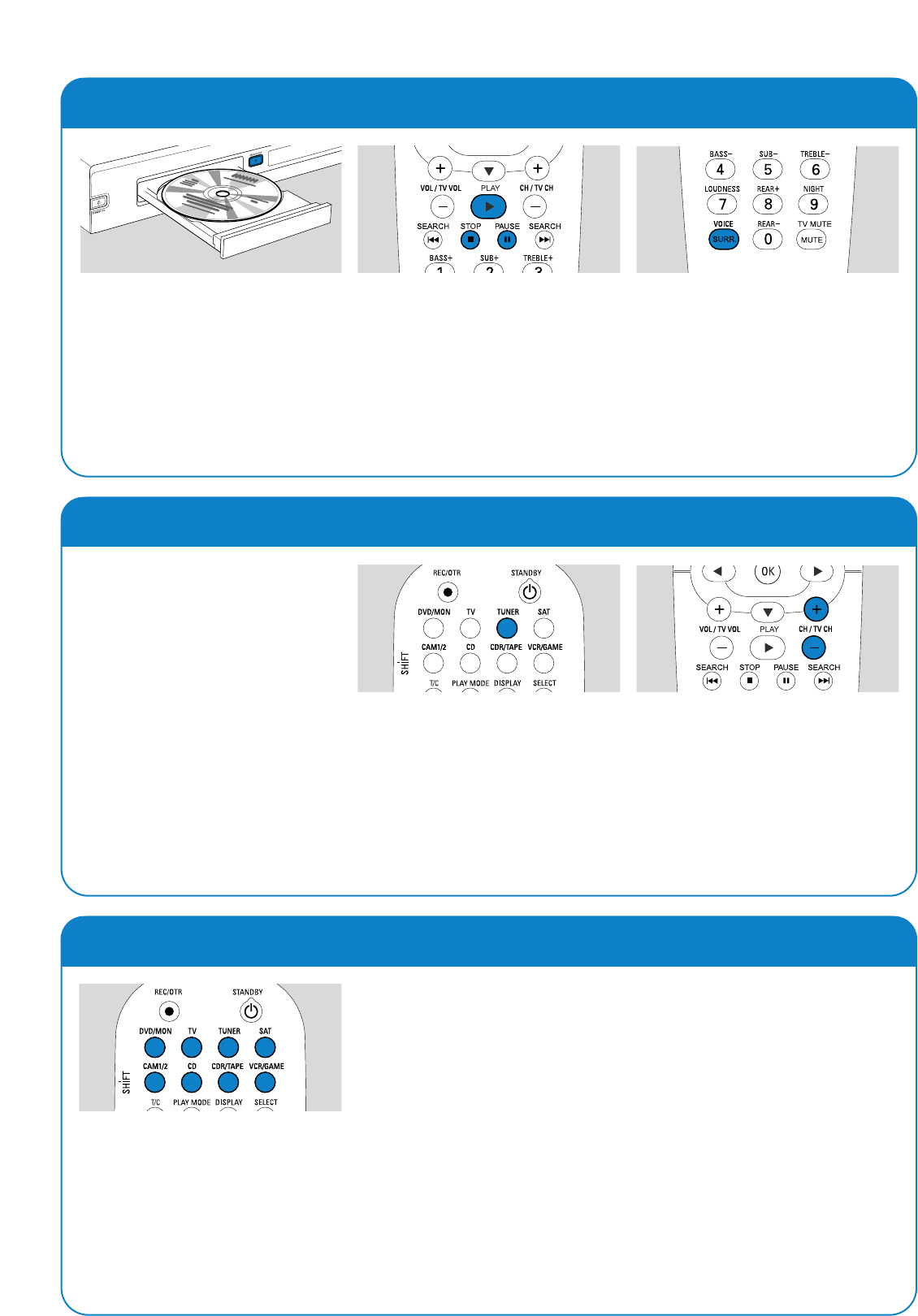
5
Playing a disc
Playing a radio station
Selecting a source
1 Press and hold DVD/MON for 1 second.
2 Press OPEN/CLOSE / on the set to
open the drawer.
3 Insert a disc (printed side up) in the tray.
4 Press OPEN/CLOSE / on the set to
close the drawer.
5 If playback does not start automatically,
press PLAY 2 to start playback.
00
To interrupt playback press PAUSE ;.
00
To resume playback press PLAY 2.
6 To stop playback, press STOP 9.
00
To select one of the available surround
modes, press SURR.repeatedly.The
selected surround mode will be displayed
on the DVD recorder system.
Make sure the FM radio antenna is
connected to the DVD recorder system.
When you press TUNER for the first time,
the DVD recorder system will search for
radio stations automatically.The search will
take a couple of minutes.
1 Press and hold TUNER for 1 second to
select the radio tuner.
2 Press CH+ or CH
–
repeatedly to skip to
a preset radio station.
Or use 0–9 to enter the number of a
preset radio station.To enter a preset
number with two digits,press 0–9 twice
within 2 seconds.
With the “source buttons” you select what
you want to play and what to record.
Press and hold a source button for
1 second to select a source.
DVD selects the disc inserted into the
DVD recorder system (DVD,DVD+RW,
DVD+R,Video CD, Super Video CD,
Audio CD, MP3-CD).Playback will start
automatically or a menu/information
screen will appear on the TV screen.
MON (“Monitor”) shows the TV channels
stored in the DVD recorder system. Press
CH+ or CH
–
to select the TV channel
which you wish to record.
TV plays the sound of your televison set
on the speakers of the DVD recorder
system.
SAT, CAM1/2,CD,CDR/TAPE,
VCR/GAME select connected equipment
(satellite receiver, CD player or similar).
With SAT, CAM1/2,VCR/GAME select
the video equipment from which you wish
to record. E.g.To record a satellite
programme, first select SAT, then press
REC/OTR.