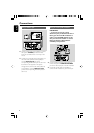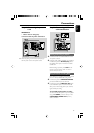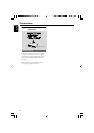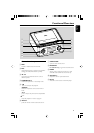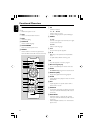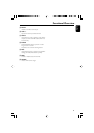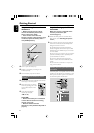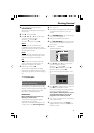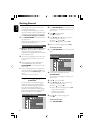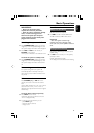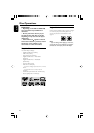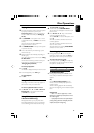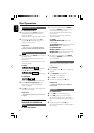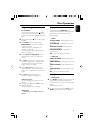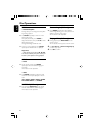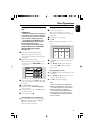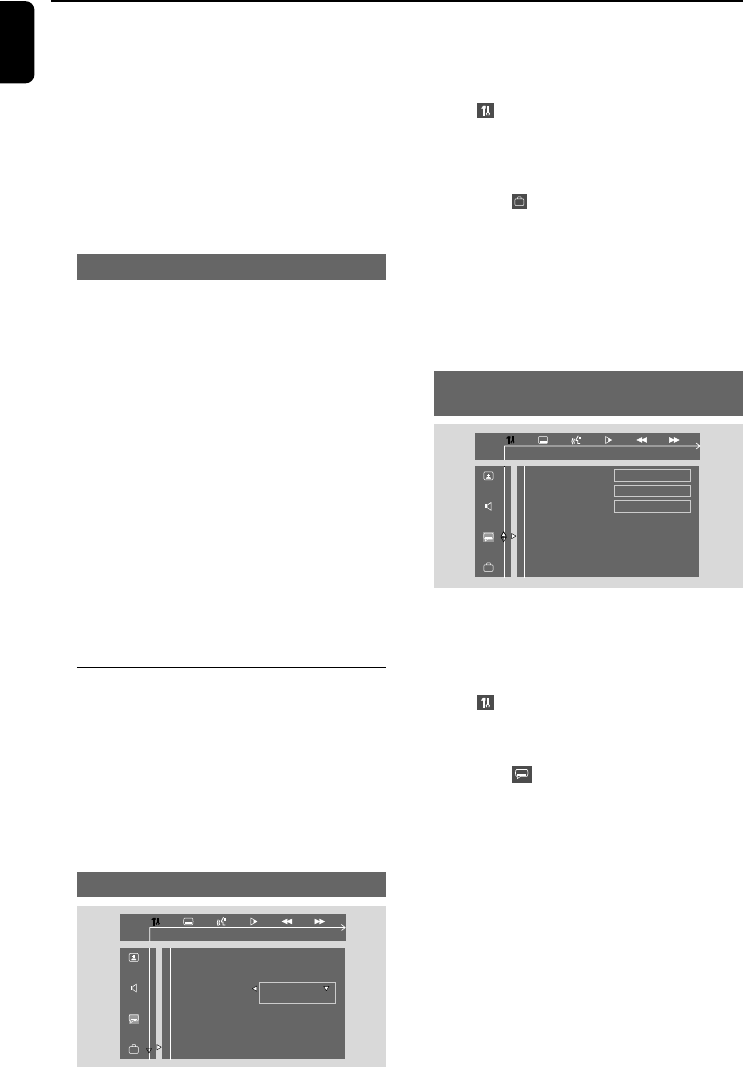
16
English
1 Press SYSTEM MENU on the remote control.
➜ The menu bar will appear across the top of
the TV screen.
2 Select icon and press 4.
➜ Playback will pause.
3 Press à / á / 4 / 3 keys on the remote
control to navigate in the menu.
➜ Move to , and press á.
➜ Move to “OSD LANG” , and press á.
4 Select your desired language and press OK.
To remove the menu
● Press SYSTEM MENU on the remote control
again.
Setting the Audio, Subtitle and Disc
Menu language
ENGLISH
ENGLISH
ENGLISH
AUDIO
SUBTITLE
DISC MENU
GOTO LANGUAGE SETUP PAGE
1 In disc mode, stop playback then press
SYSTEM MENU.
➜ The menu bar will appear across the top of
the TV screen.
2 Select icon and press 4.
3 Press à / á /4 / 3 keys on the remote
control to navigate in the menu.
➜ Move to , and press á.
➜ Move to one of the following and press á.
– “Audio” (disc’s soundtrack)
– “Subtitle” (disc’s subtitles)
– “Disc Menu” (disc’s menu)
4 Press 4 / 3 to select a language and
press OK.
To remove the menu
Press SYSTEM MENU.
➜ Progressive scan is now set on. TV screen
comes to the system menu.
➜ If distored picture still appears, it indicates
that your TV doesn’t support progressive scan. In
this case, turn off progressive scan as described
in “To deactivate Progressive manually”.
! Press SYSTEM MENU on the remote to exit
the system menu.
➜ The setup is complete now and you can start
enjoying the high quality picture.
To deactivate Progressive manually
● When the distorted sign still appears on
the TV, it may be because the connected TV
does not accept progressive signals, and
progressive is set by mistake. You must reset the
unit to interlace format.
1 Tu rn off your TV progressive scan mode or turn
on to interlaced mode (refer to your TV user
manual).
2 Tu rn off progressive scan by selecting “OFF”
under PROGRESSIVE menu, then press
SYSTEM MENU on the remote to exit the
system menu.
● To turn off progressive scan, you may also first
open the disc door, then hold down ™ on the
front panel, and press numeric key “1” on the
remote.
➜ Progressive scan is turned off.
Step 3: Setting language
preference
You can select your own preferred language
settings. This DVD system will automatically
switch to the selected language whenever you
load a disc. If the language selected is not
available on the disc, the disc’s default language
will be used instead. The OSD language in the
system menu will remain once selected.
Setting the OSD Language
Getting Started
ENGLISH
CHINESE
Parental
PASSWORD
OSD Lang
DEFAULTS
OSD LANGUAGE SET TO ENGLISH