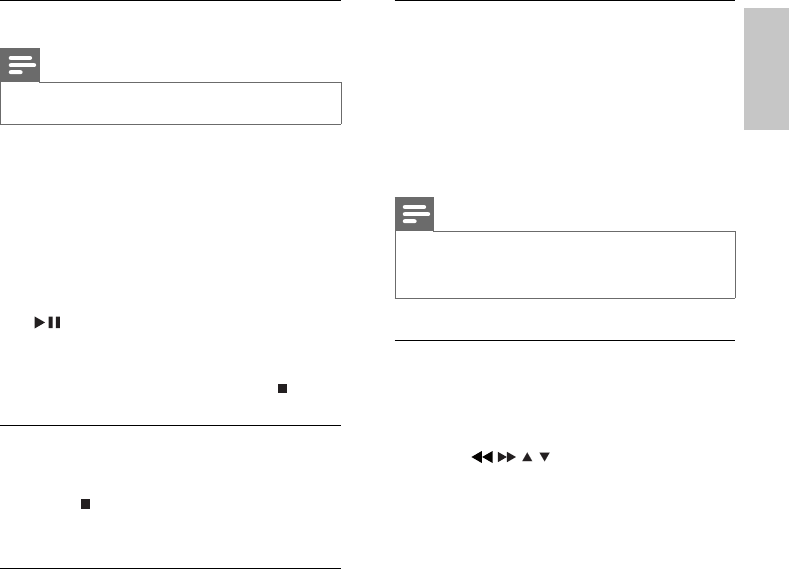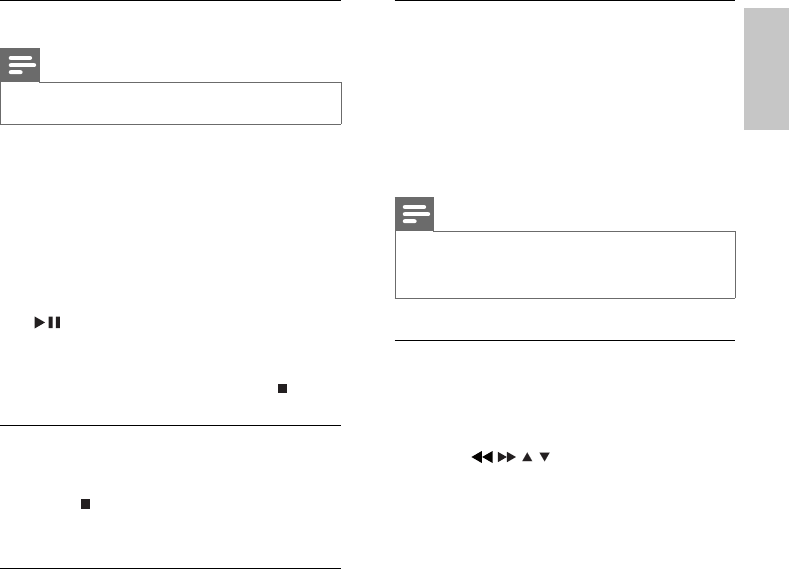
19
Select an audio language
You can select an audio language on DVDs,
DiVx video or VCDs.
1 During disc play, press AUDIO .
The language options appear. If the »
selected audio channels is unavailable,
the default disc audio channel is used.
Note
For some DVDs, the language can only be changed •
from the disc menu. Press DISC MENU to access
the menu.
Zoom in/out image
1 During video/picture play, press ZOOM
repeatedly to zoom in/out the image.
When the image is zoomed in, you can •
press
/ / / to pan through the
image.
Program
Note
You cannot program picture fi les/discs. •
You can program favourite tracks/chapters for
playback in specifi ed order.
1 In stop mode, press PROG/ANGLE to
enter program mode.
2 Select in the menu and then enter track/
album number to add.
3 When the program is complete, press
to start play.
To change a program, repeat the •
steps above.
To clear the program, press •
twice.
Review program
You can view the program.
1 Press .
2 Press PROG/ANGLE .
Change camera angle
Some DVDs contain alternate scenes, such as
scenes recorded from different camera angles.
For such DVDs, you can select from the
available alternate scenes.
1 Press PROG/ANGLE repeatedly to
switch between camera angles.
English
EN
MCD170_98_Eng.indd Sec1:19MCD170_98_Eng.indd Sec1:19 12/18/2008 2:27:46 PM12/18/2008 2:27:46 PM