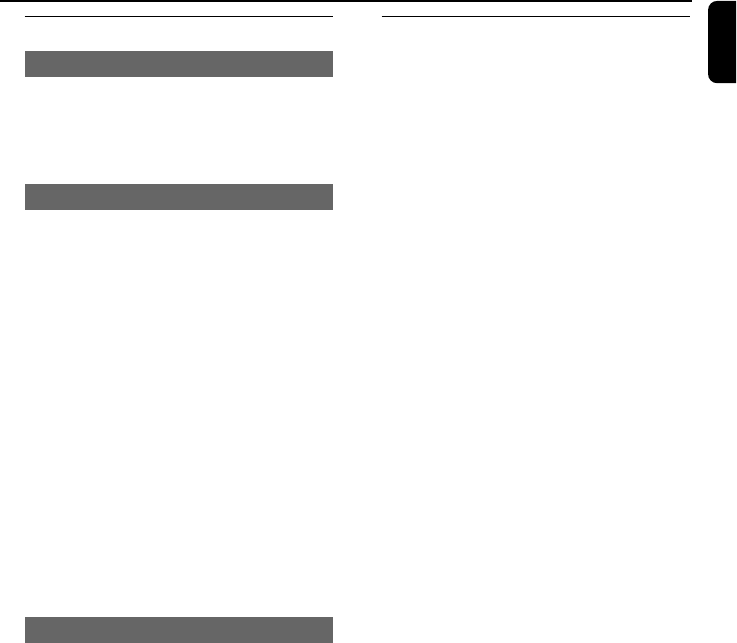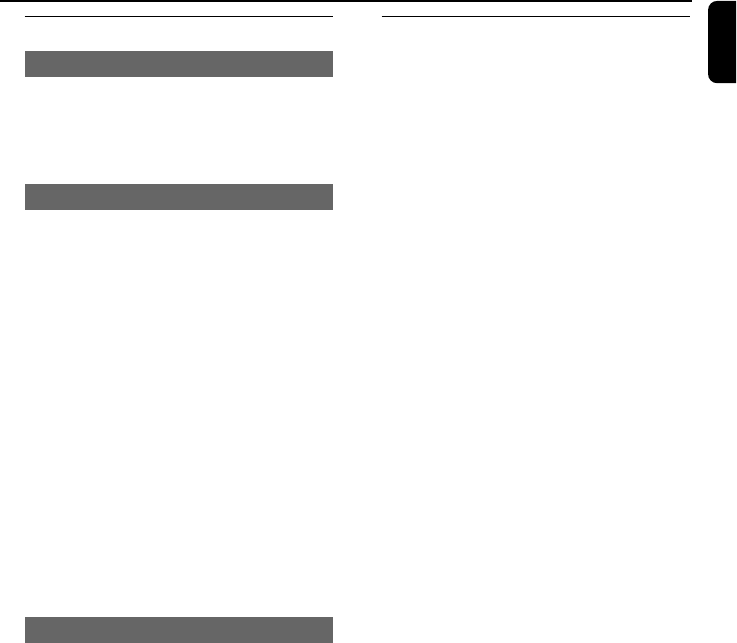
29
English
Special JPEG features
Zoom picture (JPEG)
● During playback, press ZOOM repeatedly to
display the picture with different scales (2, 3, 4, 1/
2, 1/3, 1/4 and OFF).
● Use 2/3/5/4 to view the zoomed picture.
Slide show playback modes (JPEG)
● During playback, press PROGRAM repeatedly
to select different slide-show playback modes:
Mode 0: NONE
Mode 1: WIPE TOP
Mode 2: WIPE BOTTOM
Mode 3: WIPE L
Mode 4: WIPE R
Mode 5: DIAGONAL L TOP
Mode 6: DIAGONAL R TOP
Mode 7: DIAGONAL L BOTTOM
Mode 8: DIAGONAL R BOTTOM
Mode 9: EXTEND CENTER H
Mode 10: EXTEND CENTER V
Mode 11: COMPRESS CENTER H
Mode 12: COMPRESS CENTER V
Mode 13: WINDOW H
Mode 14: WINDOW V
Mode 15: EDGE TO CENTER
Mode 16: RANDOM
Playback with multi-angles (JPEG)
● During playback, press 2/3/5/4 to rotate the
picture on the TV screen.
5:flip the picture vertically.
4: flip the picture horizontally.
2: rotate the picture anti-clockwise.
3: rotate the picture clockwise.
Disc Operations
Playing a DivX disc
This DVD player supports the DivX movie
playback that you download from your
computer onto a CD-R/RW (see “System Menu
Options-DIVX(R) VOD registration code” for
more information).
1 Load a DivX disc and press ÉÅ to start
playback.
2 If the DivX movie contains external subtitles, the
subtitle menu will appear on the TV screen for
your selection.
● In this case, pressing SUBTITLE on the remote
control will turn on or off the subtitle.
● If multilingual subtitles are embedded on the
DivX disc, pressing SUBTITLE will change the
subtitle language during playback.
Note:
– Subtitle files with the following filename
extensions (.srt, .smi, .sub, .ssa, .ass) are supported
but do not appear on the file navigation menu.
– The subtitle filename have to be the same as
the filename of the movie.