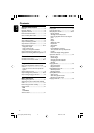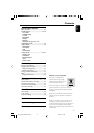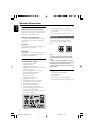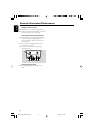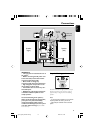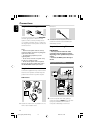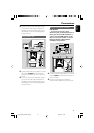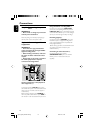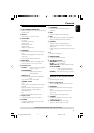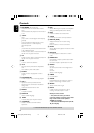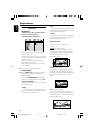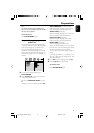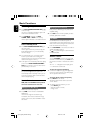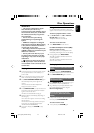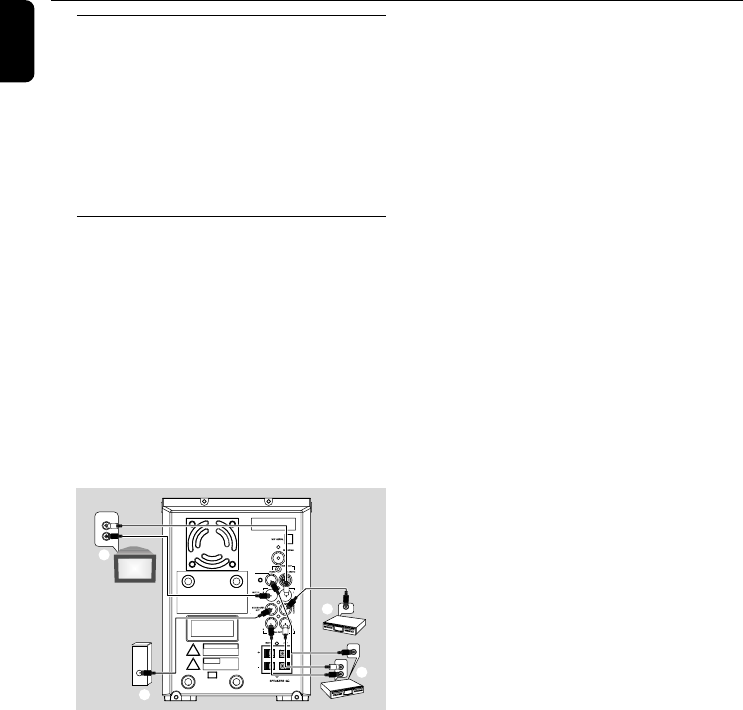
16
English
Connections
Step 5: Connecting the power
cord
IMPORTANT!
–Never make or change any connection
with the power switched on.
After everything is connected properly, plug in
the AC power cord to the power outlet.
Optional: Connecting additional
equipment
IMPORTANT!
– Some discs are copy-protected. You
cannot record the disc through a VCR or
digital recording device.
–When making connections, make sure
the colour of cables matches the colour
of jacks.
–Always refer to the owner's manual of
the other equipment for complete
connection and usage details.
DIGITAL IN
C
AUDIO
INPUT
AUDIO OUT
L
R
AUDIO IN
L
R
VIDEO IN
A
B
D
Viewing and listening to the playback of
other equipment A
Connect the system's AUX IN (R/L) jacks to
the AUDIO OUT jacks on the other audio/visual
device (such as a TV, VCR, Laser Disc player or
cassette deck).
Before starting operation, press SOURCE on
the front panel to select AUX or press AUX on
the remote in order to activate the input source.
Using the VCR for recording DVDs B
Connect one of the system's VIDEO OUT
jacks to the corresponding VIDEO IN jack and
LINE OUT (R/L) jacks to the AUDIO IN jacks
on the VCR. This will allow you to make analogue
stereo (two channel, right and left) recordings.
Recording (digital) C
Connect the system's COAXIAL jack to the
DIGITAL IN jack on a digital recording device
(such as DTS-Digital Theatre compatible, with
Dolby Digital decoder).
Before starting operation, set the DIGITAL OUT
according to the audio connection. (See
"DIGITAL OUT".)
Connecting an active subwoofer D
Connect the DVD micro system's
SUBWOOFER OUT jack to the AUDIO
INPUT jack on an active subwoofer (not
supplied).
pg001-pg040_MCD295-22-Eng 2005.12.27, 9:2616