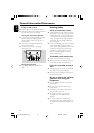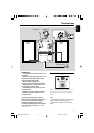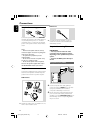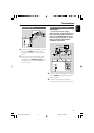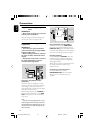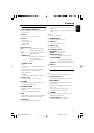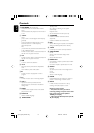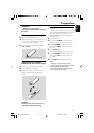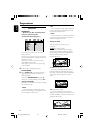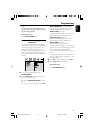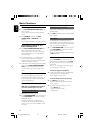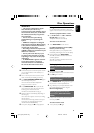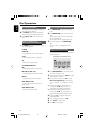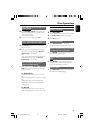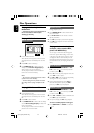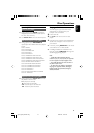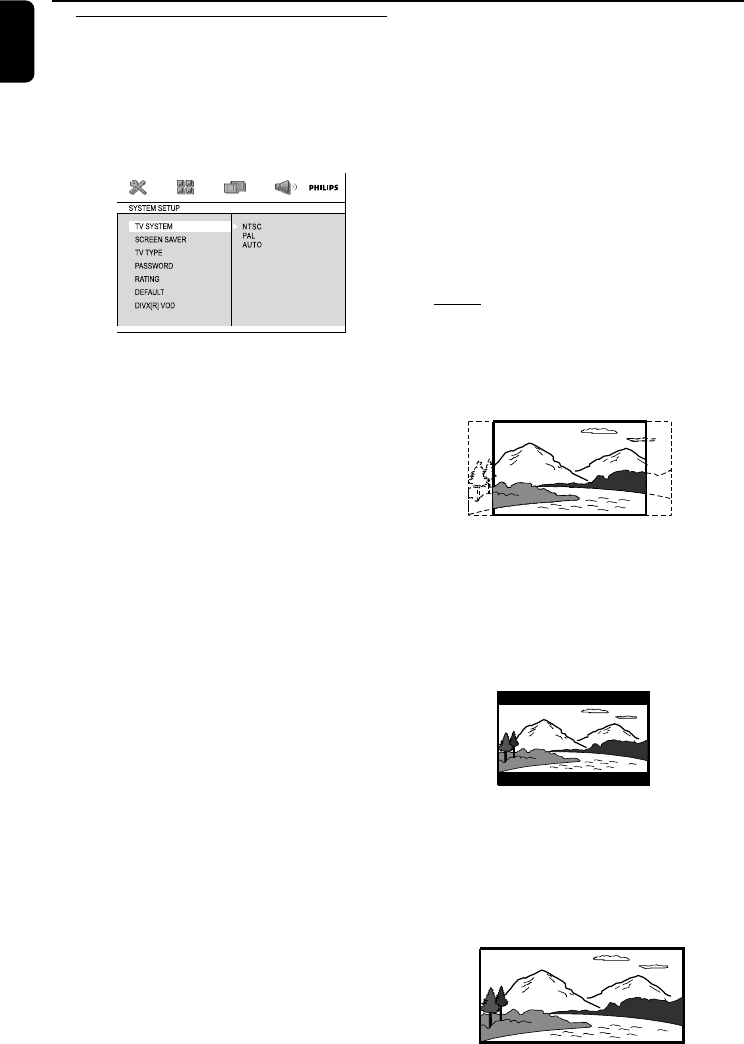
20
English
Preparations
PAL
– If the connected TV is PAL system, select this
mode. It will change the video signal of a NTSC
disc and output in PAL format.
AUTO
–If the connected TV is multi system, select this
mode.The output format will be in accordance
with the video signal of the disc.
– Setting TV TYPE
Select the aspect ratio of the TV to be
connected.
4:3 PS (Pan and Scan mode )
– If you have a conventional TV set and your
DVD is not formatted for widescreen viewing,
use this setting. A wide picture is displayed on
the whole TV screen with a portion
automatically cut off.
4:3 LB (Letterbox mode )
– If you have a conventional TV set and your
DVD is formatted for widescreen viewing, use
this setting. A wide picture with bands displayed
on the upper and lower portions of the TV
screen.
16:9 (Wide screen mode)
– If you have a widescreen TV set, use this
setting (you must also set your widescreen TV to
“full size”) available on a disc, then the disc’s own
preference will be used.
Step 2: Setting video
preference
IMPORTANT!
– Make sure you have completed all the
necessary connections. (See
"Connections-Connecting TV".)
Turn on the TV set and set it to the correct
Video-In channel.
➜ You may go to channel 1 on your TV set, then
press the channel button repeatedly until you see
the Video In channel.
➜ Or, you can use the TV remote control to
select different video modes.
➜ Or, set TV to channel 3 or 4 if you are using
an RF modulator.
1 In stop mode or during playback, press
SYSTEM MENU.
2 Press 22/33/5/4 on the remote control to
toggle through the functions and select your
preferential option.
➜ Move to SYSTEM SETUP and press 4.
➜ Move to one of the following and press 33.
– Setting TV SYSTEM
Allows you to select the colour system matching
the connected TV set.
NTSC
– If the connected TV is NTSC system, select
this mode. It will change the video signal of a PAL
disc and output in NTSC format.
pg001-pg043_MCD297-Eng 2008.6.24, 10:46 AM20