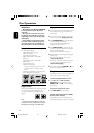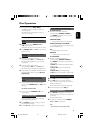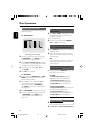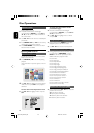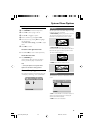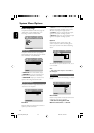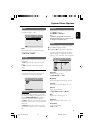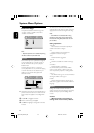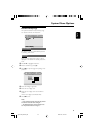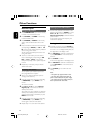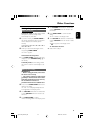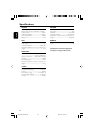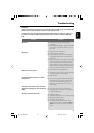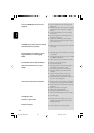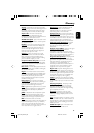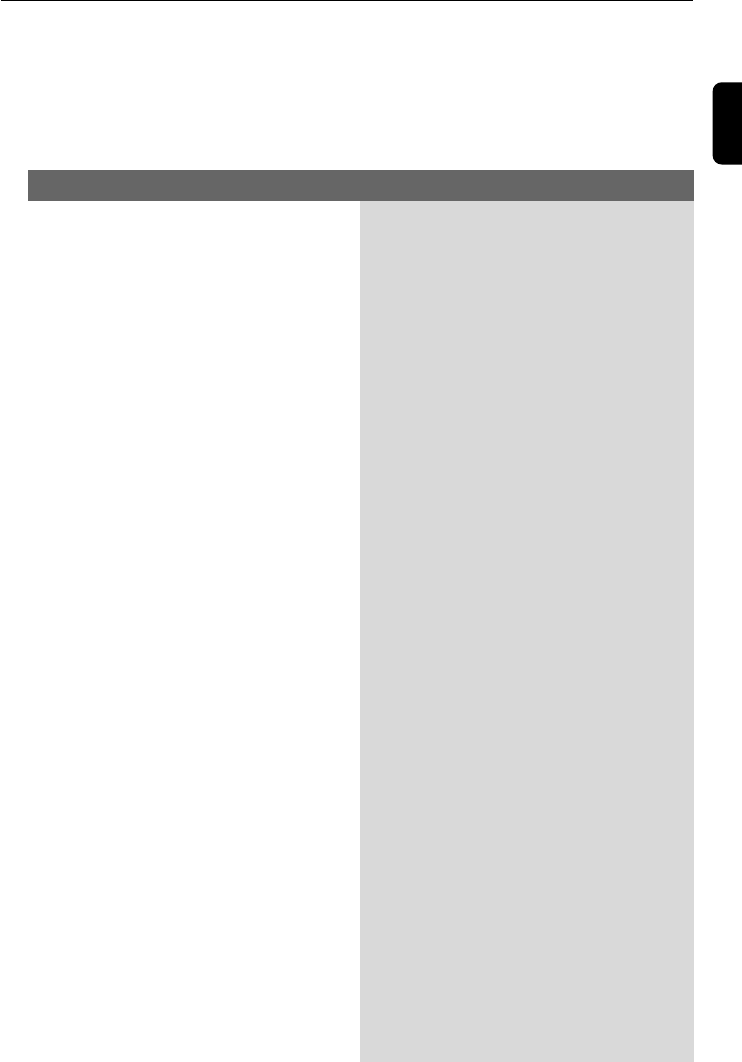
57
English
WARNING
Under no circumstances should you try to repair the system yourself, as this will invalidate the
warranty. Do not open the system as there is a risk of electric shock.
If a fault occurs, first check the points listed below before taking the system for repair. If you
are unable to remedy a problem by following these hints, consult your dealer or Philips for
help.
Troubleshooting
No power.
No picture.
Distorted or poor picture.
Completely distorted picture or black/
white picture.
The aspect ratio of the screen cannot be
changed even though you have set the TV
shape.
No sound or distorted sound.
✔ Check if the AC power cord is properly
connected.
✔ Press STANDBY ONB on the top of the DVD
micro system or B on the remote to turn on
the power.
✔ Check if the TV is switched on.
✔ Check the video connection.
✔ Press SOURCE on the top of the DVD player
repeatedly to select “DVD” or press DISC on
the remote.
✔ Set your TV to the correct Video In channel. This
channel is usually near channel 00. Or, you may
have a button on the TV remote control that
selects Auxiliary or A/V IN channel. See your TV
owner’s manual for details. Or, change channels
at the TV until you see DVD screen on the TV.
✔ Press DISC to exit progressive scan.
✔ Sometimes a small amount of picture distortion
may appear. This is not a malfunction.
✔ Clean the disc.
✔ TV has a colour system standard. If the disc’s or
DVD system’s colour system is different than
your TV’s colour system, the picture may be
distorted or colourless. Set to the correct “TV
Type” setting.
✔ The aspect ratio is fixed on the DVD disc.
✔ Depending on the TV, it may not be possible to
change the aspect ratio.
✔ Adjust the volume.
✔ Check that the speakers are connected correctly.
✔ Replace the speaker cables.
✔ Disconnect the headphones.
✔ The system is in pause, slow motion or fast
forward/reverse mode, press PRESET/ÉÅ (or
ÉÅ on the remote) to resume normal play
mode.
Problem
Solution
pg001-029_MCD700_93 2005.5.18, 2:27 PM57