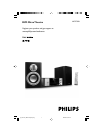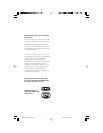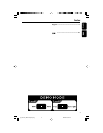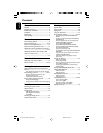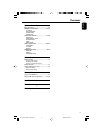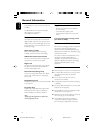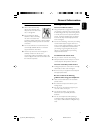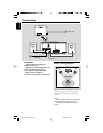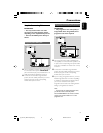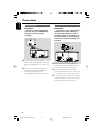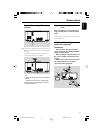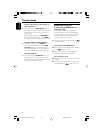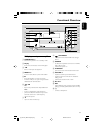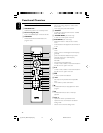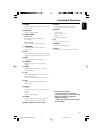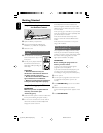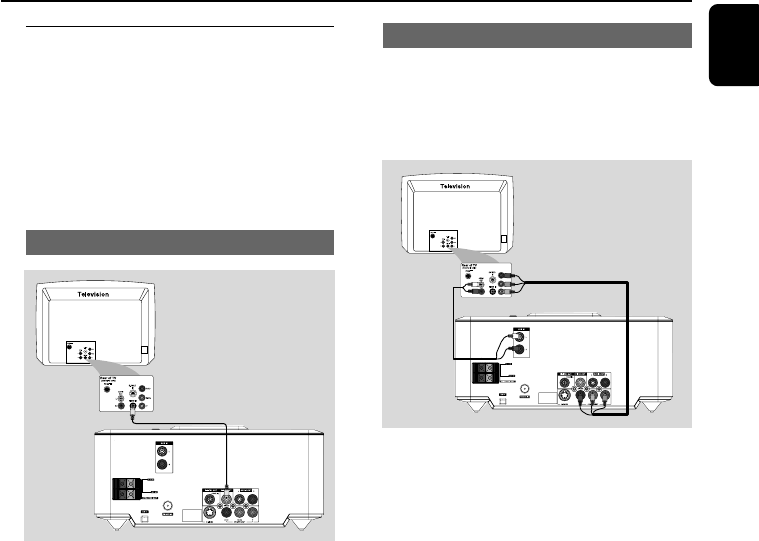
English
9
Connections
Step 2: Connecting TV
IMPORTANT!
–You only need to make one video
connection from the following options,
depending on the capabilities of your TV.
– Connect the DVD system directly to
the TV.
Using Composite Video jack
8
8
1 Use the supplied composite video cabel (yellow)
to connect the DVD system's VIDEO OUT
jack to the video input jack (or labeled as A/ V In,
CVBS, Composite or Baseband) on the TV.
2 To hear the TV channels through this DVD
system, use audio cables (white/red) to connect
AUX IN (L/R) jacks to the corresponding
AUDIO OUT jacks on the TV..
Using Component Video jacks (Y Pb Pr)
IMPORTANT!
– The progressive scan video quality is
only possible when using Y Pb Pr, and a
progressive scan TV is required.
8
8
1 Use component video cables (red/blue/green -
not supplied) to connect the DVD system's Y Pb
Pr jacks to the corresponding Component video
input jacks (or labeled as Y Pb/Cb Pr/Cr or YUV)
on the TV.
2 To hear the TV channels through this DVD
system, use audio cables (white/red) to connect
AUX IN (L/R) jacks to the corresponding
AUDIO OUT jacks on the TV.
3 If you are using a Progressive Scan TV (TV must
indicate Progressive Scan or ProScan capability),
to activate TV Progressive Scan, please refer to
your TV user manual. For DVD system
Progressive Scan function, see “Getting Started-
Setting up Progressive Scan feature”.
Note:
– If your TV does not support Progressive Scan,
you will not be able to view the picture.
Press SYSTEM MENU on the remote to exit the
system menu and then DISC and “1” to exit
progressive scan.
pg 001-019_MCD710B_93_Eng 2008.2.26, 13:399