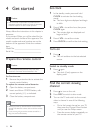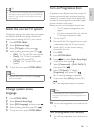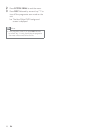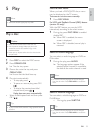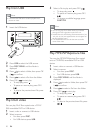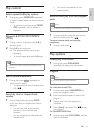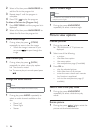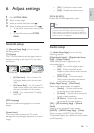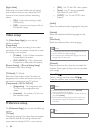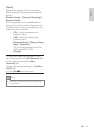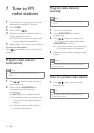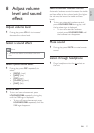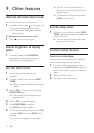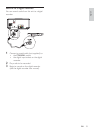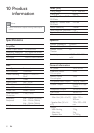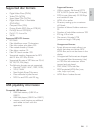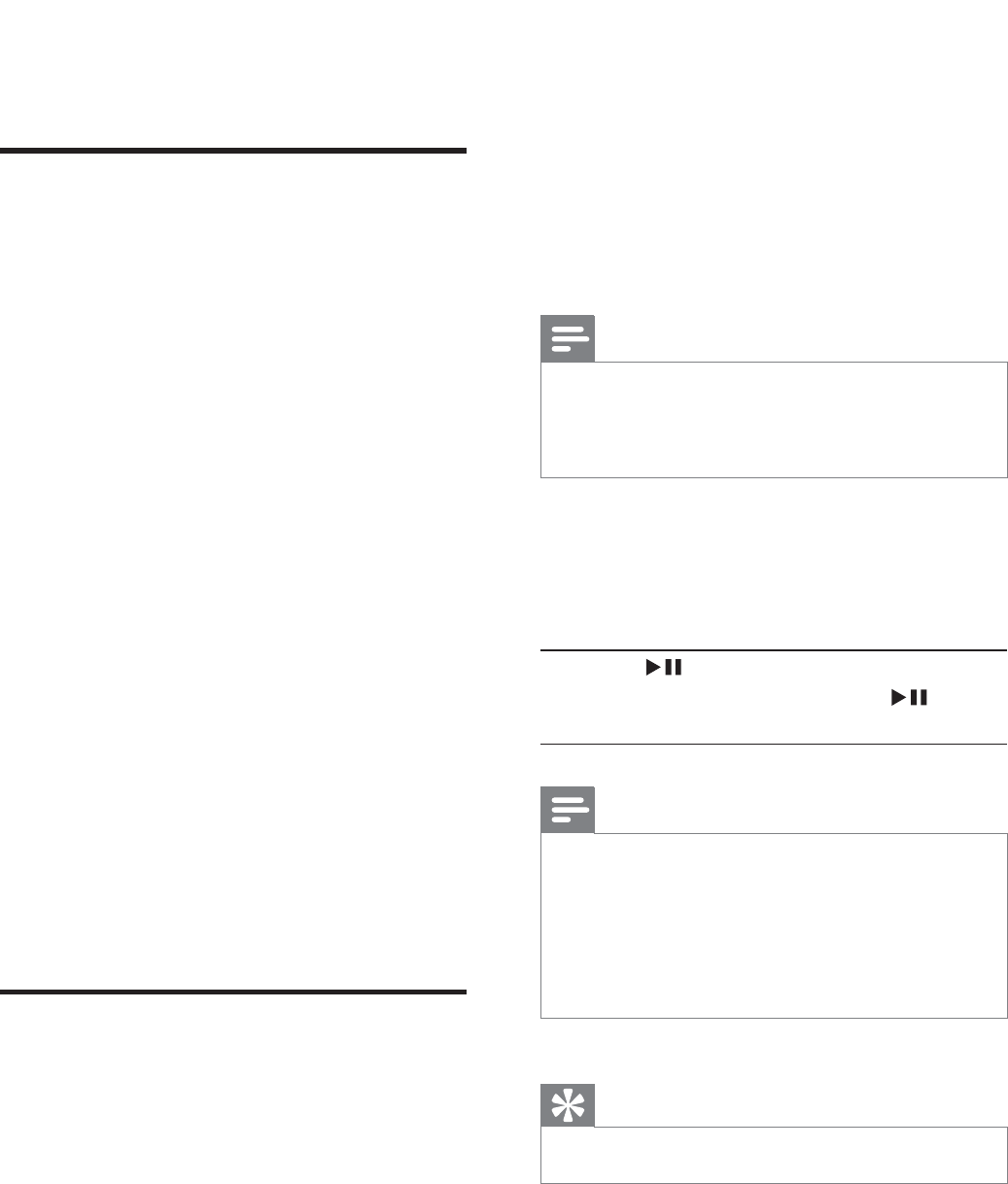
24
• [PAL] - For TV with PAL color system.
• [Auto] - For TV that is compatible
with both PAL and NTSC.
• [NTSC] - For TV with NTSC color
system.
[Audio]
Select the preferred audio language for disc play.
[Subtitle]
Select the preferred subtitle language for disc
play.
[Disc Menu]
Select the preferred disc menu language.
Note
If the language you have set is not available on the disc, •
the disc uses its own default language.
For some discs, the subtitle/audio language can only be
•
changed from the disc menu.
[Parental]
Restricts access to discs that are unsuitable for
children. These types of discs must be recorded
with ratings.
Press OK/ .
Select a rating level, then press OK/
.
Press the numeric keys to enter the password.
Note
Rated discs above the level you set in • [Parental]
require a password to be played.
The ratings are country-dependent. To allow all discs to
•
play, select [8 Adult].
Some discs have ratings printed on them but are not
•
recorded with ratings. This function has no effect on
such discs.
Tip
You can set or change the password .•
[Night Mode]
Make loud sound level softer and soft sound
level louder so that you can watch the DVD
movies at a low volume, without disturbing
others.
• [On] – enjoy quiet viewing at night
(DVDs only).
• [Off] – enjoy surround sound with its
full dynamic range.
Video setup
On [Video Setup Page], you can set the
following options:
[Component]
Set the video output according to the video
connection. If the composite connection is used,
this setting is not required.
• [S-Video] – If the S-Video connection
is used, select this option.
• [Pr/Cr Pb/Cb Y] – If the component
connection is used, select this option.
[Picture Setting] > [Picture Setting Setup]
Customize picture color settings.
[TV Mode] (TV Mode)
Select the video output mode. To select the
progressive scan mode, ensure that you have
connected a progressive scan TV and set
[Component] to [Pr/Cr Pb/Cb Y].
• [Progressive] – For progressive scan
TV: turn on the progressive scan
mode.
• [Interlace] – For ordinary TV: turn on
the interlace mode.
Preference setup
On [Preference Page], you can set the following
options:
[TV Type]
Change this setting if the video does not appear
correctly. By default, this setting matches the
most common setting for TVs in your country.
EN