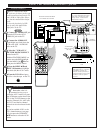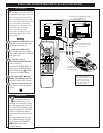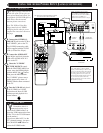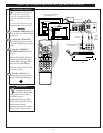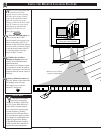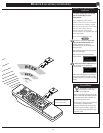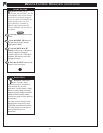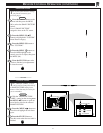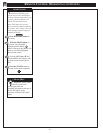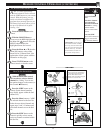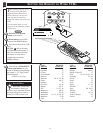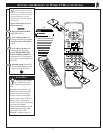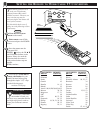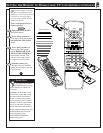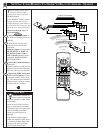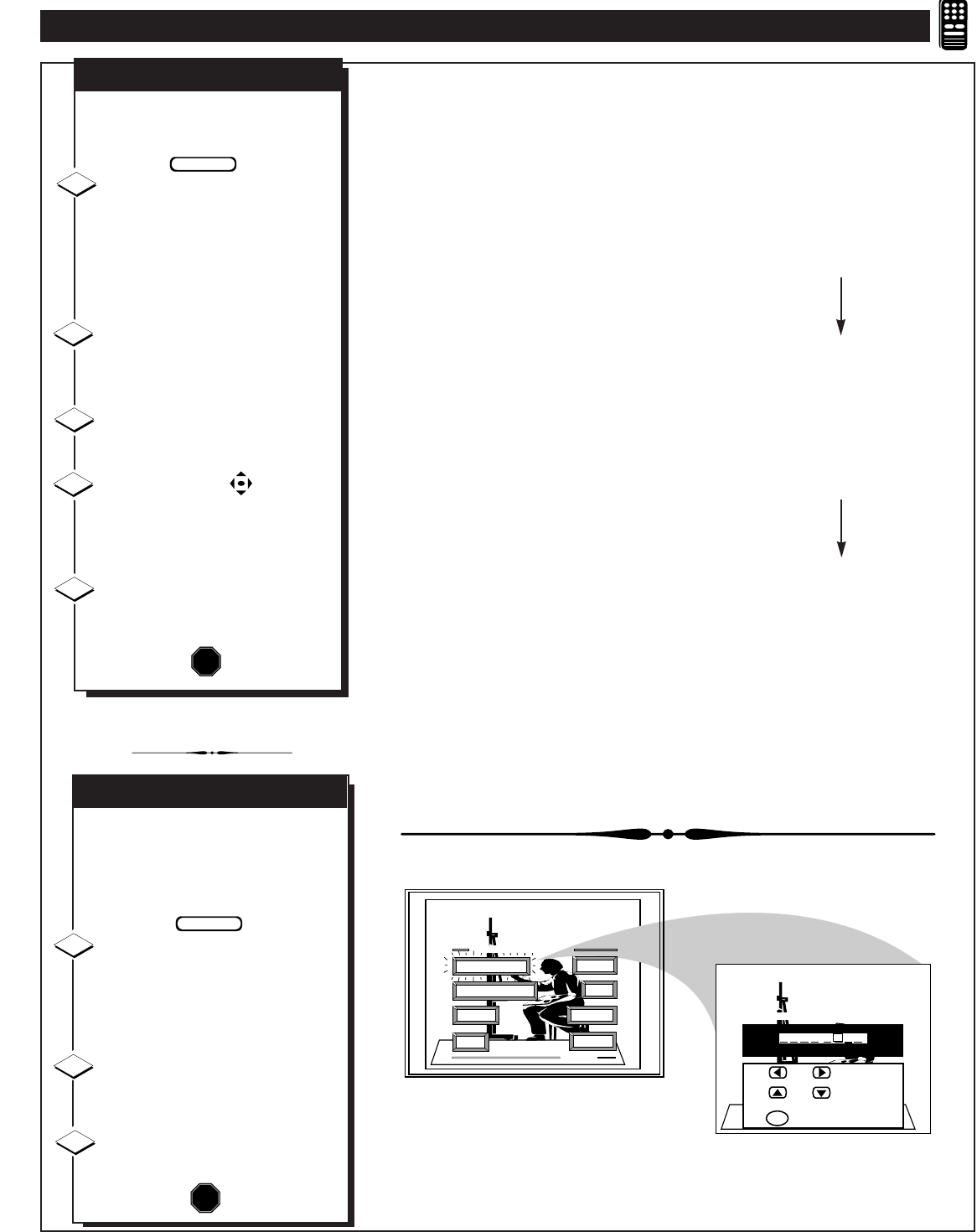
T
o use the Smart Picture settings
you placed in memory (see
previous page):
Press the SMART button on the
remote and then press the MENU
(M) to select the SMART PICTURE
control.
List of “SMART PICTURE”
categories show on the TV screen.
Press the MENU (M) ▲▼
buttons to highlight the “CUSTOM”
Smart Picture category.
Press the MENU (M) button to
select “CUSTOM.”
Press the MENU buttons to
move the RED highlight to the
control you wish to adjust, then press
the MENU (M).
Press the STATUS button after
you have finished your adjustments
to clear the screen.
1
2
STOP
3
BEGIN
SMART PICTURE
T
he "CHANGE LABEL" control
can be used to change the title of
a SMART PICTURE setting into a
name or label that may be easier for
you to remember.
With the "SMART PICTURE
LABEL" control on the screen, press
the MENU ▲▼ buttons to spell out
a new label or title for the selected
SMART PICTURE.
Press the MENU ᮤᮣ buttons to
move the red highlight to each letter
space.
Press the STATUS button to
clear the screen when the new label is
finished.
1
2
3
BEGIN
CHANGE LABEL
STOP
TINT
PICTURE
EXIT
1 OF 3
COLOR
MORE...
BRIGHT
PICTURE SOURCE
CHANGE LABEL
SMART PICTURE MENU
SMART PICTURE LABEL
when FINISHED
to SELECT
M
M Y O W N
to CHANGE
or
or
4
5
REMOTE CONTROL OPERATION (CONTINUED)
37