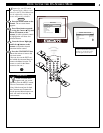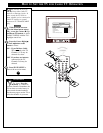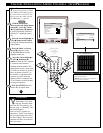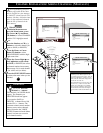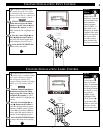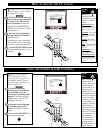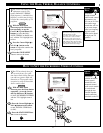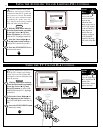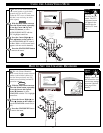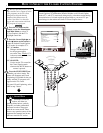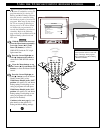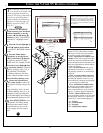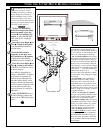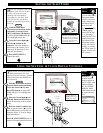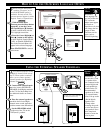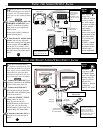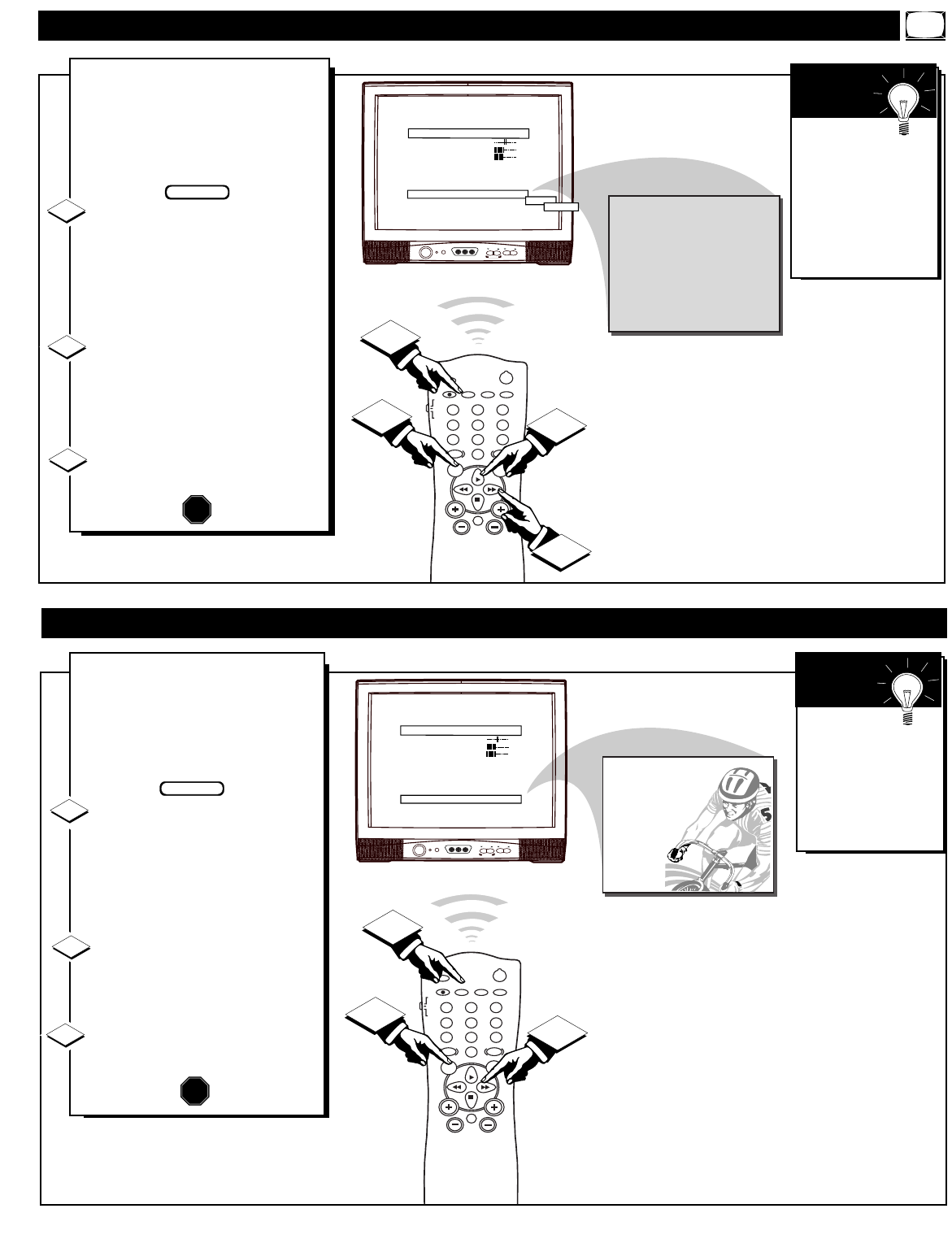
CHANNEL
VOLUME
POWER
VIDEO L AUDIO R
A V SWITCH
POWER
SLEEP
A/CH STATUS/EXIT CC CLOCK
RECORD
TV
VCR
ACC
SMART
SMARTSMART
SOUND
PICTURE
MENU SURF
VOL
CH
MUTE
1
23
4
5
6
7
89
0
TV/VCR
1
1
2
3
BALANCE
TREBLE
BASS
ULTRA BASS
INCRED STEREO
AVL
VOLUME BAR
AUDIO/VIDEO MUTE
REMINDER
MAIN MENU
0
31
31
ON
OFF
OFF
ON
BLUE
OFF
OFF
BLACK
AUX
1:15 PM
Y
ou can use the Audio/Video Mute
control option to set the back-
ground color for the TV screen
(when the TV is set to a blank chan-
nel that is not receiving an active
video signal).
With the Main Menu onscreen
press the Menu button repeatedly ,
or use the Cursor (▲) Up and
Down (▼) buttons, to select
AUDIO/VIDEO MUTE with the
TV’s highlight control bar.
Press the Cursor Right
(ᮣ)
or
Left
(ᮤ )button on the remote to
set AUDIO/VIDEO MUTE control
to Blue, Black, or Off (normal static
appears with non active channels).
Press the STATUS/EXIT button
to remove the menu.
1
2
STOP
USING THE AUDIO/VIDEO MUTE
3
Try it out.
Press the CH (+, -)
buttons. The TV’s
background screen
will appear in the
selected color for
nonactive TV chan-
nels.
SMART
HELP
BEGIN
Selected Background Color appears
on channels that do not receive a signal.
CHANNEL
VOLUME
POWER
VIDEO L AUDIO R
A V SWITCH
POWER
SLEEP
A/CH STATUS/EXIT CC CLOCK
RECORD
TV
VCR
ACC
SMART
SMARTSMART
SOUND
PICTURE
MENU SURF
VOL
CH
MUTE
1
23
4
5
6
7
89
0
TV/VCR
2
1
3
BALANCE
TREBLE
BASS
ULTRA BASS
INCRED STEREO
AVL
VOLUME BAR
AUDIO/VIDEO MUTE
REMINDER
MAIN MENU
0
31
31
ON
OFF
OFF
ON
BLUE
ON
6 WXYZ
HOW TO SET THE CHANNEL REMINDER
W
ith the Channel Reminder
control On the current channel
number (with a Label callout, if it
also has been previously set) will
remain onscreen during normal TV
operation and use.
With the Main Menu onscreen
press the Menu button repeatedly,
or use the Cursor (▲) Up and
Down (▼) buttons, to select
REMINDER with the TV’s highlight
control bar.
Press the Cursor Right
(ᮣ) or
Left (ᮤ ) button on the remote to
turn the REMINDER control On (or
Off).
Press the STATUS/EXIT button
to remove the menu.
BEGIN
1
2
3
The Clock
Display control can
also be used to view
current time settings
onscreen if desired.
(See page 22 for
details).
SMART
HELP
STOP
17