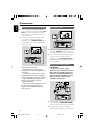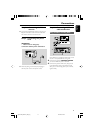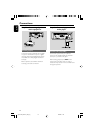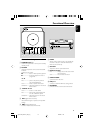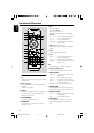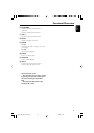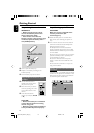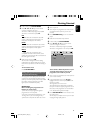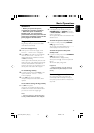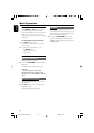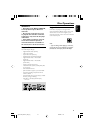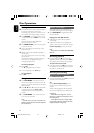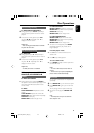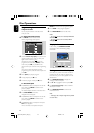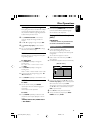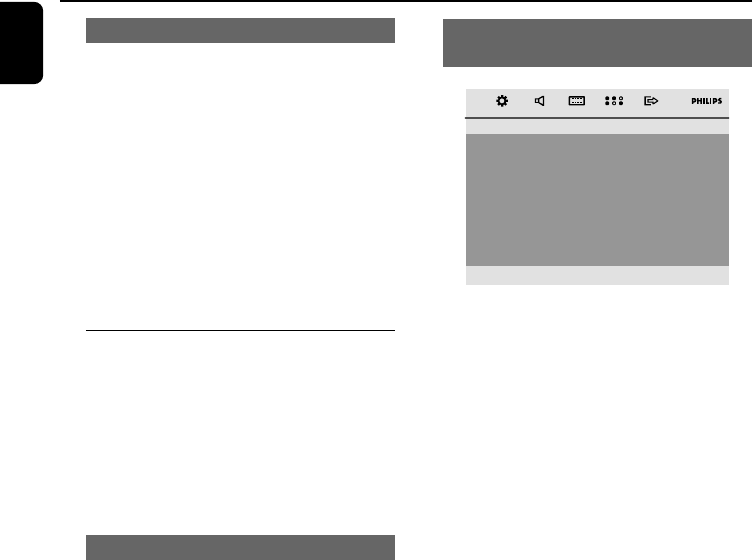
English
18
To deactivate Progressive manually
● When the distorted sign still appears on
the TV, it may be because the connected TV
does not accept progressive signals, and
progressive is set by mistake. You must reset the
unit to interlace format.
1 Tu rn off your TV progressive scan mode or turn
on to interlaced mode (refer to your TV user
manual).
2 Tu rn off progressive scan by selecting “OFF”
under PROGRESSIVE menu, then pressing OK
on the remote control.
➜ Progressive scan is turned off.
Step 3: Setting language
preference
You can select your own preferred language
settings. This DVD system will automatically
switch to the selected language whenever you
load a disc. If the language selected is not
available on the disc, the disc’s default language
will be used instead. The OSD language in the
system menu will remain once selected.
Setting the OSD Language
1 In disc mode, press SYSTEM MENU
2 Press à / á / 4 / 3 keys on the remote
control to navigate in the menu.
➜ Move to “General Setup Page” and press 4.
➜ Move to “OSD Lang” and press á.
3 Press 4 / 3 to select a language and press OK.
To remove the menu
Press SYSTEM MENU.
Setting the Audio, Subtitle and Disc
Menu language
– – Preference Page – –
Audio
Subtitle
Disc Menu
Parental
Password
Divx Subtitle
Default
English
Spanish
Portuguese
Chinese
Thai
1 In disc mode, press SYSTEM MENU
2 Press à / á / 4 / 3 keys on the remote
control to navigate in the menu.
➜ Move to “Preference Page” and press 4.
➜ Move to one of the following and press á.
– “Audio” (disc’s soundtrack)
– “Subtitle” (disc’s subtitles)
– “Disc Menu” (disc’s menu)
3 Press 4 / 3 to select a language and press OK.
To remove the menu
Press SYSTEM MENU.
Getting Started
pg001-020_MCD177_58_Eng 9/24/08, 11:5218