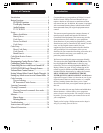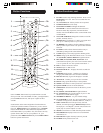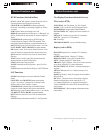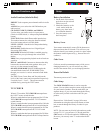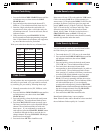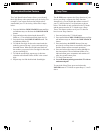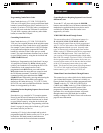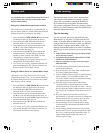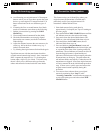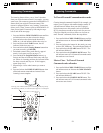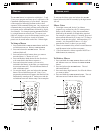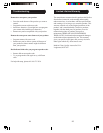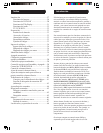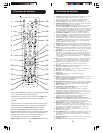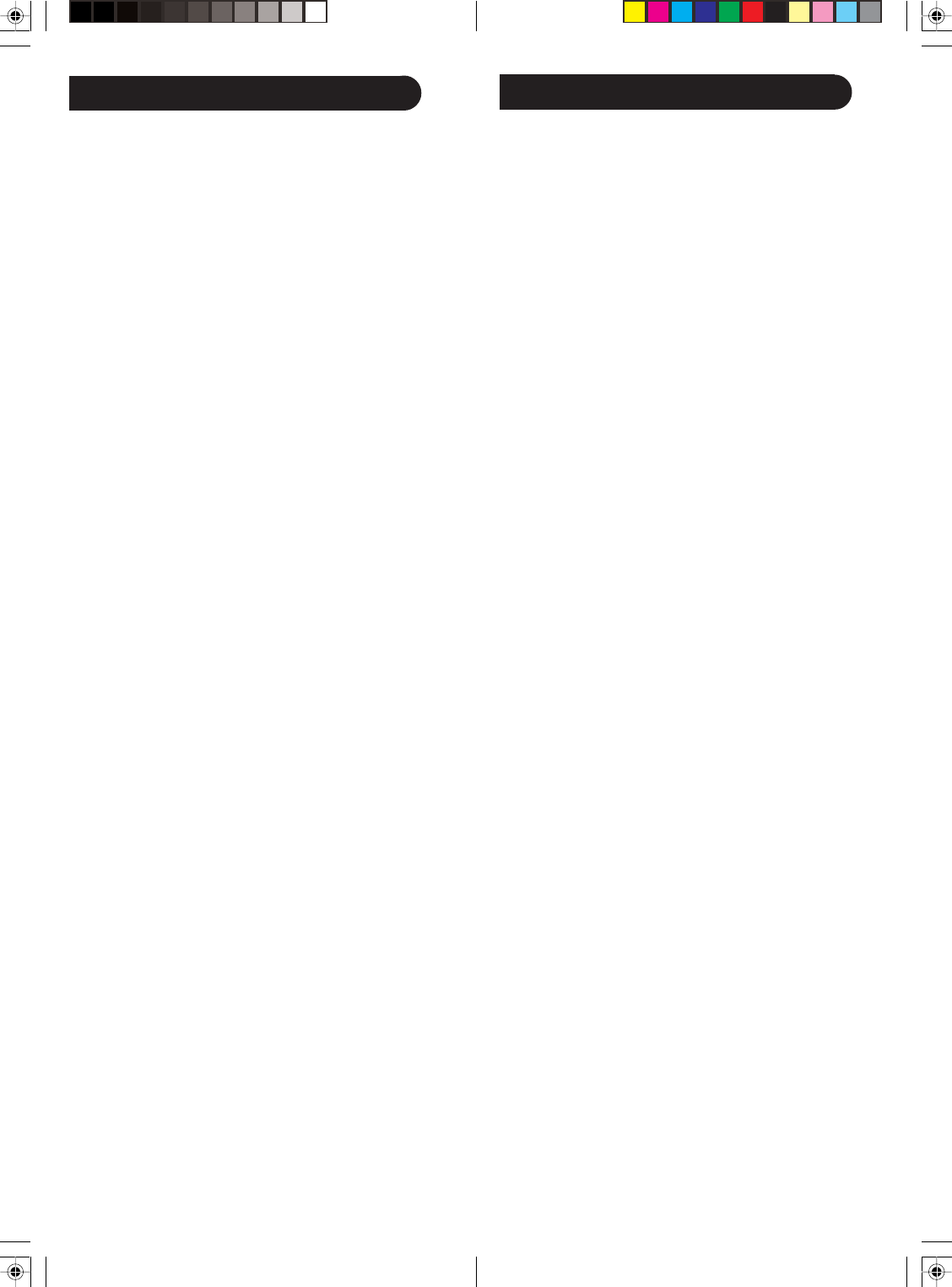
1716
Code Learning
The learning feature lets you “learn” functions from
your original remote control. For example - you may
want to use your remote to operate the RANDOM
PLAY feature from your original CD remote control.
This remote is equipped with an “easy learning” feature
that lets you “learn” features (such as RANDOM PLAY
from your original CD remote).
Tips On Learning
You can only learn one device type under any one
Mode button e.g. only learn TV codes under the TV
Mode, VCR codes under the VCR Mode, etc. If you are
trying to learn from a “Universal” remote, it might have
more than one code type stored under a Mode. Try
learning from another remote to see if there’s a problem
with the type or brand of remote you are trying to learn
from.
a. Some functions from some types of remotes might
not be able to be learned.
b. No functions may be stored under LEARN, CODE
SEARCH or MACRO buttons.
c. Only one original device type can be learned per
individual Mode.
d. Use fresh batteries for both the Learning Remote
and the Original Remote.
e. Keep at least three feet away from incandescent or
low-energy lights when learning.
f. Perform a Master Clear (see page 21) before learning
and try learning 2 or 3 commands initially. Then
carry out a Master Clear before completely learning
your original remote’s commands.
g. Place the original remote end-to-end with the
Learning Remote so the IR transmitters on both
remotes are directly in line with each other. You may
need to adjust the height of either remote to achieve
this. Use the IR Transmitter Finder feature to assist
you.
h. Keep the distance between the two remotes to
approximately 1 inch and do not move or change the
distance between the two remotes until you have
learned all the required buttons for that Mode.
i. When Learning, do not release the button being
Learned until the red indicator has blinked off for
half a second.
j. Avoid learning your original remote Volume/Mute
buttons unless you are sure these operate the same
device e.g. some original DVD remotes include TV
Volume/Mute button control and can be two
different types of code.
Any Mode chosen for Volume/Mute control MUST have
its own Volume/Mute function or the Volume/Mute
buttons will do nothing.
Setting ALL Volume/Mute Control to any one Mode
This routine can set all Modes to “punch-through” to
any one chosen Mode for Volume/Mute button control
without the needing to change to that Mode.
1. Press and hold the CODE SEARCH button until the
red indicator turns on, then release the button.
2. Press and hold the MUTE button until the red
indicator blinks off, then release the button.
3. Press and release the desired Mode button (TV,
VCR, etc.) for Volume/Mute control, the red
indicator blinks then stays on.
4. Press and release the MUTE button and the red
indicator turns off. The red indicator will blink
rapidly for three seconds if the Mode you have
selected has no Volume/Mute control.
5. All other Modes will now punch-through to your
chosen Mode for Volume/Mute control.
6. All “Visual” and “Audio” programmed Modes will
now punch-through to the respective Modes you
have chosen for Volume/Mute control.
Setting any Mode to use its own Volume/Mute Control
This routine can set any Mode to use only its own
Volume/Mute control. Note - If your chosen Mode has
no Volume/Mute functions of its own then the Volume/
Mute buttons will do nothing.
1. Press and hold the CODE SEARCH button until the
red indicator turns on, then release the button.
2. Press and hold the MUTE button until the red
indicator blinks off, then release the button.
3. Press and release the desired Mode button (TV,
VCR, etc.), the red indicator blinks then stays on.
4. Press and release the VOLUME- (Down) button, the
red indicator blinks then stays on.
5. Press and release the MUTE button and the red
indicator turns off.
6. All “Visual” and “Audio” programmed Modes will
now punch-through to the respective Modes you
have chosen for Volume/Mute control.
Setup, cont.