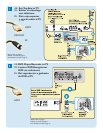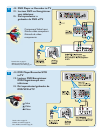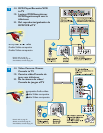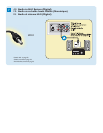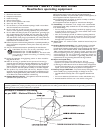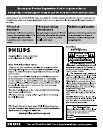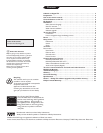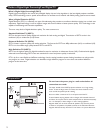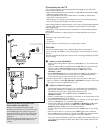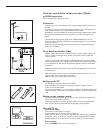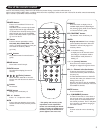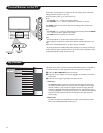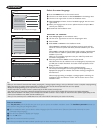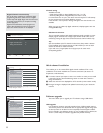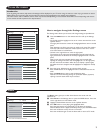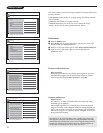3
Watching Cable TV programs that
don’t require the cable box
Since you’ve connected the cable TV signal
directly to the TV’s tuner, you can also watch the
unscrambled programs by simply tuning to the
desired channel. You must first use Autoprogram,
however, to store channels in the TV’s memory.
See page 7.
Note: This connection will supply stereo sound to the
TV if it is being broadcast by the station you are
watching.
C
ABL
E
Connections to the TV
Your integrated digital TV automatically decodes and displays the four basic DTV
picture resolution standards.
- SDTV (Standard Definition TV) are broadcast as 480i (480-line interlaced) or 480p
(480-line progressive scan) video.
- HDTV (High-Definition TV) are broadcast either in the 1080i or 720p formats,
always with a widescreen picture.
Note: Progressive scan video (p) is more like that you see in a movie theater. Images are
much more distinct and free of flicker, and motion is smoother.
Next to analog NTSC broadcast reception, your TV has an integrated High Definition
TV tuner which receives, decodes and displays terrestrial ATSC and unscrambled
cable (QAM) signals.
HDTV quality is only reproduced when a broadcaster or cable provider broadcasts
HDTV signals.
Note: Ask your broadcaster or cable box provider to transmit/enable HD content to your
home.
There are 2 ways to get HDTV content:
- via cable,
- via antenna.
Note: This drawing is used wherever you can connect cable or antenna.
Via Cable
Connect the cable TV signal to the CABLE/ANTENNA jack at the bottom of
the TV. See page 7 for details on using "Autoprogram" to store channels in the TV’s
memory.
Note: this connection will supply stereo sound to the TV if it is being broadcast by the station
you are watching.
& Cable box with RF IN/OUT
• Connect the incoming cable TV signal to the cable IN jack 1 on the back of the
cable box.
• Connect a coaxial cable (not supplied) from the TO TV jack on the back of the
cable box to the CABLE/ANTENNA jack 2 at the bottom of the TV.
Note: Your cable box may have a different label for the TO TV jack, such as
OUTPUT or OUT.
• Set the OUTPUT CH switch 3 of the cable box to CH 3 or 4 (whichever is
correct for your cable box), then tune the TV to the corresponding channel.
Once tuned, change channels at the cable box, not the TV.
Note: This connection will not supply stereo sound to the TV. The reason is that the RF
output on a cable box - labeled TO TV, OUT or OUTPUT for example - will not send
a stereo signal to the tuner (VHF/UHF) input on a TV.
é Cable box with A/V outputs
• Connect the incoming cable TV signal 1 to a signal splitter (not supplied). The
signal splitter enables you to avoid having to use the TO TV jack on the back of
the cable box. This jack will not supply stereo sound to the TV.
Note: Your cable box may have a different label for the TO TV jack, such as
OUTPUT or OUT.
• Connect a coaxial cable (not supplied) to a connector on the signal splitter and to
the CABLE/ANTENNA jack 2 on the TV.
• Connect another coaxial cable (not supplied) to a connector on the signal splitter
and to the cable IN jack 3 on the back of the cable box.
• Connect A/V cables (not supplied) to the VIDEO and AUDIO L and R outputs
on the back of the cable box and to the AV2 video (labeled VIDEO) and
AUDIO (labeled L and R) jacks 4 on the back of the TV.
• To view programs from your cable box, first press the AV button on the remote
control.
• Press the cursor down or up buttons until the AV2 signal source is selected.
• Press the OK button to confirm your selection. The AV2 input source becomes
current for the viewing of cable TV programs through your cable box.
Note: If your cable box Audio/Video outputs will not supply video and stereo audio to the
TV, you will need to make the connection shown above in the example “Cable box with
RF IN/OUT”.
&
é