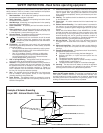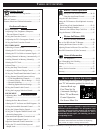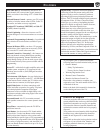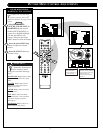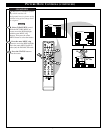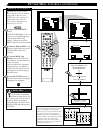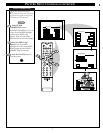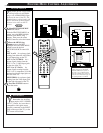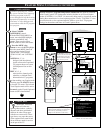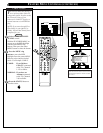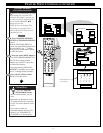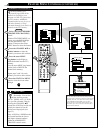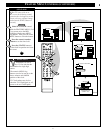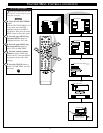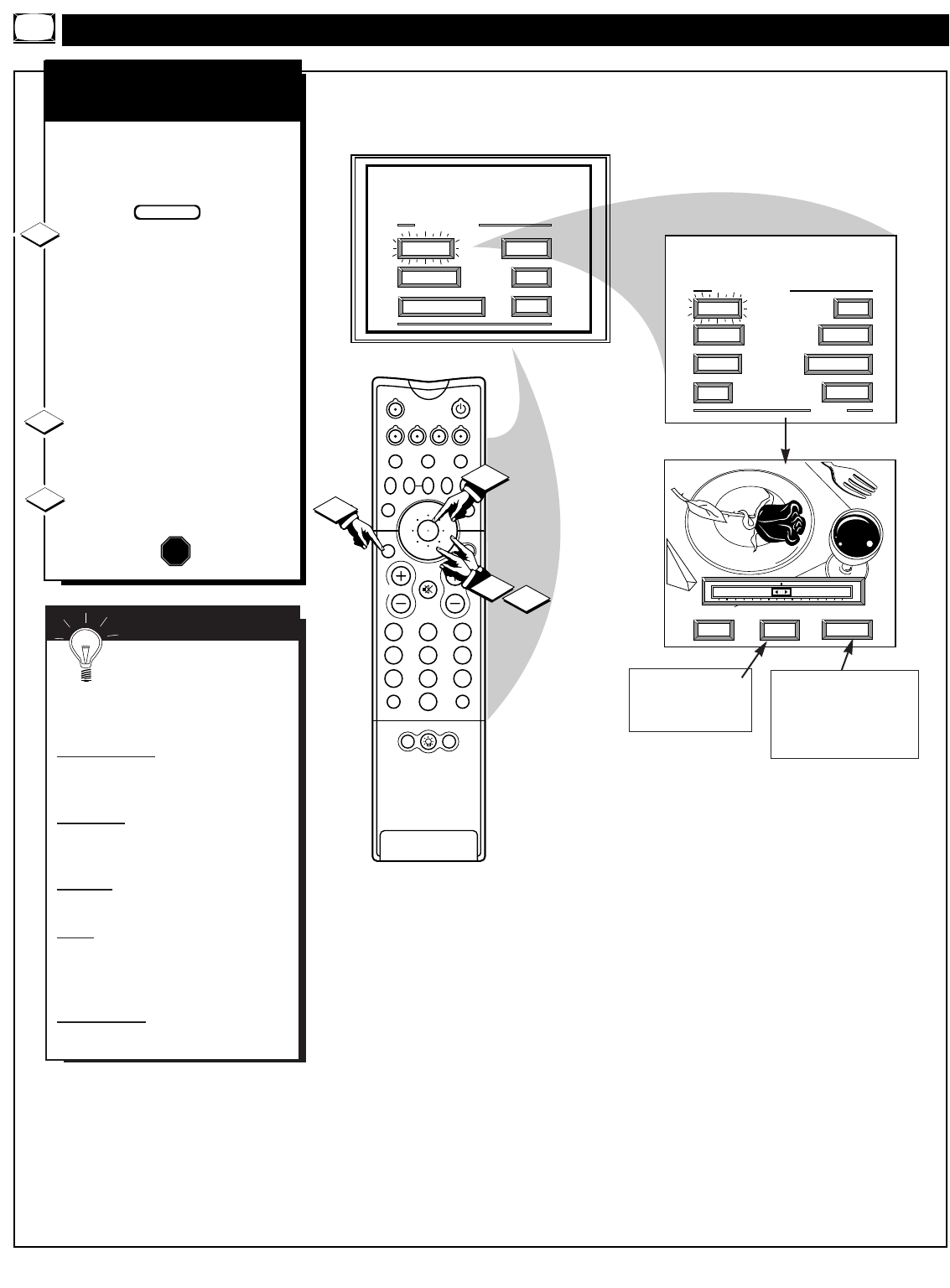
PICTURE MENU CONTROL ADJUSTMENTS
MAIN MENU
PICTURE
FEATURES
SOUND
HELP
EXIT
PICTURE MENU
SHARP
PICTURE
CLEARVIEW
EXIT
1 OF 2
COLOR TINT
MORE...
BRIGHT
HELP
EXIT
NEXT...
MIN
MAX
COLOR
1ST TIME SETUP
POSITION
21 3
54 6
87 9
0
TV
VCR
ACC
GUIDE
AV
INFO
SWAP PIP CH
DN
UP
SOURCE FREEZE
SLEEP
AUTO
STATUS/
EXIT
VOL
CH
MUTE
SURF
100+
POWER
MENU/
SELECT
3
1
2
1
PIP
COLOR, BRIGHTNESS,
SHARPNESS, TINT, PICTURE
STOP
T
o adjust your TV color and
picture controls, select a TV
channel and follow the steps shown
below:
Select BRIGHTNESS,
PICTURE, COLOR, TINT, or
SHARPNESS picture control.
With the PICTURE MENU on
screen, move the RED highlight
with the outer MENU ring
buttons. Then press the center
MENU button to select the feature.
Press the outer MENU ring
buttons to adjust the selected
control.
Press the STATUS button to
clear the screen.
1
2
3
SMART HELP
Remember. When the bar
scale is centered, control
settings are at normal mid-range
levels.
BRIGHTNESS Press (-) or (+) until
dark parts of the picture show good
detail.
PICTURE Press (-) or (+) until
whitest parts of the picture are as
bright as you prefer.
COLOR Press (-) or (+) to add or
eliminate color.
TINT Press (-) or (+) to obtain
natural skin tones. (Also see Flesh
Correction on page 9 for more
information).
SHARPNESS Press (-) or (+) to
improve detail in the picture.
BEGIN
Select and then press
MENU (M) button to
view an explanation of
the selected feature.
Select and then press MENU
(M) button to view additional
controls grouped under same
feature heading. For
Example: Tint, Brightness,
Picture, etc.
6