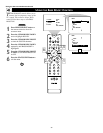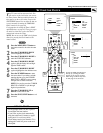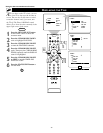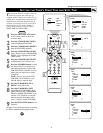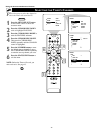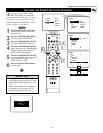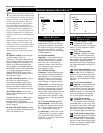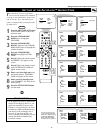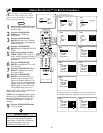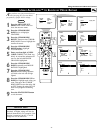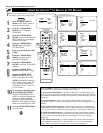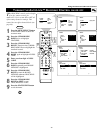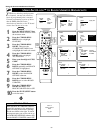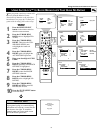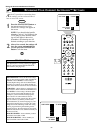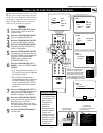PIP
213
546
879
0
TV
SWAP PIP CH
DN
UP
FREEZE
SOUND
MUTE
SURF
A/CH
POWER
PICTURE
STATUS/
EXIT
POSITION
VCR
ACC
MENU/
SELECT
VOL
CH
TV/VCR
ACTIVE
CONTROL
2
PICTURE
SOUND
FEATURES
INSTALL
TIMER
AutoLock
PIP
CLOSED CAP
FORMAT
TIMER
AutoLock
PIP
CLOSED CAP
FORMAT
TIME
START TIME
STOP TIME
CHANNEL
ACTIVATE
FEATURES
TIMER
AutoLock
PIP
CLOSED CAP
FORMAT
FEATURES
ACCESS CODE
- - - -
TIMER
AutoLock
PIP
CLOSED CAP
FORMAT
FEATURES
ACCESS CODE
- - - -
TIMER
AutoLock
PIP
CLOSED CAP
FORMAT
FEATURES
ACCESS CODE
X X X X
AutoLock
FEATURES
BLOCK CHANNEL
SETUP CODE
MOVIE RATING
TV RATING
BLOCK OPTIONS
2
3
4
5
6
AutoLock
1
2
3
4
5
FEATURES
BLOCK CHANNEL
SETUP CODE
MOVIE RATING
TV RATING
BLOCK OPTIONS
AutoLock
FEATURES
BLOCK CHANNEL
SETUP CODE
MOVIE RATING
TV RATING
BLOCK OPTIONS
1
2
3
4
5
AutoLock
FEATURES
BLOCK CHANNEL
SETUP CODE
MOVIE RATING
TV RATING
BLOCK OPTIONS
1
2
3
4
5
AutoLock
FEATURES
BLOCK CHANNEL
SETUP CODE
MOVIE RATING
TV RATING
BLOCK OPTIONS
2
3
4
5
6
1
2
3,4,
6,8
9
5
7
AutoLock
FEATURES
BLOCK CHANNEL
SETUP CODE
MOVIE RATING
TV RATING
BLOCK OPTIONS
ALL
1
2
3
4
AutoLock
FEATURES
BLOCK CHANNEL
SETUP CODE
MOVIE RATING
TV RATING
BLOCK OPTIONS
ALL
1
2
3
4
To block all channels at once, highlight ALL in the channel list. Then press
the CURSOR RING RIGHT to block. Remove the blocks the same way.
USING AUTOLOCK™ TO BLOCK CHANNELS
A
fter you have set up your personal
access code (see page 45), you are
ready to select the channels or program
sources you want to block.
1
Press the MENU/SELECT button
on the remote control to show the
onscreen menu.
2
Press the CURSOR RING
DOWN twice to highlight
FEATURES.
3
Press the CURSOR RING
RIGHT. Then press the CURSOR
RING DOWN once to highlight the
AutoLock control.
4
Press the CURSOR RING
RIGHT again to highlight ACCESS
CODE.
5
Enter your four-digit ACCESS
CODE. CORRECT will flash very
briefly and the submenu will move
to the left with BLOCK CHANNEL
highlighted.
6
Press the CURSOR RING
RIGHT to highlight the TV’s avail-
able channels.
7
Press the CURSOR RING UP or
DOWN to highlight the channel
you want to block.
8
Press the CURSOR RING
RIGHT to block the channel. A
padlock image will appear to the
right of the channel number. If you
decide you don’t want to block the
channel, press the CURSOR RING
RIGHT again to remove the block.
(The padlock image goes away.)
Repeat steps 7 and 8 for any channels you
want to block from viewing.
NOTE: You can highlight the ALL option,
then press the CURSOR RING RIGHT to
block all channels at once. Or press the
CURSOR RING RIGHT to unlock all
channels.
9
Press the STATUS/EXIT button
to exit the menu.
BEGIN
You can use the BLOCK CHANNEL con-
trol to prevent the viewing of programs
coming from a VCR, DVD, or other acces-
sory device connected to any of the
audio/video (AV) inputs on the TV.
HELPFUL HINT
46