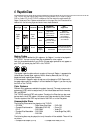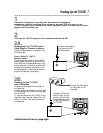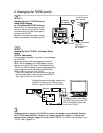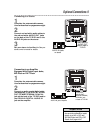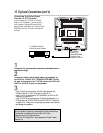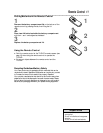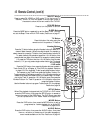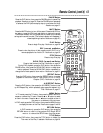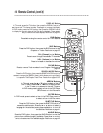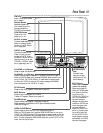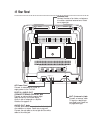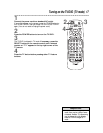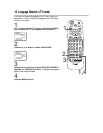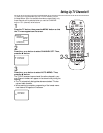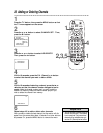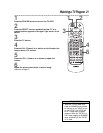14 Remote Control (cont’d)
DISPLAY Button
In TV mode, press the TV button, then press the DISPLAY button to
see the current TV channel number. Press again to remove the display.
In DVD mode, press the DVD button, then press the DISPLAY button
to display the current status of the Disc during playback. Press repeat-
edly to remove the status display. Details are on page 45.
SEARCH MODE Button
Press the DVD button, then press the SEARCH MODE button to
access or remove the SEARCH menu, which allows you to go directly
to a specific Title/Chapter/Track/Time. Details are on pages 33-35.
MUTE
SLEEP
DISPLAY
TV
DVD
PLAY
REV
FWD
STOP
SLOW
SKIP
PAUSE
CH.
VOL.
1 2 3
4 5 6
7 8 9
0
+100
CLEAR +10
SEARCH MODE
REPEAT
A-B
MENU TITLE
ENTER
RETURN
SET UP
MODE
AUDIO
SUB TITLE
ANGLE
N0286UD
POWER
SELECT
ENTER Button
In DVD mode, press to select an item in the DVD Player menu or
to select an item in the Disc menu.
ANGLE Button
Press the DVD button, then press the ANGLE button to view the
picture from a different angle (if available). Press the o or p but-
tons to choose one of the available angles. Details are on page 42.
CH. (Channel) o/p Button
Press to scan through the available TV channels.
VOL. (Volume) o/p Button
Press to increase or decrease the volume.
ARROW Buttons
In TV mode, press the ▲ or ▼ button to select an item in
the TV menu. Press the B or { button to adjust an item
in the TV menu or to advance to the next TV menu.
In DVD mode, press to select an item in the DVD Player
SETUP menu or in the Disc menu.
SKIP Buttons
Press the DVD button, then press the SKIP buttons to skip
Chapters or Tracks. Details are on page 33.
CLEAR Button
Press to remove Track numbers from a Program. Details are on
page 38.
SUBTITLE Button
Press the DVD button, then press the SUBTITLE button to
access the subtitle menu. Press the o or p button to select a
language for the subtitles (among those available) or to turn off
the subtitles. Details are on page 41.
DVD Button
Press before using the remote control for DVD features.