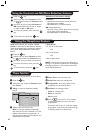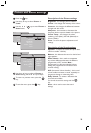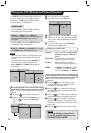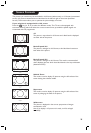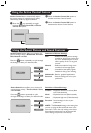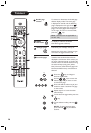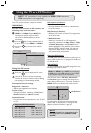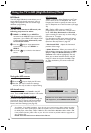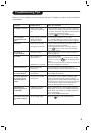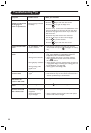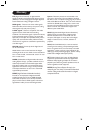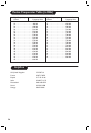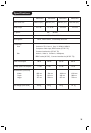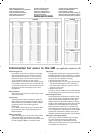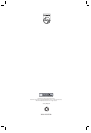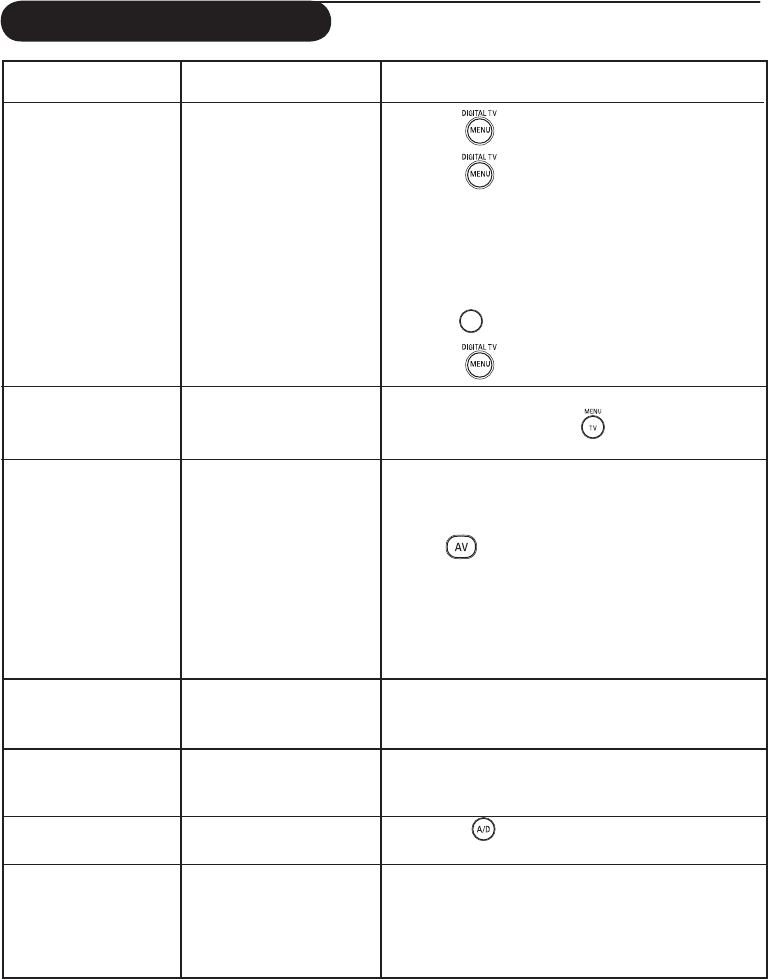
32
Troubleshooting Tips
Symptom Possible Causes What you should do
•
Press the
key to exit menu from screen.
Press the
key again to display menu.
Press the
ï
key
to
select the menu second item on the
menu and the Æ
key to enter into the next menu level.
Press the Æ
key again and use the
ï
key
to select the
fifth menu item.
Press the Æ
key enter into the next menu level.
Use the
Î ï
keys
to
to
select correct language.
Press the
OK
key confirm
selection.
Press the
key to exit menu from screen
Cannot access Install • AV EXTERNAL or HD • Press AV key and select TV mode. You can now
menu mode is selected. access Install menu by the (analogue TV menu)
key.
PC modes do not • Wrong connections • Check whether connections are correct.
work (For more details on connection to the PC
equipment, see “Connection Guide”.
• Wrong source selected. • Check whether the source is correctly selected.
Press button to enter Source list and select
the correct source.
• Wrong display resolution • Check whether you have configured the computer on
a compatible display resolution (see “Using your TV
as PC Monitor” on page 29).
• Wrong setting of PC • Check graphic card setting of PC.
graphic card
S-Video colour • Wrong detection of • Check whether power cord is properly connected
becomes faint signal • Press the P +/– key on the remote control and do a
channel up followed by a channel down.
Black bar on top • PC refresh rate too high • Change PC refresh rate to 60 Hz.
and bottom of
screen in PC mode
Cannot access digital • Still in Analogue mode • Press the key to switch to Digital mode.
menu
Some channels or no • TV antenna not properly • Check connection of TV antenna to digital equipment.
channels are found connected to the digital
after channel scan equipment
• Antenna wall socket • Check condition of antenna wall socket and replace
may be damaged if antenna wall socket is damaged.
Unable to understand • Wrong language selected
the language on accidently
screen to operate set